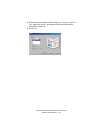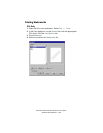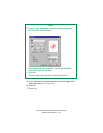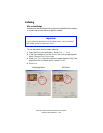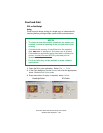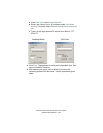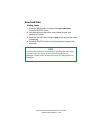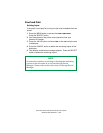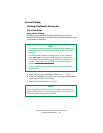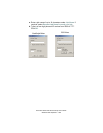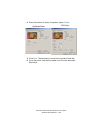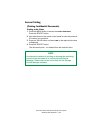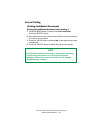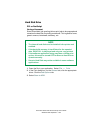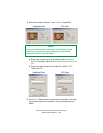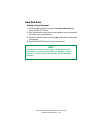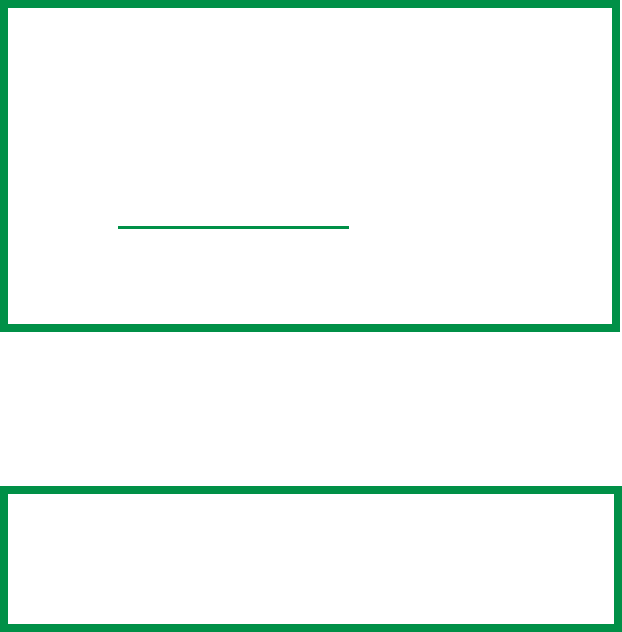
Executive Series 2426 Printer Family User’s Guide
Windows 2000 Operation • 287
Secure Printing
(Printing Confidential Documents)
PCL or PostScript
Using Secure Printing
Secure printing (printing with passwords) allows you to print
confidential documents on printers that are shared with other users
in a network environment.
1. Open the file in your application. Select File → Print.
2. In the Print dialog box, on the General tab, click the appropriate
driver. Click the Job Options tab.
3. Under Job Type, select Secure Print.
NOTE
• The internal hard disk must be installed in the printer and
enabled to allow for spooling of the print job before final
printing.
• If the hard disk memory is insufficient for the spooled
data,
DISK FULL is displayed and only one copy printed.
• If the software application being used has a collate print
option, this must be turned OFF
for secure printing to
operate correctly.
• Secure printing may not be available in some software
applications.
NOTE
If you’ve already used Secure Print to place a document on
the hard disk drive, but have not yet printed it out, click the
PIN button and enter a new job name.