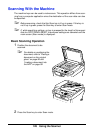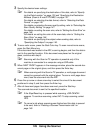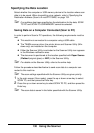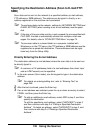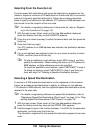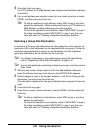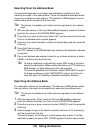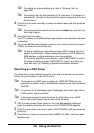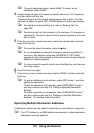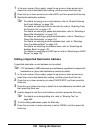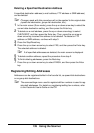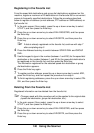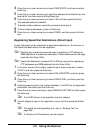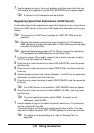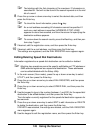136 Using the Scanner
" For details on entering/editing text, refer to “Entering Text” on
page 265.
" Text starting with the first character of the maximum 10 characters is
searched for. Text will not be found if the search keyword is in the mid-
dle of a word.
4 Press the up or down arrow key to select the desired data, and then press the
Enter key.
" To narrow down the search results, press the Back key, and then per-
form step 3 again.
5 Press the Enter key again.
If an FTP address or an SMB address was selected, the destination address
is specified.
6 If an e-mail address was selected, press the up or down arrow key to select
FINISH, and then press the Enter key.
" To add an additional e-mail address, select ADD in step 6, and then
specify the destination. When sending the data to an FTP address or
SMB address, multiple addresses cannot be specified.
To check the specified e-mail address, select CHECK/EDIT in step 6.
To delete an address, select CHECK/EDIT in step 6, and then con-
tinue with step 2 of “Deleting a Specified Destination Address”.
Searching an LDAP Server
The destination e-mail address where the scan data is to be sent can be speci-
fied by using information on the LDAP server.
" To connect to an LDAP server, settings for LDAP SETTING must be
specified. For details, refer to the Reference Guide on the Documentation
CD/DVD.
" A maximum of 16 addresses (total of addresses from direct input and an
LDAP search) can be specified.
" If anonymous access is used to search for information on an LDAP
server, the correct search results may not be retrieved.
1 With the main screen (Scan mode) or Can Use AddressBook displayed,
press the Address book key four times so that PHONE BOOK appears.
2 Press the up or down arrow key to select LDAP SEARCH, and then press the
Enter key.
3 Press the up or down arrow key to select NAME or E-MAIL, and then press
the Enter key.