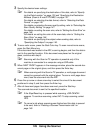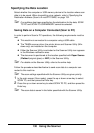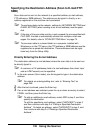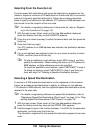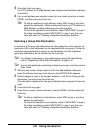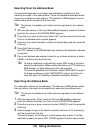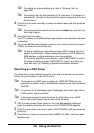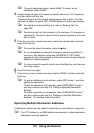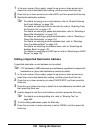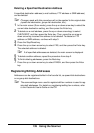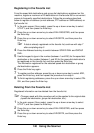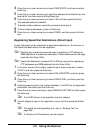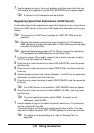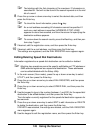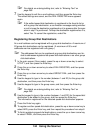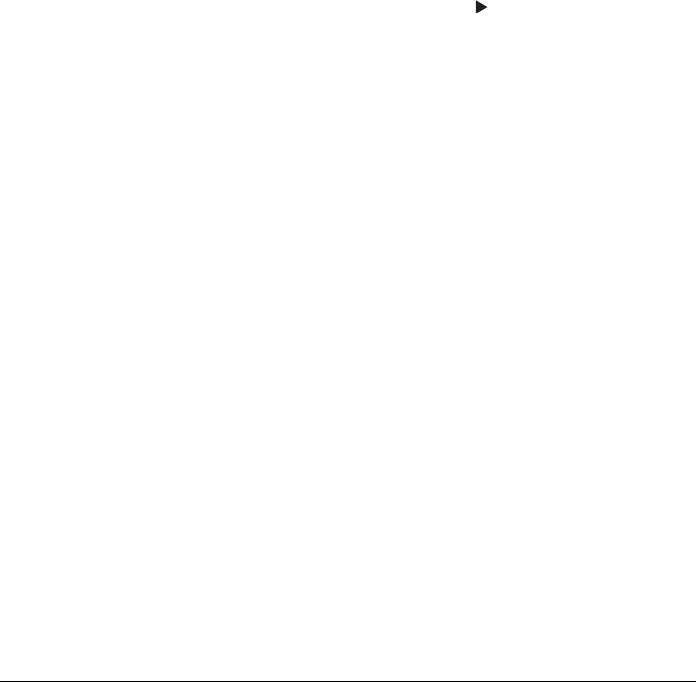
137 Using the Scanner
" To search registered names, select NAME. To search e-mail
addresses, select E-MAIL.
4 Use the keypad to type in the search keyword (maximum of 10 characters),
and then press the Enter key.
The search begins, and the search results appear after a while. If no data
matches the search keyword, NOT FOUND appears for about two seconds.
" For details on entering/editing text, refer to “Entering Text” on
page 265.
" Text starting with the first character of the maximum 10 characters is
searched for. Text will not be found if the search keyword is in the mid-
dle of a word.
5 Press the up arrow or down arrow key to select the desired data, and then
press the Enter key.
" To check the found information, press the key.
" An e-mail address exceeding 64 characters cannot be specified. If
such an e-mail address is specified, ADDRESS IS TOO LONG
appears for about two seconds, and then the screen for specifying the
destination address appears.
" To narrow down the search results, press the Back key, and then per-
form step 4 again.
6 Press the Enter key again.
7 Press the up arrow or down arrow key to select FINISH, and then press the
Enter key.
" To add an additional e-mail address, select ADD in step 7, and then
specify the destination.
To edit the specified e-mail address, select CHECK/EDIT in step 7,
and then continue with step 2 of “Editing a Specified Destination
Address”.
To delete a specified e-mail address, select CHECK/EDIT in step 7,
and then continue with step 2 of “Deleting a Specified Destination
Address”. The address cannot be edited.
Specifying Multiple Destination Addresses
A destination address can be added if a destination e-mail address is specified.
" If an FTP address or an SMB address was selected, multiple destination
addresses cannot be specified.