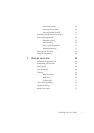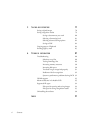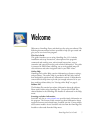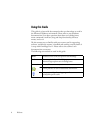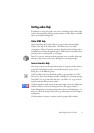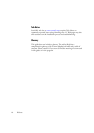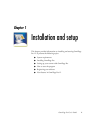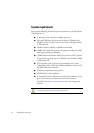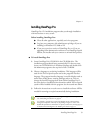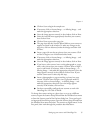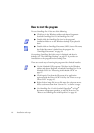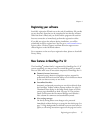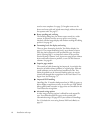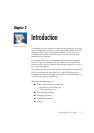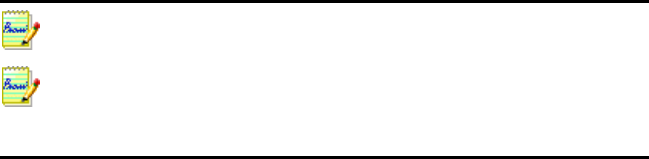
Chapter 1
Installing OmniPage Pro 13
Installing OmniPage Pro
OmniPage Pro 12’s installation program takes you through installation
with instructions on every screen.
Before installing OmniPage Pro:
X Close all other applications, especially anti-virus programs.
X Log into your computer with administrator privileges if you are
installing on Windows NT, 2000 or XP.
X If you own a previous version of OmniPage Pro, or if you are
upgrading from demonstration software or an OmniPage Special
Edition, the installer asks your consent to uninstall that product.
W To install OmniPage Pro:
1. Insert OmniPage Pro’s CD-ROM in the CD-ROM drive. The
installation program should start automatically. If it does not start,
locate your CD-ROM drive in Windows Explorer and double-click
the
Autorun.exe program at the top-level of the CD-ROM.
2. Choose a language to use during installation. This language will be
used for the Text-to-Speech system and as the program’s interface
language. The program interface language is used for displays such as
menu items, dialog boxes, warning messages and so on. You can
change the interface language later from within OmniPage Pro 12,
but your choice at installation time determines which Text-to-Speech
system will be installed with the program. See the second note below.
3. Follow the instructions on each screen to install the software. All files
needed for scanning are copied automatically during installation.
Sometimes uninstalling and then reinstalling OmniPage Pro will solve a problem.
See “Uninstalling the software” on page 96.
It is planned to provide Text-to-Speech for English, French, German, Italian,
Portuguese and Spanish. This may vary depending on region or version. The
Readme file provides latest information. A speech system for only one language can
be installed with OmniPage Pro. See “Reading text aloud” on page 75.