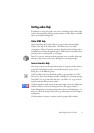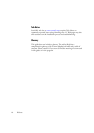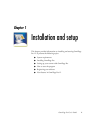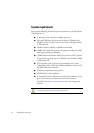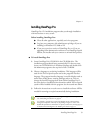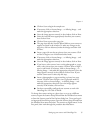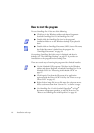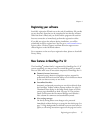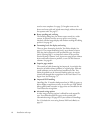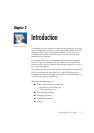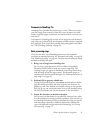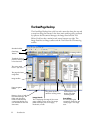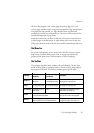Chapter 1
Registering your software 17
Registering your software
ScanSoft’s registration Wizard runs at the end of installation. We provide
an easy electronic form that can be completed in less than five minutes.
When the form is filled, and you click Send the program will search an
Internet connection to immediately perform the registration online.
If you did not register the software during installation, you will be
periodically invited to register later. You can go to www.scansoft.com to
register online. Click on Support and from the main support screen
choose Register on the left-hand column.
For a statement on the use of your registration data, please see ScanSoft’s
Privacy Policy.
New features in OmniPage Pro 12
The OmniPage
®
product family is augmented by OmniPage Pro 12. If
you are upgrading, you may not need to consult this guide very much.
Here are some main areas of innovation compared to OmniPage Pro 11:
X Dramatic increase in accuracy
Improved synergy between recognition engines, support for
professional dictionaries and the ability to train characters chosen
by the user boost accuracy to new levels.
X Streamlined interface
Automatic and manual processing are now driven directly from
the OmniPage Toolbox without separate toolbars. See page 25.
Thumbnails now display in the Image Panel; choose to see the
current page, thumbnails or both. See page 26. The previous
Detail view becomes the Document Manager and includes a
Note column for comments and searchable keywords.
X New zoning concepts
On-the-fly zoning allows zone changes to be processed
immediately without having to re-recognize the whole page. See
page 74. Page backgrounds are defined as process (auto-zone) or
ignore, so all zoning instructions appear on the page and can be