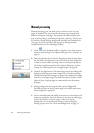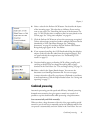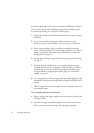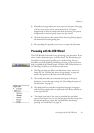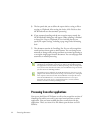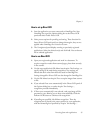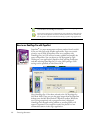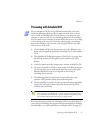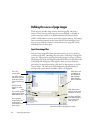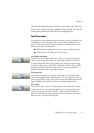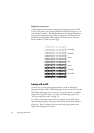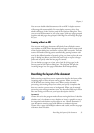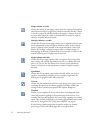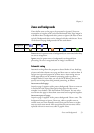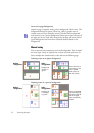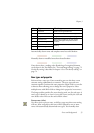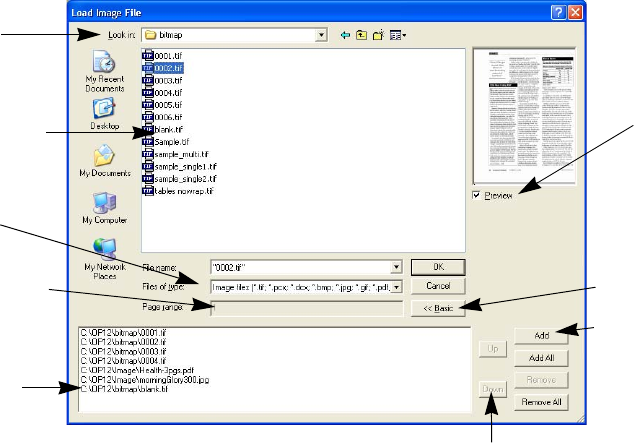
48 Processing documents
Defining the source of page images
There are two possible image sources: from image files and from a
scanner. There are two main types of scanners: flatbed or sheetfed. A
scanner may have a built-in or added Automatic Document Feeder
(ADF), which makes it easier to scan multi-page documents. The images
from scanned documents can be input directly into OmniPage Pro or
may be saved with the scanner’s own software to an image file, which
OmniPage Pro can later open.
Input from image files
You can create image files from your own scanner, or receive them by
e-mail or as fax files. OmniPage Pro can open a wide range of image file
types. See “File types for opening and saving images” on page 94. Select
Load Image File in the Get Pages drop-down list. Files are specified in the
Load Image File dialog box. This appears when you start automatic
processing. In manual processing, click the Get Page button or use the
Process menu. The lower part of the dialog box provides advanced
settings, and can be shown or hidden. Here, it is displayed.
This is the
current folder.
Specify the file
type(s) you want
listed.
This can be used for
multipage TIFF, DCX,
MAX and PDF files.
This is a blank
image file for the
saving option:
"New file for each
blank page".
Use Shift+ clicks or
Ctrl+clicks to place
more than one file
in the File name text
box.
Click Advanced to
open the lower panel
and Basic to close it.
Use this to add files
from different folders
and to control file
order precisely.
Use these arrows to change the file order.
Select this to see
a thumbnail of
the selected file.
Not available
when multiple
files are selected.