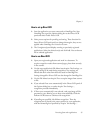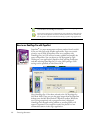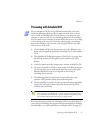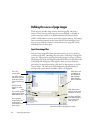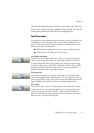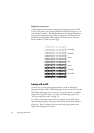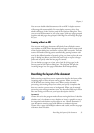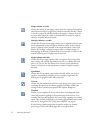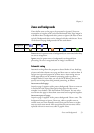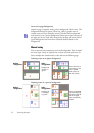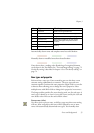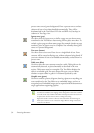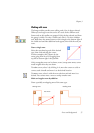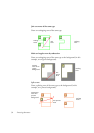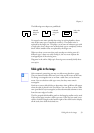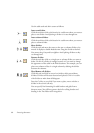Chapter 3
Zones and backgrounds 53
Zones and backgrounds
Zones define areas on the page to be processed or ignored. Zones are
rectangular or irregular, with vertical and horizontal sides. Page images in
a document have a background value: process or ignore (the latter is more
typical). Background values can be changed with the tools shown. Zones
can be drawn on page backgrounds with the tools shown:
Process areas (in process zones or backgrounds) are auto-zoned when they
are sent to recognition.
Ignore areas (in ignore zones or backgrounds) are dropped from
processing. No text is recognized and no image is transferred.
Automatic zoning
Automatic zoning allows the program to detect blocks of text, headings,
pictures and other elements on a page and draw zones to enclose them. It
assigns zone types and properties to those zones. Auto-zoning runs on
whole pages when you do automatic processing, unless you have a
template loaded. It runs when you use the OCR Wizard. You can also
specify auto-zoning when doing manual processing, as follows:
Auto-zone a whole page
Acquire a page. It appears with a process background. Draw no zones on
it and check in the Layout Description drop-down list that a zone
template is not loaded. Click the Perform OCR button. You can select
several zone-less pages to have them auto-zoned and recognized together.
Auto-zone a part of a page
Acquire a page. It appears with a process background. Draw a zone. The
background changes to ignore. Draw text, table or graphic zones to
enclose areas you want manually zoned. Draw process zones to enclose
areas you want auto-zoned. After recognition the process zones will be
replaced with one or more text, table or graphic zones.
Backgrounds
Process Ignore
Zones
Process Ignore Text Table Graphic