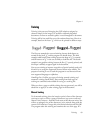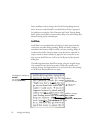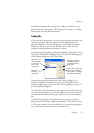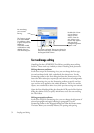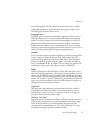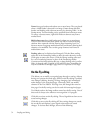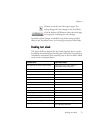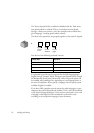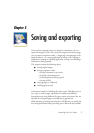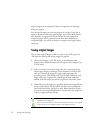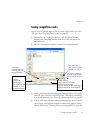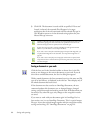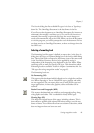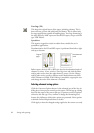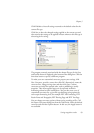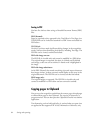OmniPage Pro User’s Guide 77
Chapter 5
Saving and exporting
Once you have acquired at least one image for a document, you can
export the image(s) to file. Once you have recognized at least one page,
you can export recognition results – a single page, selected pages or the
whole document – to a target application by saving to file, copying to
Clipboard or sending to a mailing application. Saving as an OmniPage
Document is always possible.
This chapter presents the following topics:
X Saving original images
X Saving recognition results
• Saving a document as you work
• Selecting a formatting level
• Selecting advanced saving options
•Saving to PDF
X Copying pages to Clipboard
X Sending pages by mail
A document remains in OmniPage Pro after export. This allows you to
save, copy or send its pages repeatedly, for example with different
formatting levels, using different file types, names or locations. You can
also add or re-recognize pages or modify the recognized text.
With automatic processing and using the OCR Wizard, you specify the
first saving destination before processing starts. When the last available