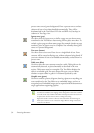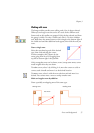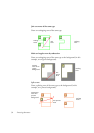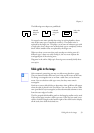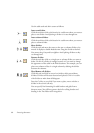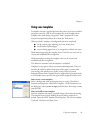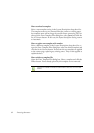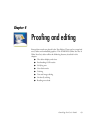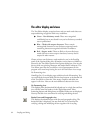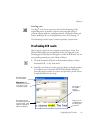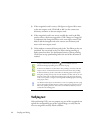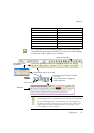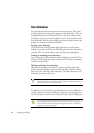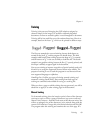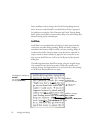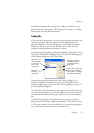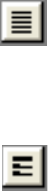
64 Proofing and editing
The editor display and views
The Text Editor displays recognized texts and can mark words that were
suspected during recognition with wavy underlines:
X Green – Non-dictionary words: These were recognized
confidently, but are not found in any active dictionary: standard,
user or professional.
X Blue – Words with suspect characters: These contain
unrecognized characters or are dictionary-approved words
containing characters recognized with lower confidence.
X Red – Suspect words: These are likely to be non-dictionary
words with one or more suspect characters, but may also be
suspect for other reasons.
Choose to have non-dictionary words marked or not in the Proofing
panel of the Options dialog box. All markers can be shown or hidden as
selected in the Text Editor panel of the Options dialog box. You can also
show or hide non-printing characters and header/footer indicators. The
Text Editor panel also lets you define a unit of measurement for the
program and a word wrap setting for use in all Text Editor views except
No Formatting view.
OmniPage Pro 12 can display pages with three levels of formatting. You
can switch freely between them with the three buttons at the bottom left
of the Text Editor or from the View menu. Graphics and tables can
appear in all views. Here are the main differences between the views:
No Formatting view
This displays plain decolumnized left-aligned text in a single font and font
size, with the same line breaks as in the original document. Most
formatting buttons and dialog boxes are disabled. Rulers are not displayed.
You may find this view convenient for verifying and editing the text.
Retain Fonts and Paragraphs view
This displays decolumnized text with font and paragraph styling. The
horizontal ruler is displayed. You may find this view convenient for
verifying, editing and modifying the text together with its styling.