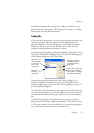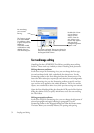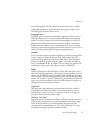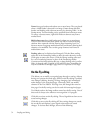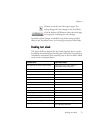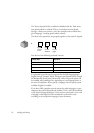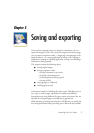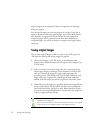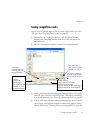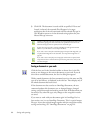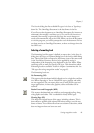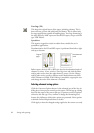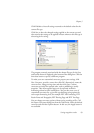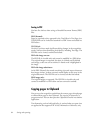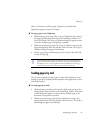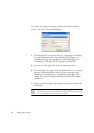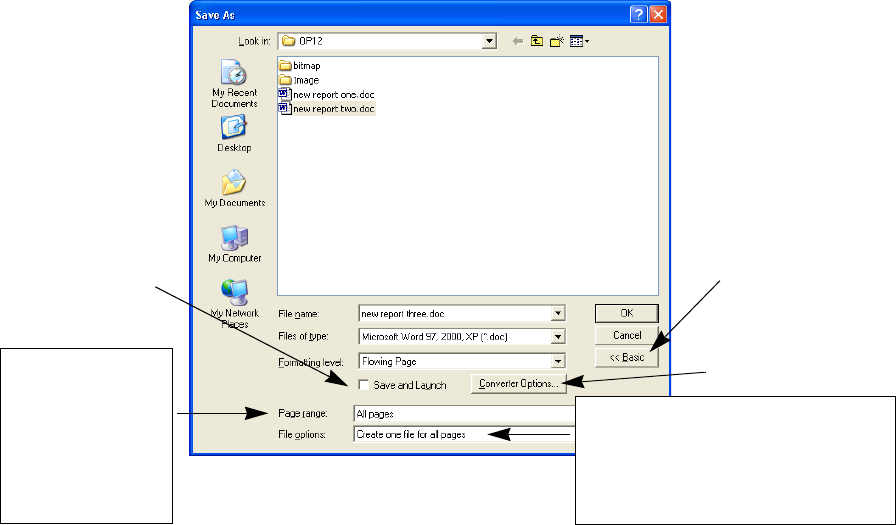
Chapter 5
Saving recognition results 79
Saving recognition results
You can save recognized pages to disk in a wide variety of file types. See
“File types for saving recognition results” on page 95.
1. Choose Save As... in the File menu, or click the Export Results
button in the OmniPage Toolbox with Save as File selected in the
drop-down list.
2. The Save As dialog box appears, as shown in its expanded form.
3. Select a folder location and a file type for your document. The special
OPD file type is the last in the file type list. Then select a formatting
level for the document. See “Selecting a formatting level” on page 81.
4. Type in a file name. Click the Advanced button if you want to specify
a page range, a file separation option or other saving options. Select
these as desired. See “Selecting advanced saving options” on page 82.
Select this to
automatically open
the saved file in its
target application.
Possible choices:
All pages
Current page
Selected pages
Select pages with the
thumbnails or in the
Document Manager.
Click Advanced to
open the lower panel
and Basic to close it.
Possible choices:
Create one file for all pages
Create one file per page
Create a new file at each blank page
Create a new file for each image file.
Click this to view and
change output options
for the current file type.