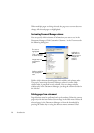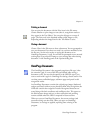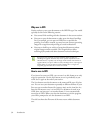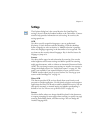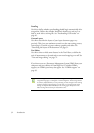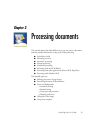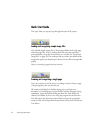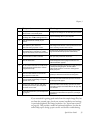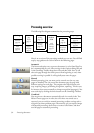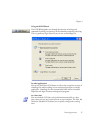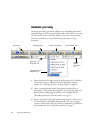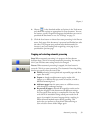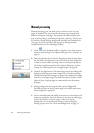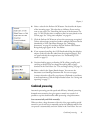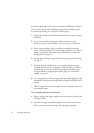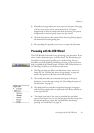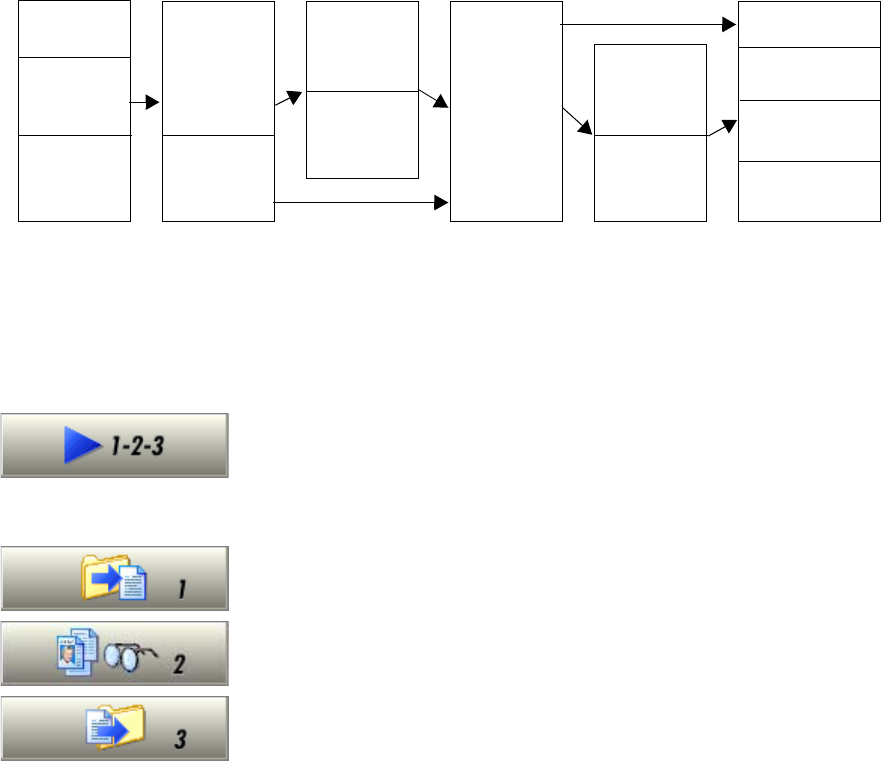
36 Processing documents
Processing overview
The following flow diagram summarizes the processing steps:
Here is an overview of the processing methods you can use. You will find
step-by-step guidance for each of them in the following pages.
Automatic
The fastest and easiest way to process documents is to let OmniPage Pro
do it automatically for you. Select settings in the Options dialog box and
in the OmniPage Toolbox drop-down lists and then click Start. It will
take each page through the whole process from beginning to end, when
possible running in parallel. It will typically auto-zone the pages.
Manual
Manual processing gives you more precise control over the way your
pages are handled. You can process the document page-by-page with
different settings for each page. The program also stops between each
step: acquiring images, performing recognition, exporting. This lets you,
for instance, draw zones manually or change recognition language(s). You
start each step by clicking the three buttons on the OmniPage Toolbox.
Combined
You can process a document automatically and view results in the Text
Editor. If most pages are in order, but a few have not turned out as
expected, you can switch to manual processing to adjust settings and re-
recognize just those problem pages. Alternatively, you can acquire images
with manual processing, draw zones on some or all of them, and then
send all pages to automatic processing.
Get Pages
from file
page 48
from
scanner
page 49
Describe
page
layout
page 51
Apply a
template
page 61
Auto-
zoning
page 53
Manual
zoning
page 54
Perform
OCR
with
current
settings
page 31
Verify and
edit
page 66
Proofread
page 65
Export pages
to Clipboard
page 84
to file
page 79
via Mail
page 85