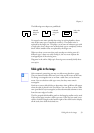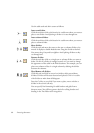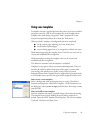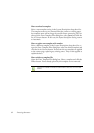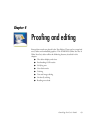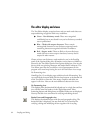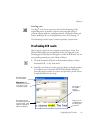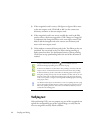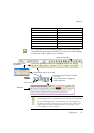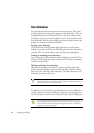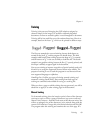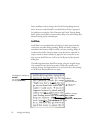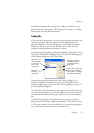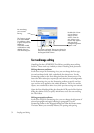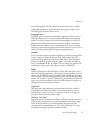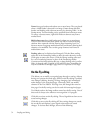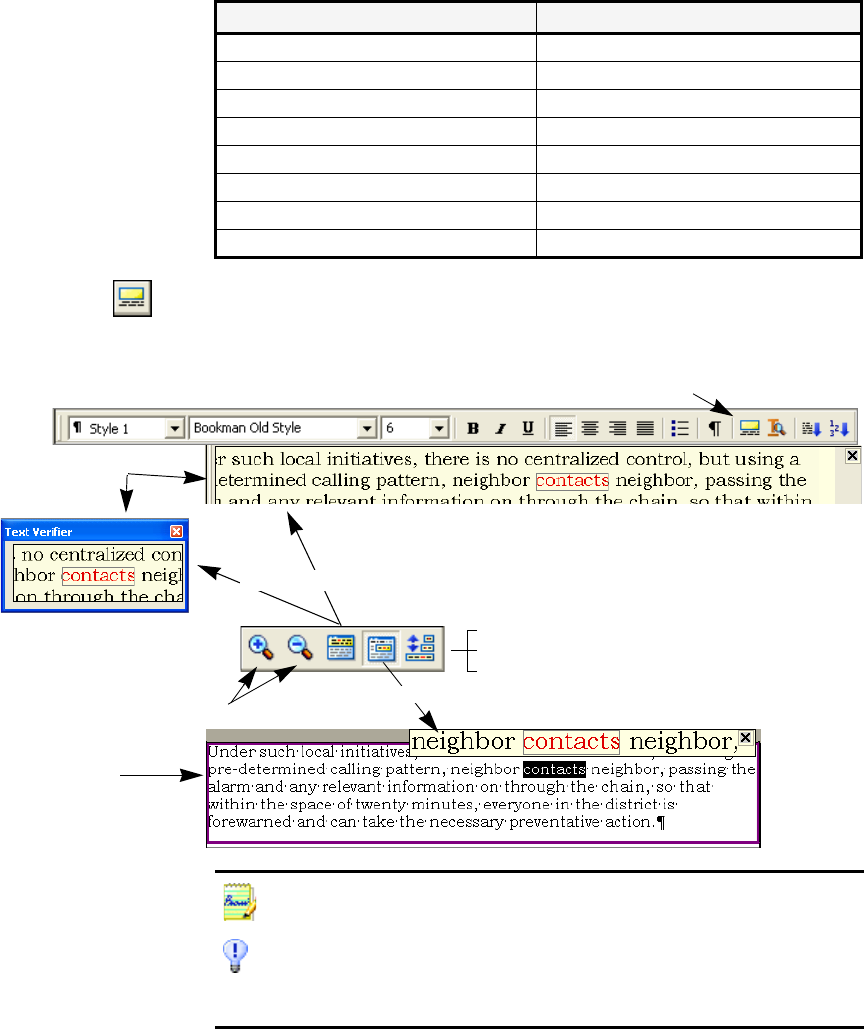
Chapter 4
Verifying text 67
The verifier tool is in the Formatting toolbar. The verifier can also be
controlled from the Tools menu. Hover the cursor over a verifier display
to obtain the verifier toolbar. Use it as follows:
To do this: Use this:
Turn verifier on F9 or verifier tool
Turn verifier off Esc or F9 or verifier tool
Turn verifier on/off temporarily F8: press and hold down
Show verifier until next keystroke Double-click on word
Zoom display in Alt + Num + or click in verifier
Zoom display out Alt + Num – or click in verifier
Make verifier dynamic or docked/floating Alt + Num /
Dynamic context (scroll through 3 values) Alt + Num *
How much context for dynamic verifier?
•one word
• three words (current + neighbors)
• whole image line
verifier tool (on/off)
Drag between float
and docked
zoom in/out
to float or dock (returns to last state)
to dynamic
Text Editor
Verifier
Toolbar:
You should proofread and verify texts before doing large-scale editing. If you cut
and paste large blocks of text, the links between text and image may be disturbed.
You can use OmniPage Pro’s Text-to-Speech facility to have the recognized text
read aloud as another way of verifying text. You can hear the text letter-by-letter,
word-by-word, line-by-line, sentence-by-sentence or in whole pages. See the
section “Reading text aloud” on page 75.