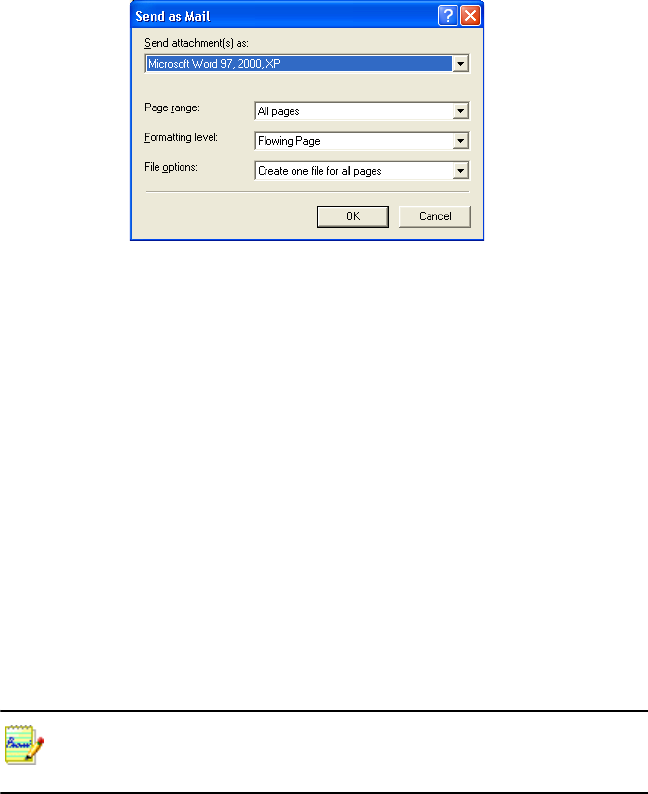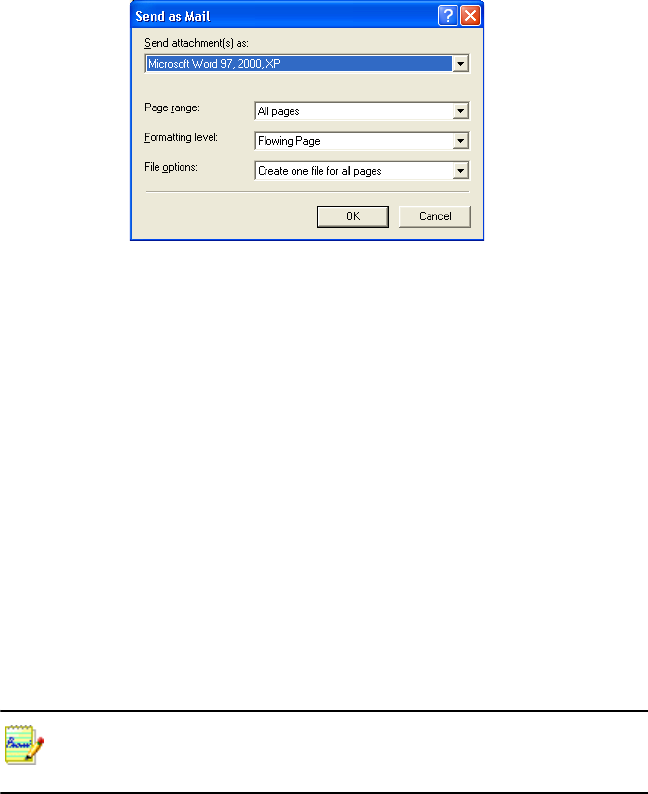
86 Saving and exporting
At any time the program is not busy, choose Send as Mail in the File
menu to call up the Send as Mail dialog box.
1. This dialog box lets you specify a file type, a page range, a formatting
level and attachment options: one attachment for all pages, one
attachment per page, new attachment at each blank page or one
attachment for each input file. Set all options and click OK.
2. Log into your mail application if you are prompted to do so.
3. Your mail application appears with the attachment(s) in a new empty
message. Attachments take the name used for the last save of the
document in OmniPage Pro, or ‘Untitled from OmniPage’. The
suitable file extension is added, and numerical suffixes for multiple
attachments.
4. Address your mail message, add message text as desired and click the
Send button.
The program can detect e-mail addresses as it recognizes pages and transmits these
to the Text Editor. If you click an address, your mailing application appears with a
new empty message containing only the e-mail address.