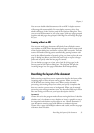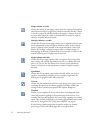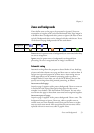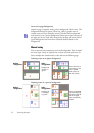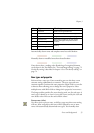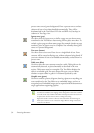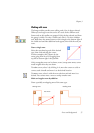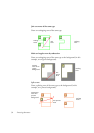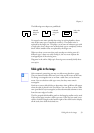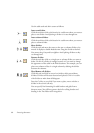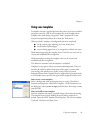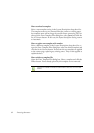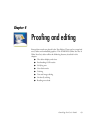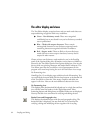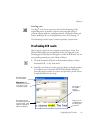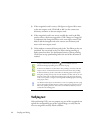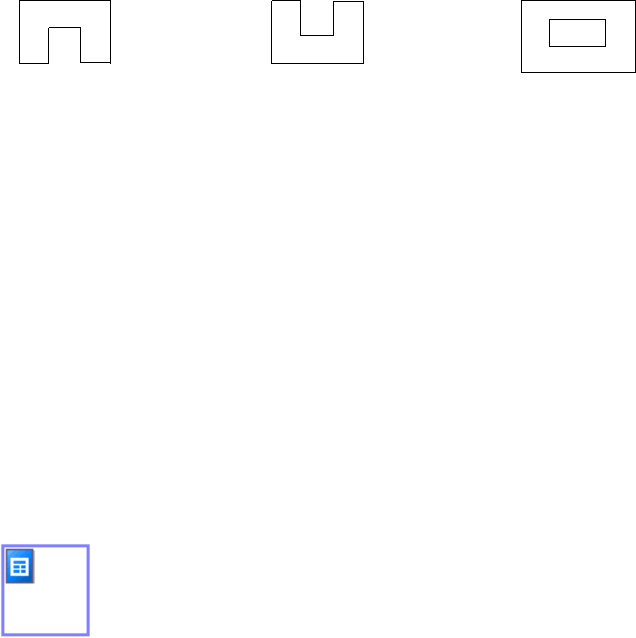
Chapter 3
Table grids in the image 59
The following zone shapes are prohibited:
To expand a zone more quickly than using its resizing handles, draw a
zone of the same type to completely enclose it. The smaller zone is
replaced by the larger one. To replace a set of zones of whatever type with
a single zone, draw a larger zone of the desired type to completely enclose
them. All the smaller zones are replaced by the larger one.
When you draw a new zone that partly overlaps an existing zone of a
different type, it does not really overlap it; the new zone replaces the
overlapped part of the existing zone.
Diagrams in the online Help topic Drawing zones manually clarify these
two topics.
Table grids in the image
After automatic processing you may see table zones placed on a page.
They are denoted with a table zone icon in the top left corner of the zone.
To change a rectangular zone to or from a table zone, use its shortcut
menu. You can also draw table type zones, but they must remain
rectangular.
You draw or move table dividers to determine where gridlines will appear
when the table is placed in the Text Editor. You can draw or resize a table
zone (provided it stays rectangular) to discard unneeded columns or rows
from the outer edges of a table.
The five grouped table handling tools on the Imaging toolbar can be used
if the current page contains a table type zone. If the tool you need is not
visible, click the triangle on the bottom right of the visible tool to display
all the tools, then click the desired one.
Indented
along the
bottom
Indented
along the
top
Hole in the
middle