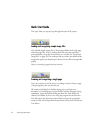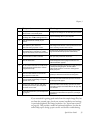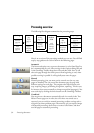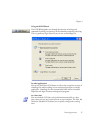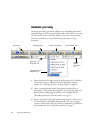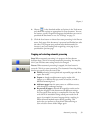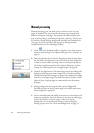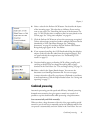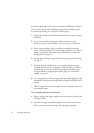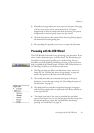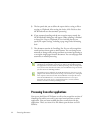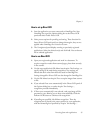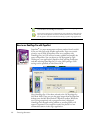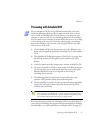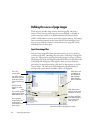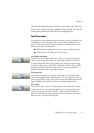42 Processing documents
determine which pages are in order, and which need different settings or
some manual zoning. After adjusting settings and/or modifying zones,
use manual processing to re-recognize just those pages.
1. Prepare the document and perform automatic processing, as already
described.
2. If you close or finish proofing you will be invited to save the
document. This is recommended, even if it is not in its final form.
3. Select a page needing rezoning and delete or modify the existing
zones in the Image Panel. You can also load a template to let its zones
replace existing ones. Draw new zones as desired. See “Zones and
backgrounds” on page 53.
4. Change other settings as required for the current page. See “Settings”
on page 31.
5. Click the Perform OCR button to re-recognize the current page.
Confirm that the previous recognition results should be overwritten.
Alternatively, you can use on-the-fly processing to handle zoning
changes without re-recognizing the whole page. See “On-the-fly
editing” on page 74.
6. To re-recognize more than one page, select the required pages in the
thumbnails or Document Manager before clicking the Perform OCR
button.
7. When all pages have been re-recognized with acceptable results, save
the document again.
Start manually and finish automatically:
1. Prepare settings and acquire images for the document by clicking the
Get Page button.
2. Examine the pages for suitable brightness, orientation and content.
Rescan or rotate unsuitable images. Reorder pages as desired.