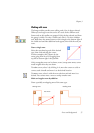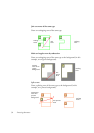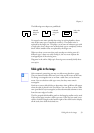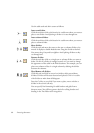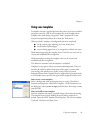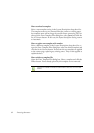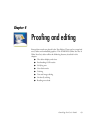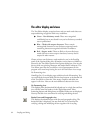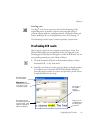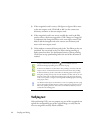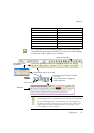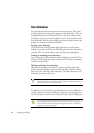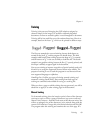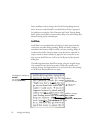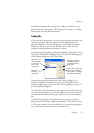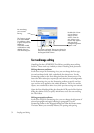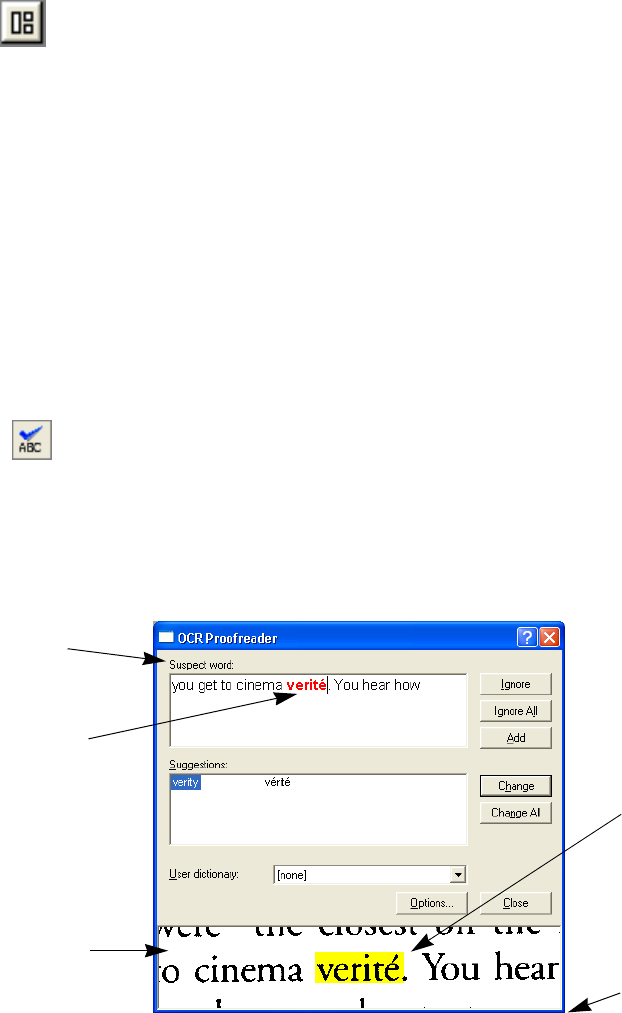
Chapter 4
Proofreading OCR results 65
True Page view
True Page
®
view tries to conserve as much of the formatting of the
original document as possible. Character and paragraph styling is
retained. All page elements, including columns, are placed in boxes and
frames. Reading order can be displayed by arrows. See from page 72.
The formatting level for export is chosen separately at export time.
Proofreading OCR results
After a page is recognized, the recognition results appear in the Text
Editor. Proofreading starts automatically if that was requested in the
Proofing panel of the Options dialog box or in the OCR Wizard. You can
start proofing manually any time. Work as follows:
1. Click the Proofread OCR tool in the Standard toolbar, or choose
Proofread OCR... in the Tools menu.
2. Proofing starts from the current page, but skips text already proofed.
If a suspected error is detected, the OCR Proofreader dialog box
colors the suspect word in its context, and provides a picture of how
it originally looked in the image.
The image of
the suspect
word is
highlighted.
Drag a corner
or the bottom of
the dialog box
to resize it.
This tells why the
word is marked.
Edit panel: The
marked word is shown
in its marker color:
red, blue or green.
This window shows
the relevant part of the
original image. Click
inside it to enlarge or
reduce the display.