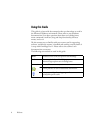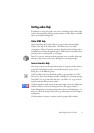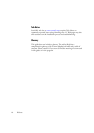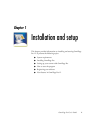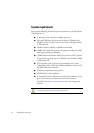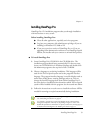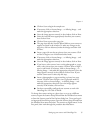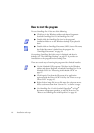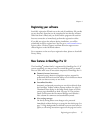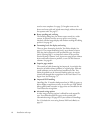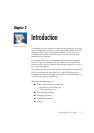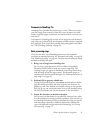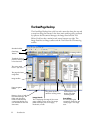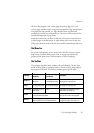16 Installation and setup
How to start the program
To start OmniPage Pro 12 do one of the following:
X Click Start in the Windows taskbar and choose Programs
ScanSoft OmniPage Pro 12.0OmniPage Pro 12.0.
X Double-click the OmniPage Pro icon in the program’s
installation folder or on the Windows desktop if you placed it
there.
X Double-click an OmniPage Document (OPD) icon or file name;
the clicked document is loaded into the program. See
“OmniPage Documents” on page 29.
On opening, OmniPage Pro’s title screen is displayed and then its
desktop. See “The OmniPage Desktop” on page 22. It provides an
introduction to the program’s main working areas.
There are several ways of running the program with a limited interface:
X Use the Schedule OCR program. Click Start in the Windows
taskbar and choose ProgramsScanSoft OmniPage Pro 12.0
Schedule OCR. See “Processing with Schedule OCR” on
page 47.
X Click Acquire Text from the File menu of an application
registered with the Direct OCR™ facility. See “How to set up
Direct OCR” on page 45.
X Right-click an image file icon or file name for a shortcut menu.
Select a sub-menu item from ‘Convert To...’ to define a target.
X Use OmniPage Pro 12 with ScanSoft’s PaperPort
®
or Pagis
®
document management products, to add OCR services. See
“How to use OmniPage Pro with PaperPort” on page 46.