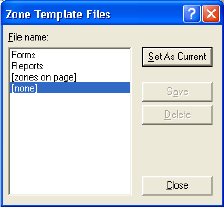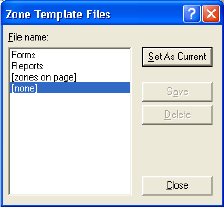
Chapter 3
Using zone templates 61
Using zone templates
A template contains a page background value and a set of zones and their
properties, stored in a file. A zone template file can be loaded to have
template zones used during recognition. Load a template file in the
Layout Description drop-down list or from the Tools menu.
When you load a template, its background and zones are placed:
X on the current page, replacing any zones already there
X on all further acquired pages
X on pre-existing pages sent to (re-)recognition without any zones.
With manual processing the template zones in the first two cases can be
viewed and modified before recognition.
With automatic processing the template zones can be viewed and
modified only after recognition.
This behavior continues until the template is unloaded.
Templates accept ignore and process zones and backgrounds. They can
therefore be useful to define which parts of the pages to process with
auto-zoning, and which parts to ignore. Process zones or process
background areas from a template may be replaced during recognition by
a set of smaller zones; specific zone types will be assigned to these zones.
How to save a zone template
Select a background value and prepare zones on a page. Check their
locations and properties. Click Zone Template... in the Tools menu. In
the dialog box, select
[zones on page] and click Save, then assign a name
and click OK.
How to modify a zone template
Load the template and acquire a suitable image with manual processing.
The template zones appear. Modify the zones and/or properties as
desired. Open the Zone Template File dialog box. The current template
is selected. Click Save and then Close.