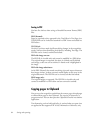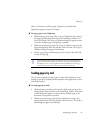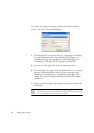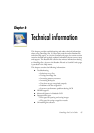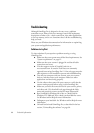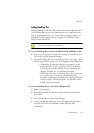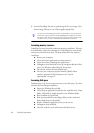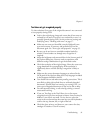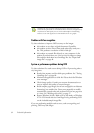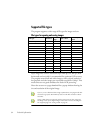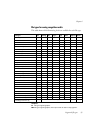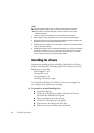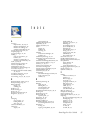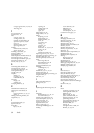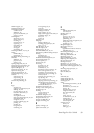92 Technical information
OmniPage Pro only recognizes machine printed-text characters such as type-
written or laser-printed text. It can handle dot-matrix characters, though accuracy
may be lower on draft-quality texts. It cannot read handprint or handwriting.
However, it can retain signatures or other handwritten text as a graphic.
Problems with fax recognition
Try these solutions to improve OCR accuracy on fax images:
◆ Ask senders to use clean, original documents if possible.
◆ Ask senders to select Fine or Best mode when they send you a
fax. This produces a resolution of 200 x 200 dpi.
◆ Ask senders to transmit files directly to your computer via fax
modem if you both have one. You can save fax images as image
files and then load them into OmniPage Pro. See “Input from
image files” on page 48.
System or performance problems during OCR
Try these solutions if a crash occurs during OCR or if processing takes a
very long time:
◆ Resolve low memory and low disk space problems. See “Testing
OmniPage Pro” on page 89.
◆ Minimize all applications or click Alt+Tab to check for Windows
error messages.
◆ Check image quality. Consult your scanner documentation on
ways to improve the quality of scanned images.
◆ Break complex page images (lots of text and graphics or elaborate
formatting) into smaller jobs. Draw zones manually or modify
automatically created zones and perform OCR on one page area
at a time. See “Working with zones” on page 57.
◆ Restart Windows 98, Me, 2000 or XP in safe mode, or Windows
NT in VGA mode and test OmniPage Pro by performing OCR
on the included sample image files
.
If you are performing multiple tasks at once, such as recognizing and
printing, OCR may take longer.