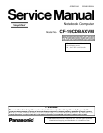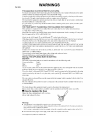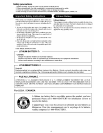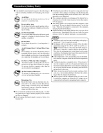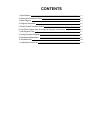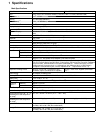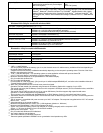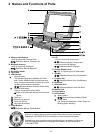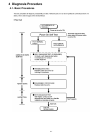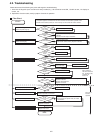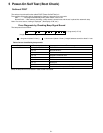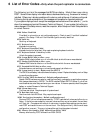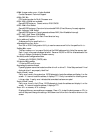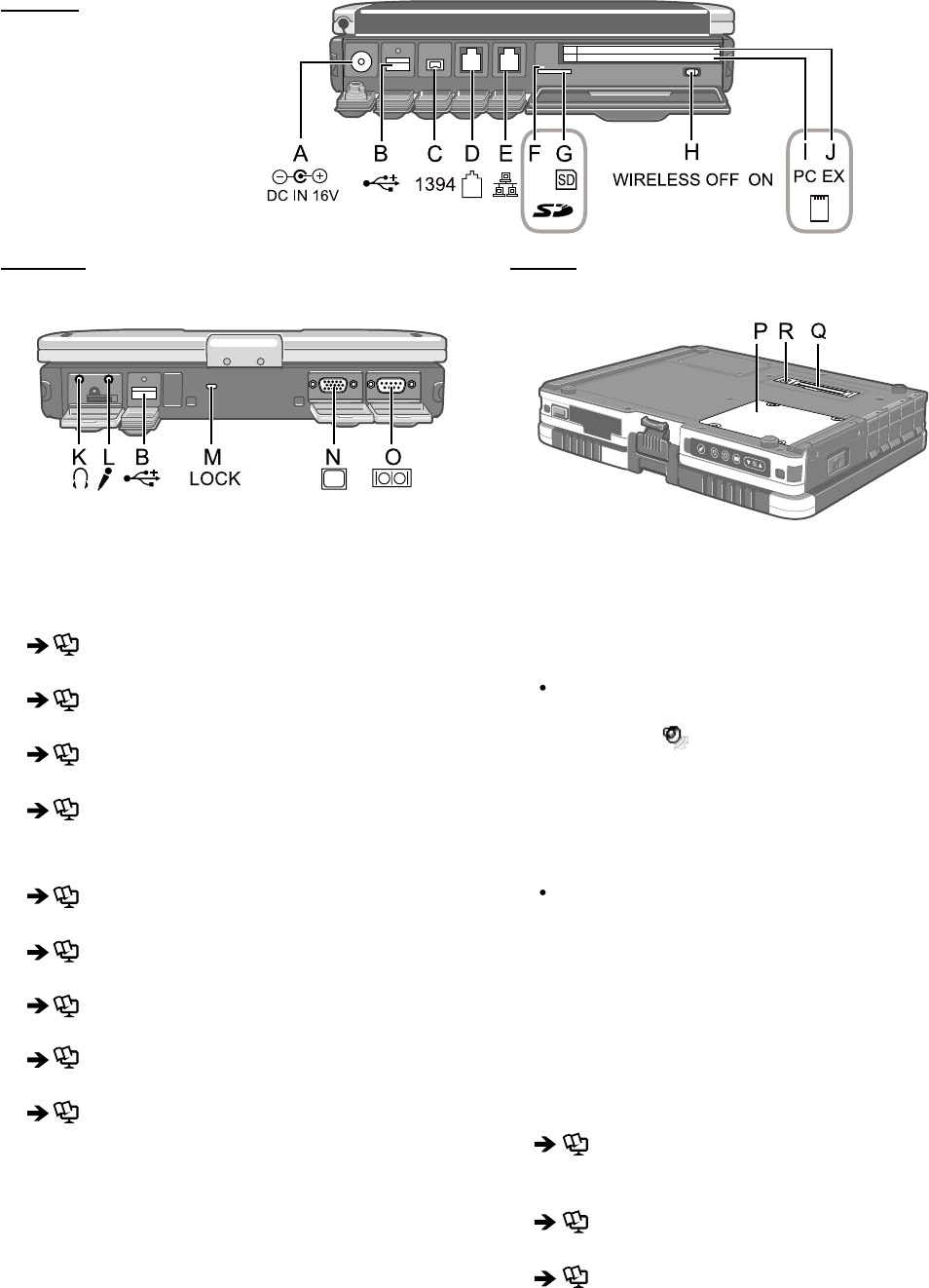
Left side
Rear side Bottom
A: DC-IN Jack
B: USB Port
Reference Manual “USB Devices”
C: IEEE 1394 Interface Connector
Reference Manual “IEEE 1394 Devices”
D: Modem Port
Reference Manual “Modem”
E: LAN Port
Reference Manual “LAN”
F: SD Memory Card Indicator
(Blinking: During access)
Reference Manual “SD Memory Card”
G: SD Memory Card Slot
Reference Manual “SD Memory Card”
H: Wireless Switch
Reference Manual “Wireless Switch Utility”
I: PC Card Slot
Reference Manual “PC Card / ExpressCard”
J: ExpressCard Slot
Reference Manual “PC Card / ExpressCard”
K: Headphone Jack
You can connect headphones or ampliÞ ed speakers.
When they are connected, audio from the internal
speakers is not heard.
L: Microphone Jack
A condenser microphone can be used. If other types
of microphones are used, audio input may not be pos-
sible, or malfunctions may occur as a result.
When recording in stereo using a stereo micro-
phone:
Double-click
in the notiÞ cation area, click [Op-
tions] - [Properties], and add a check mark for [Re-
cording], click [OK] - [Options] - [Advanced Controls]
- [Advanced], remove a check mark for [Mono Micro-
phone], and then click [Close].
When using a monaural microphone with a 2-termi-
nal plug:
With the settings outlined above, only audio on the
left track will be recorded.
When monitoring the microphone audio using head-
phones, sounds on the left track cannot be heard,
regardless of the above settings. This is a result of the
computer’s speciÞ cations, and is not a malfunction.
M: Security Lock
A Kensington cable can be connected.
For further information, read the manual that comes
with the cable.
N: External Display Port
Reference Manual “External Display”
O: Serial Port
P: RAM Module Slot
Reference Manual “RAM Module”
Q: Expansion Bus Connector
Reference Manual “Port Replicator / Car Mounter”
R: External Antenna Connector
2-2