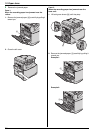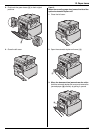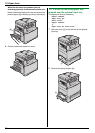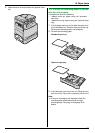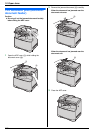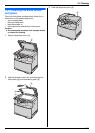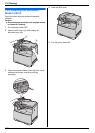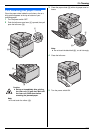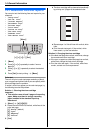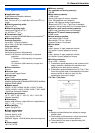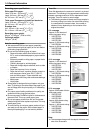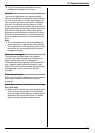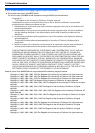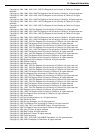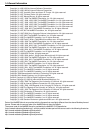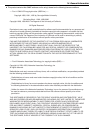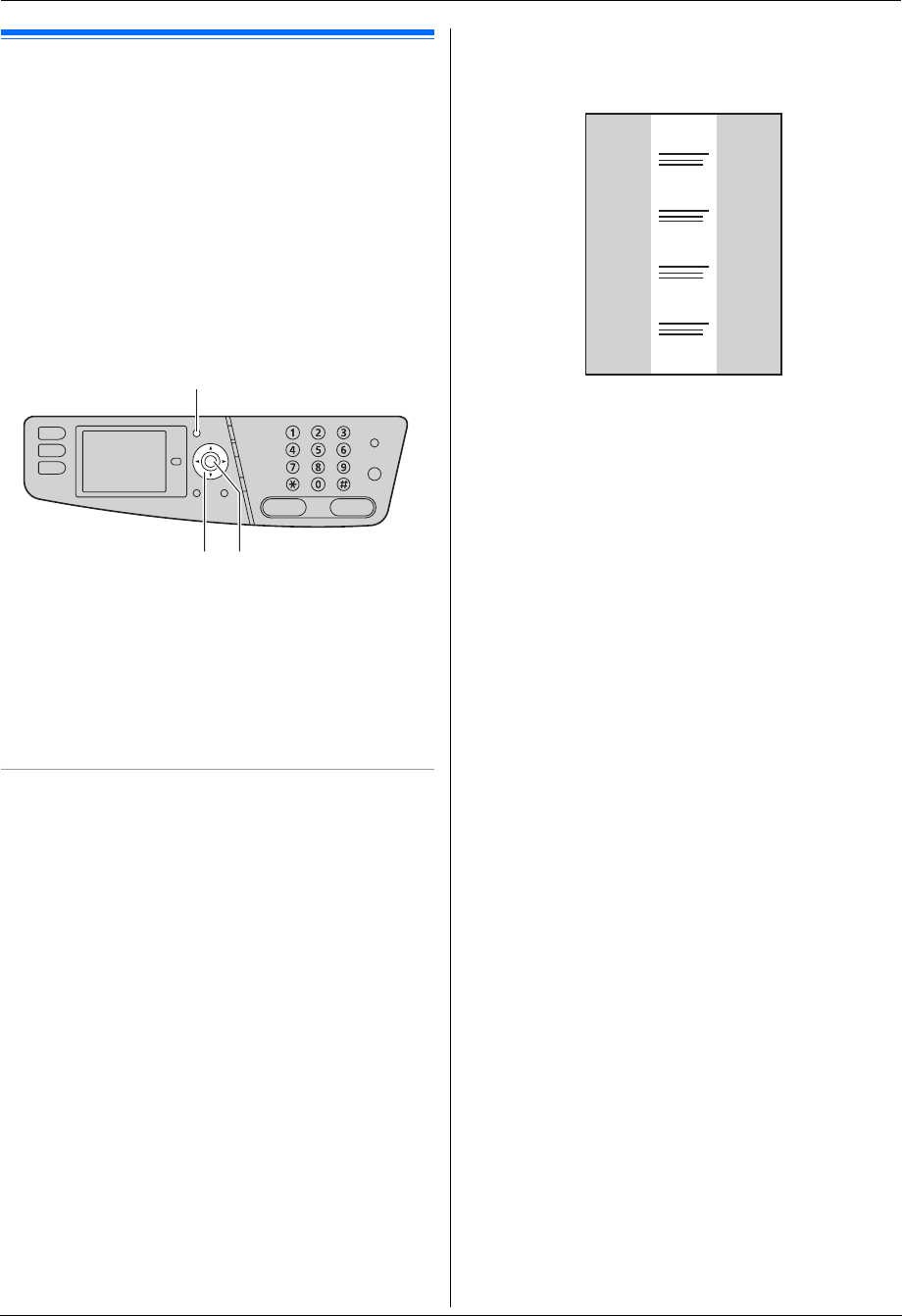
14. General Information
104
14 General InformationPrinted Reports
14.1 Reference lists and reports
You can print out the following lists and reports for your
reference.
– “Setup List”
– “Tel No. List”
– “Journal Report”
– “Broadcast List”
– “Printer Test”
– “Color Test”
– “Caller ID List”
– “PCL Font List”
– “Address List”
– “FTP Server List”
1 {Menu}
2 Press {V} or {^} repeatedly to select “Print
Report”.
3 Press {<} or {>} repeatedly to select the desired
item.
4 Press {Set} to start printing. i {Menu}
Color test
The unit will print a color test page consisting of black,
cyan, magenta and yellow lines so you can specify which
drum cartridge has the problem.
If vertical, white lines appear on the color test page, try
the following to solve the problem.
Solution 1: Cleaning the drum cartridge
Important:
L This solution uses at least 3 pages of recording
paper. Make sure there is enough recording
paper installed in the standard input tray
beforehand.
1. {Menu} i {#}{4}{8}{0}
2. Select the color which has vertical, white lines in the
color test page.
{1} “Black” (default)
{2} “Cyan”
{3} “Magenta”
{4} “Yellow”
3. {Set}
L The drum cartridge will be cleaned automatically
by printing out 3 pages of the selected color.
L Repeat steps 1 to 3 for all lines with vertical, white
lines.
L Print the color test again. If the vertical, white
lines remain, try the next solution.
Solution 2: Changing the drum cartridge
L If the black test page has vertical, white lines, change
the monochrome drum cartridge.
L If the cyan, magenta or yellow test page has vertical,
white lines, change the color drum cartridge.
L Print the color test again. If the vertical, white lines
remain, contact our service personnel.
{Menu}
{V}{^}{<}{>}{Set}