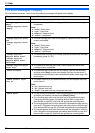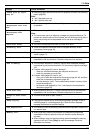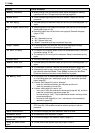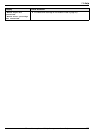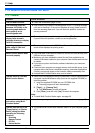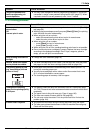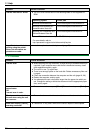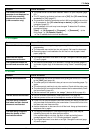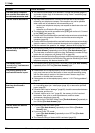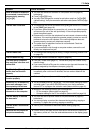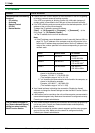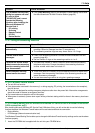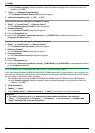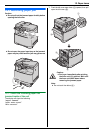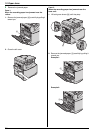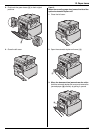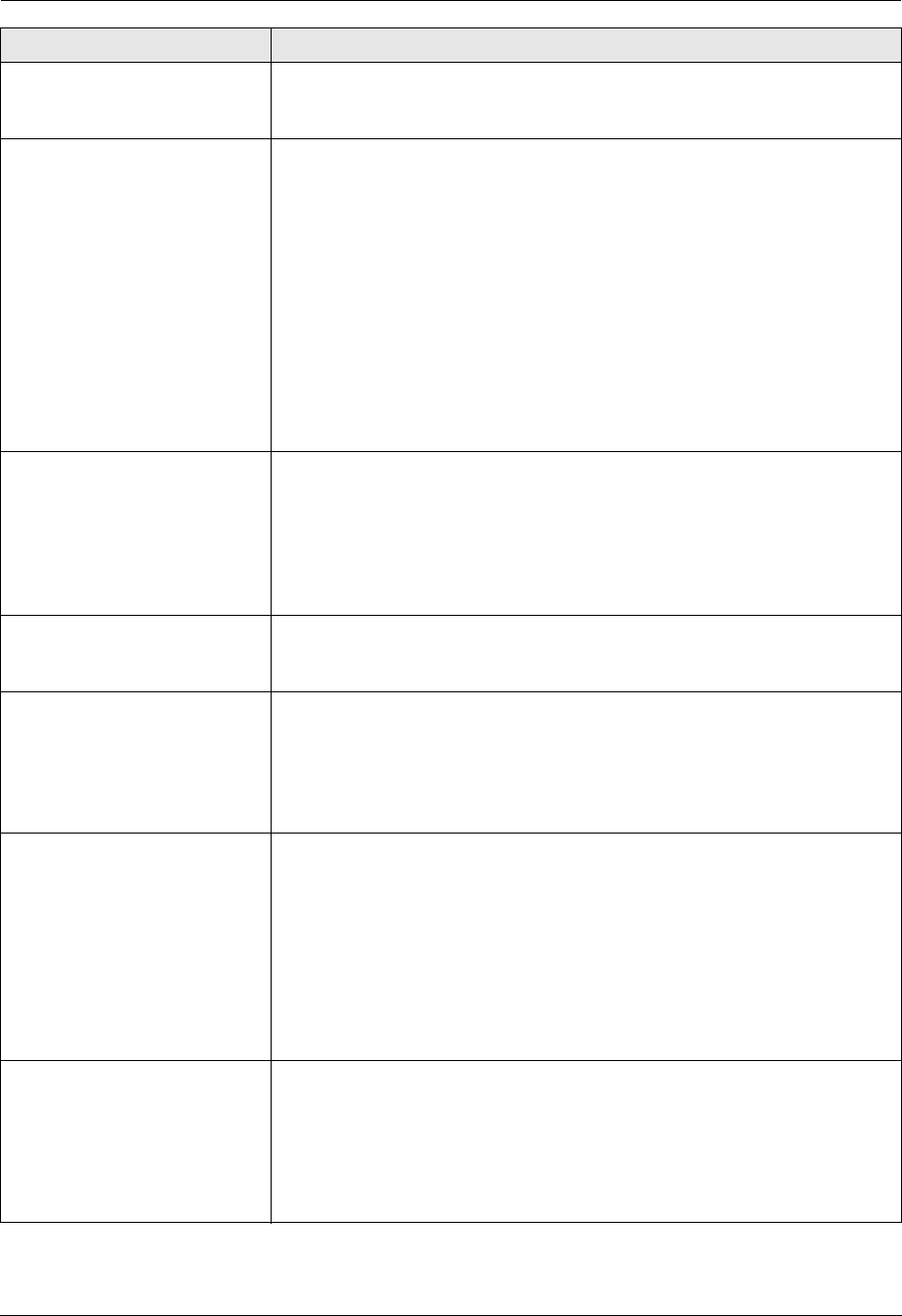
11. Help
90
For assistance, please visit http://www.panasonic.com/help
The other party complains
that received documents are
too dark and cannot be read.
L You used a colored paper as a document. Change the contrast (page 37)
and make a lighter copy of the document, using “Text” resolution (page
42), and try again.
I cannot receive documents. L You may have subscribed to a voice mail service due to service packs
offered by your telephone company. Fax reception may not be possible
when voice mail is activated so we recommend you to:
– contact your telephone company and request to deactivate voice mail
service, or
– subscribe to a Distinctive Ring service (page 55).
L The telephone line cord is connected to the [EXT] jack on the unit. Connect
to the [LINE] jack (page 18).
L Feature #442 is activated and the received fax documents are automatically
transferred to the computer. View the received documents using the
computer (page 52).
L Feature #448 is activated and the received fax documents are automatically
stored in memory. View the received documents on the display (page 48).
L Set the maximum fax speed to “14.4Kbps” (feature #418 on page 61).
I cannot receive documents
automatically.
L The receiving mode is set to TEL mode. Set to FAX ONLY mode. Press
{Fax Auto Answer} repeatedly to turn ON the {Fax Auto Answer} light.
L The time taken to answer the call is too long. Decrease the number of rings
before the unit answers a call (feature #210 on page 58).
L Make sure that the Distinctive Ring of feature #430 is set properly (page 55).
If you do not subscribe to the Distinctive Ring service offered by your local
telephone company, this feature should be OFF.
The display shows
“Connecting”, but faxes are
not received.
L The incoming call is not a fax. Set to TEL mode. Press {Fax Auto Answer}
repeatedly to turn OFF the {Fax Auto Answer} light.
The printing quality of the
received documents is poor.
L If documents can be copied properly, the unit is working normally. The other
party may have sent a faint document or there may be something wrong
with the other party’s machine. Ask them to send a clearer copy of the
document or to check their fax machine.
L If documents can not be copied properly, refer to “11.3.2 Printing problems”,
page 87.
The other party complains
that they cannot send a
document.
L The memory is full of received documents due to a lack of recording paper
or a recording paper jam. Install paper (page 16) or remove the jammed
paper (page 95).
L If feature #442 is set to “Always” (page 62), check the connection between
the computer and the unit.
L If feature #448 is set to “On” (page 62), the memory is full of received
documents. View, print or save the documents, and then erase
unnecessary documents (page 48).
L The unit is not in FAX ONLY mode. Press {Fax Auto Answer} repeatedly to
turn ON the {Fax Auto Answer} light.
I cannot select the desired
receiving mode.
L If you want to set FAX ONLY mode:
– press {Fax Auto Answer} repeatedly to turn ON the {Fax Auto
Answer} light.
L If you want to set TEL mode:
– press {Fax Auto Answer} repeatedly to turn OFF the {Fax Auto
Answer} light.
L The Distinctive Ring of feature #430 is activated (page 55).
Problem Cause & Solution