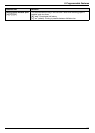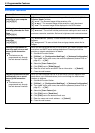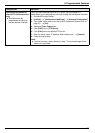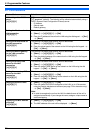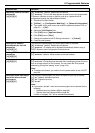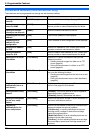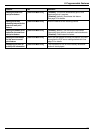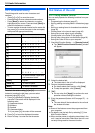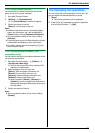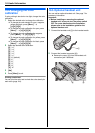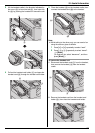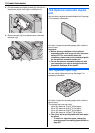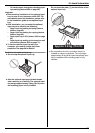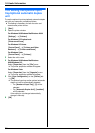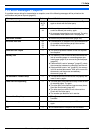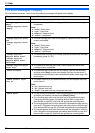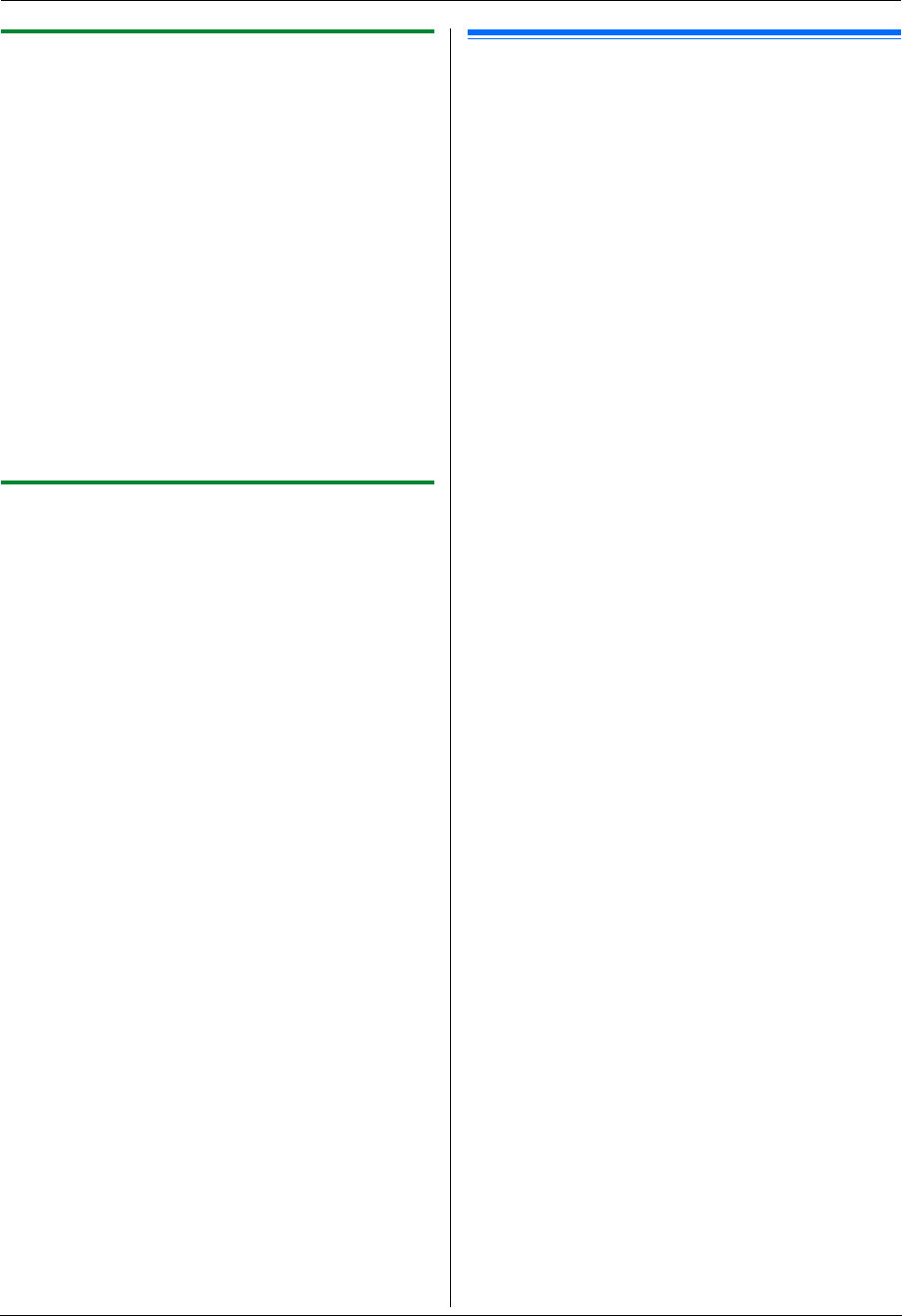
10. Useful Information
75
10.2.2 Using Device Monitor
You can confirm the setting information and current
status of the unit from your computer.
1 Start Multi-Function Station.
2 [Utilities] i [Device Monitor]
L The [Device Monitor] window will appear.
3 Confirm the status of the unit.
[Status]: Current status of the unit
Note:
L Additional information (toner and recording paper
status, unit information, etc.) will be displayed in
[Status] tab by clicking [Advanced Information].
L You can update the status of the unit by clicking
[Refresh].
L If a printing error occurs, the Device Monitor will start
automatically and display the error information.
L For details, see the help file by selecting [p] from
Multi-Function Station.
10.2.3 Using the web browser (LAN
connection only)
You can confirm the setting information and status of the
unit from the web browser.
1 Start Multi-Function Station. i [Utilities] i
[Configuration Web Page]
L You can also access the unit by entering its IP
address in a web browser.
2 Select a category from the menu bar.
[Status]: Toner and paper information, etc.
[Device]: Current status of the unit, etc.
[Advance]: Feature settings information, etc.
[Network]: Network information, etc.
L When you select [Device], [Advance] or
[Network], you can change which features are
displayed by clicking the feature tabs at the top of
the right frame.
3 Confirm the status of the unit.
Note:
L You can update the status of the unit by clicking
[Reload].
10.3 Canceling the operations
You can cancel the current operation from the unit. You
can also select the desired operation to cancel.
1 {Stop}
L The current operations will be displayed.
2 Press {V} or {^} repeatedly to select the operation
that you want to cancel. i {Set}