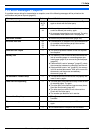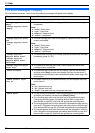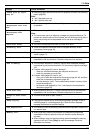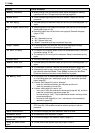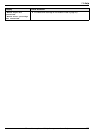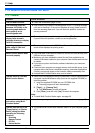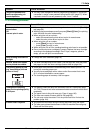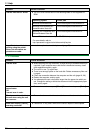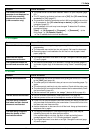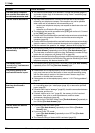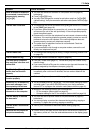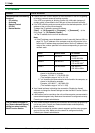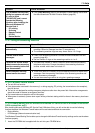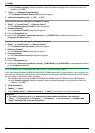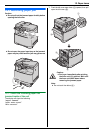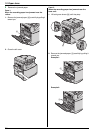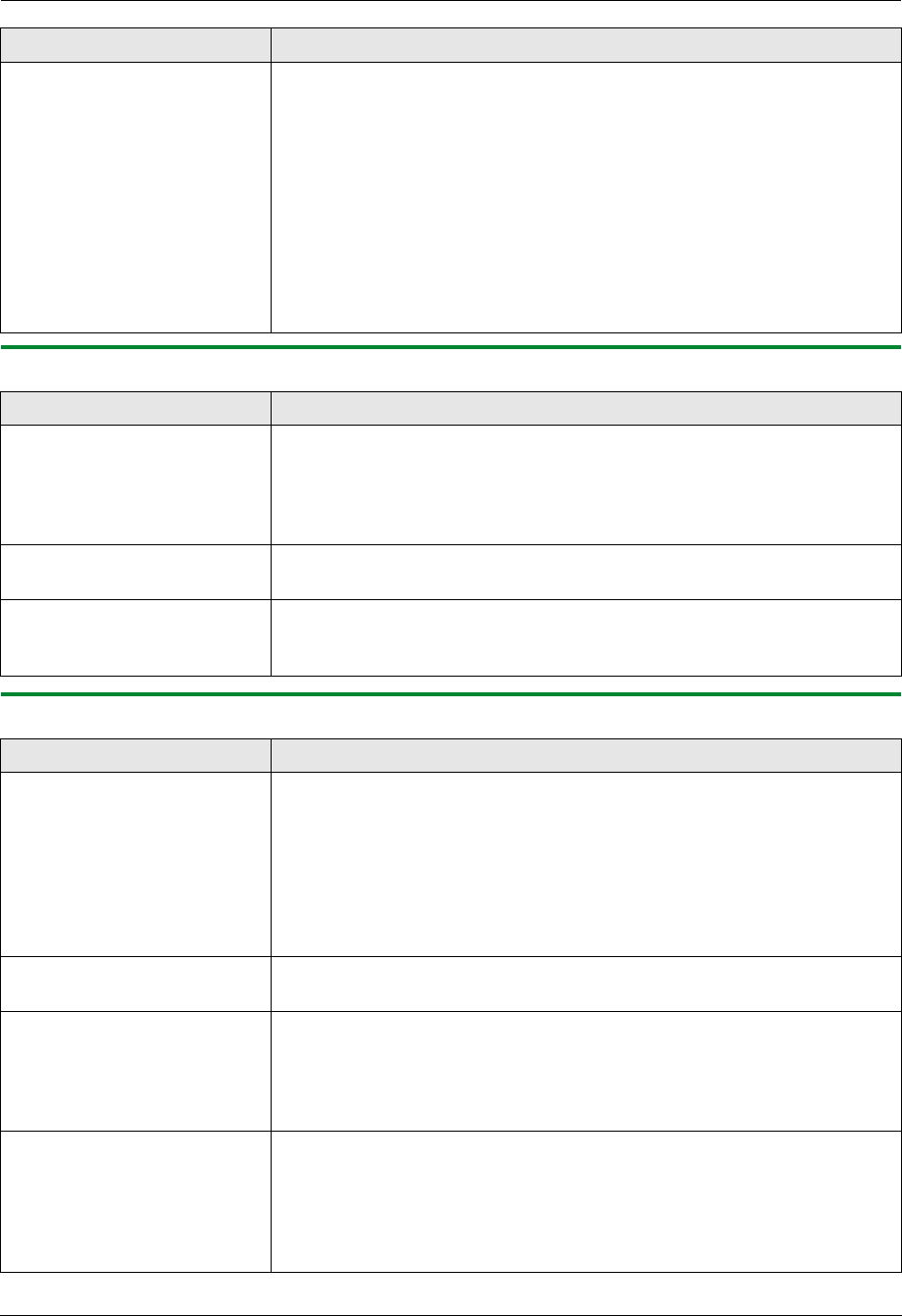
11. Help
89
For assistance, please visit http://www.panasonic.com/help
11.3.4 Copier
11.3.5 Fax
The name of the desired
computer is not displayed on
the unit when scanning
documents from the unit
(LAN connection only).
L The printer driver has not been installed. Install it on your computer (page
25).
L The PC name list up feature has been set to [Off]. Set [PC name list up
on device] to [On] (page 27).
L The maximum number of computers on the LAN is connected to the unit (up
to 30 computers). Set [PC name list up on device] to [Off] on the other
computers (page 27).
L The IP address of the unit may have changed. To detect the IP address,
proceed as follows.
[Start] i [All Programs] or [Programs] i [Panasonic] i the
unit’s name i [IP Address Checker]
L The IP address for the unit will be detected.
Problem Cause & Solution
The unit will not make a copy. L You cannot make a copy during programming. Make the copy after
programming.
L The document was not fed into the unit properly. Re-insert the document.
L Recording paper is not installed or the unit has run out of paper. Install
paper (page 16).
Letters on the copied
documents are not clear.
L The original document is too dark or too light. Change the contrast (page
37) and try again.
The copied documents are
too dark and cannot be read.
L You used a colored paper as a document. Change the contrast (page 37)
and make a lighter copy of the document, using “Text” resolution (page
37).
Problem Cause & Solution
I cannot send documents. L The telephone line cord is connected to the [EXT] jack on the unit. Connect
to the [LINE] jack (page 18).
L The other party’s fax machine is busy or has run out of recording paper. Try
again.
L The other party’s machine is not a fax machine. Check with the other party.
L The other party’s fax machine failed to answer the fax automatically. Send
the fax manually (page 42).
L Set the maximum fax speed to “14.4Kbps” (feature #418 on page 61).
I cannot send a fax overseas. L Use the overseas transmission mode (feature #411 on page 60).
L Add two pauses at the end of the telephone number or dial manually.
The other party complains
that letters on their received
document are distorted.
L If your line has special telephone services such as call waiting, the service
may have been activated during fax transmission. Connect the unit to a line
that does not have these services.
L Another telephone on the same line is off the hook. Hang up the extension
telephone and try again.
The other party complains
about the quality of their
received documents.
L Try copying the document. If the copied image is clear, there may be
something wrong with the other party’s machine.
If the copied image is not clear, too dark, or black and white lines or
smudges appear, refer to “11.3.2 Printing problems”, page 87.
L The original document is too dark or too light. Change the contrast (page
42) and try again.
Problem Cause & Solution