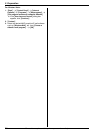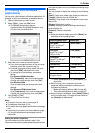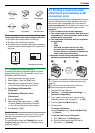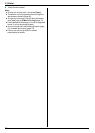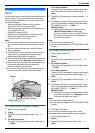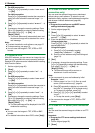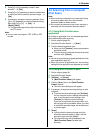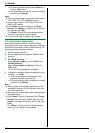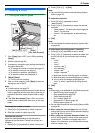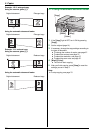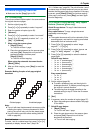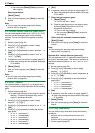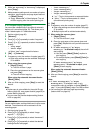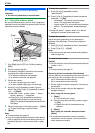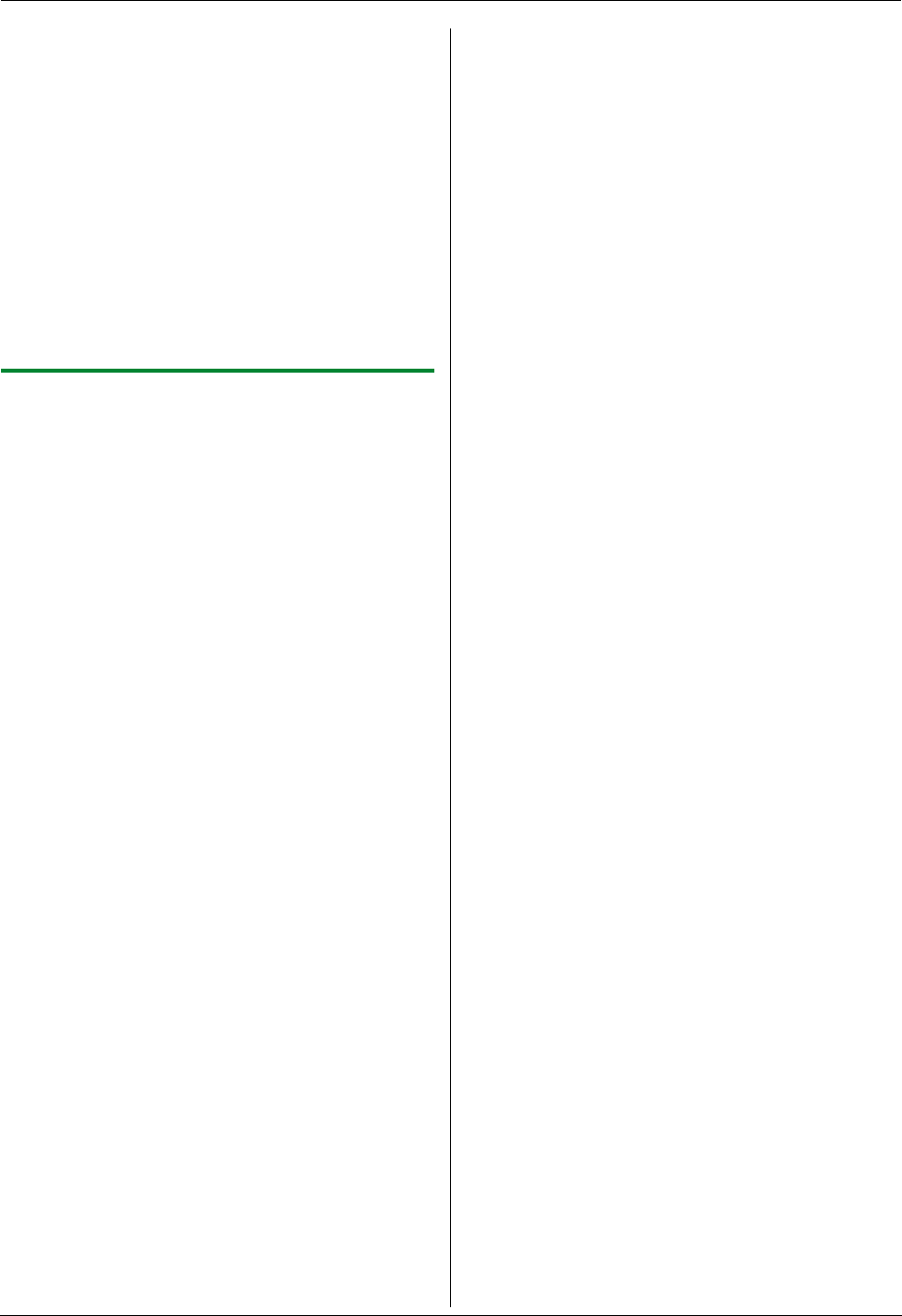
4. Scanner
36
L To save the scanned image, select [Save As ...]
from the [File] menu.
L To cancel scanning while the document is being
scanned, click [Cancel].
Note:
L You can display images in applications that support
TIFF, JPEG, PCX, DCX and BMP formats.
L You can save images in TIFF, JPEG, PCX, DCX,
BMP or PDF formats.
L If the [Select...] button is displayed in [Target
Device], click [Select...] to select the unit from the
list, and then click [OK].
The [Select...] button will not be displayed when
there is only one printer driver installed.
L You can move, copy and delete a file or page.
4.2.3 Using other applications
Multi-Function Station includes a TWAIN and WIA
compliant scanner driver. You can also scan using other
applications that support TWAIN or WIA scanning. For
scanning example, proceed as follows.
1 Set the original (page 20).
2 Start an application that supports TWAIN or WIA
scanning.
3 For TWAIN scanning:
Select [Acquire Image...] from the [File] menu.
For WIA scanning:
Select [From Scanner or Camera...] from the
[File] menu.
L The unit’s name dialog box will appear.
4 If necessary, change the scanning settings on your
computer. i [Scan]
L The scanned image will be displayed in the
application window after scanning.
L To cancel scanning while the document is being
scanned, click [Cancel].
Note:
L Scanning from WIA compliant applications is only
available for Windows XP and Windows Vista, and
via a USB connection.
L Depending on the application used, the appearance
may differ slightly.
L If the [Select...] button is displayed in the [Target
Device] when performing TWAIN scanning, click
[Select...] to select the unit from the list, then click
[OK].
The [Select...] button will not be displayed when
there is only one printer driver installed.