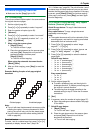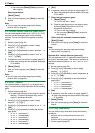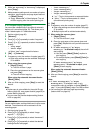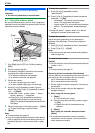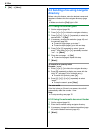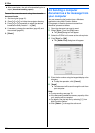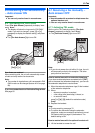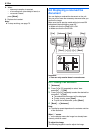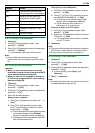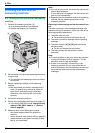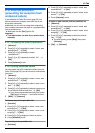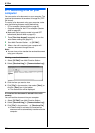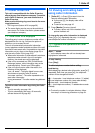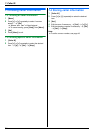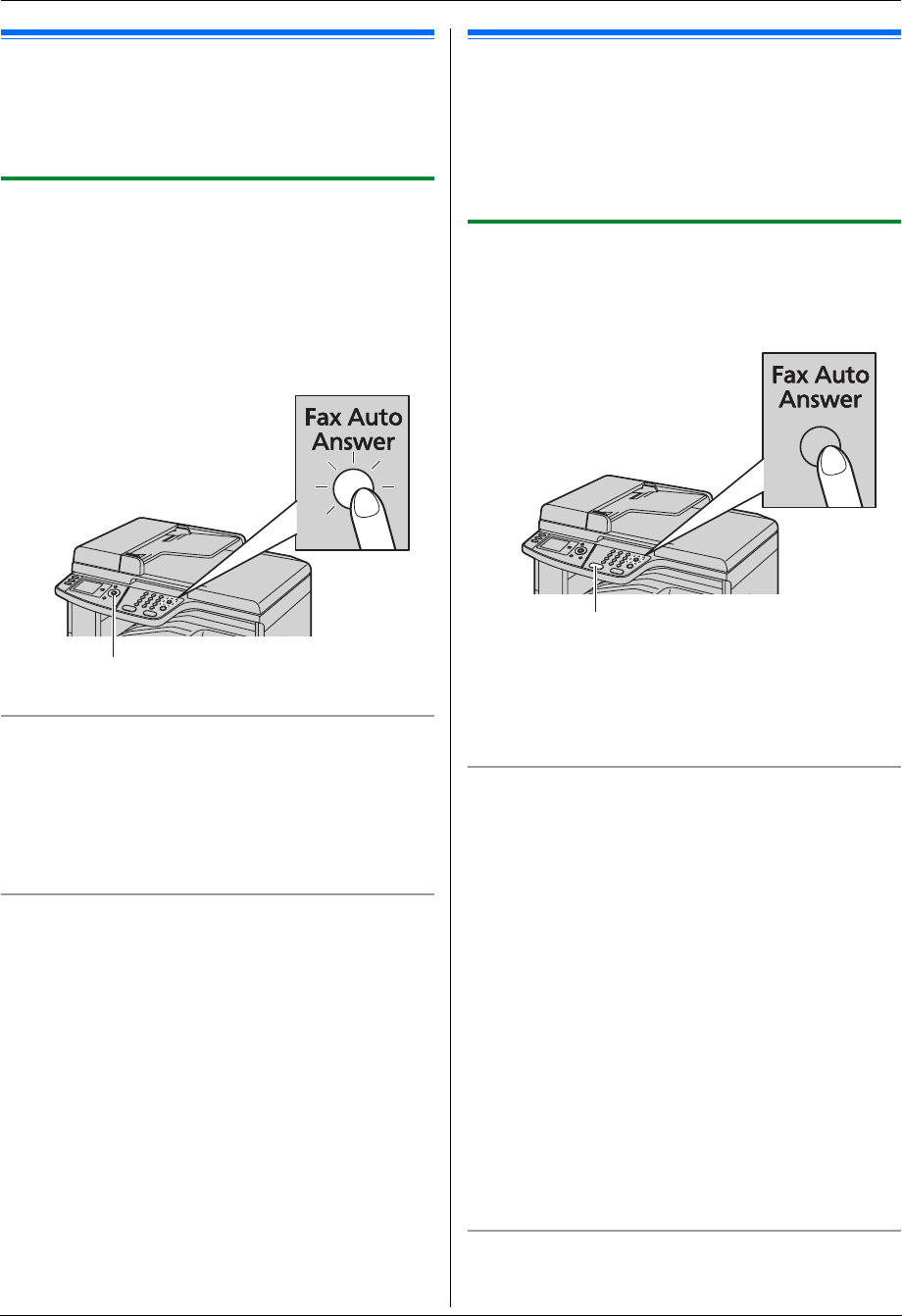
6. Fax
47
Receiving Faxes
6.6 Receiving a fax automatically
– Auto answer ON
Important:
L You can only receive faxes in monochrome.
6.6.1 Activating FAX ONLY mode
Press {Fax Auto Answer} repeatedly to display “Fax
Only Mode”.
L The display will show the ring count in FAX ONLY
mode. If you wish to change it, press {V} or {^}
repeatedly to display the desired setting, and press
{Set}.
L The {Fax Auto Answer} light turns ON.
How faxes are received
When receiving calls, the unit will automatically answer
all calls and only receive fax documents.
Note:
L The number of rings before a call is answered in FAX
ONLY mode can be changed (feature #210 on page
58).
If you have subscribed to a Distinctive Ring service
See page 55.
6.7 Receiving a fax manually –
Auto answer OFF
Important:
L Use this mode with an extension telephone or the
optional handset unit.
L You can only receive faxes in monochrome.
6.7.1 Activating TEL mode
Set the unit to TEL mode by pressing {Fax Auto
Answer} repeatedly to display “Tel Mode”.
L The {Fax Auto Answer} light turns OFF.
Note:
L If you do not answer the call within 10 rings, the unit
will temporarily switch to fax reception. The other
party can then send a fax.
How to receive faxes with an extension telephone
If you have another telephone connected to the [EXT]
jack or the same line (extension telephone), you can use
the extension telephone to receive faxes.
1. When the extension telephone rings, lift the handset
of the extension telephone.
2. When:
– document reception is required,
– a fax calling tone (slow beep) is heard, or
– no sound is heard,
press {*} {#} {9} (default fax activation code)
firmly.
3. Replace the handset.
Note:
L To stop receiving, see page 75.
L To receive fax documents using the extension
telephone, make sure remote fax activation is turned
ON (feature #434 on page 61) beforehand. The
default setting is ON.
How to receive faxes with the optional handset unit
1. Lift the handset to answer the call.
{Set}{V}{^}
{
Black}