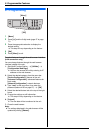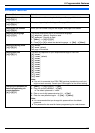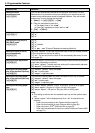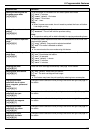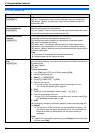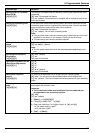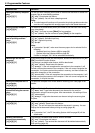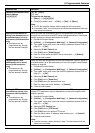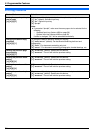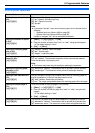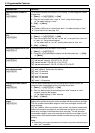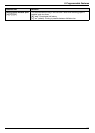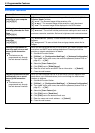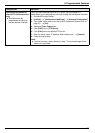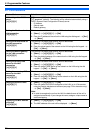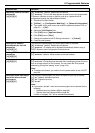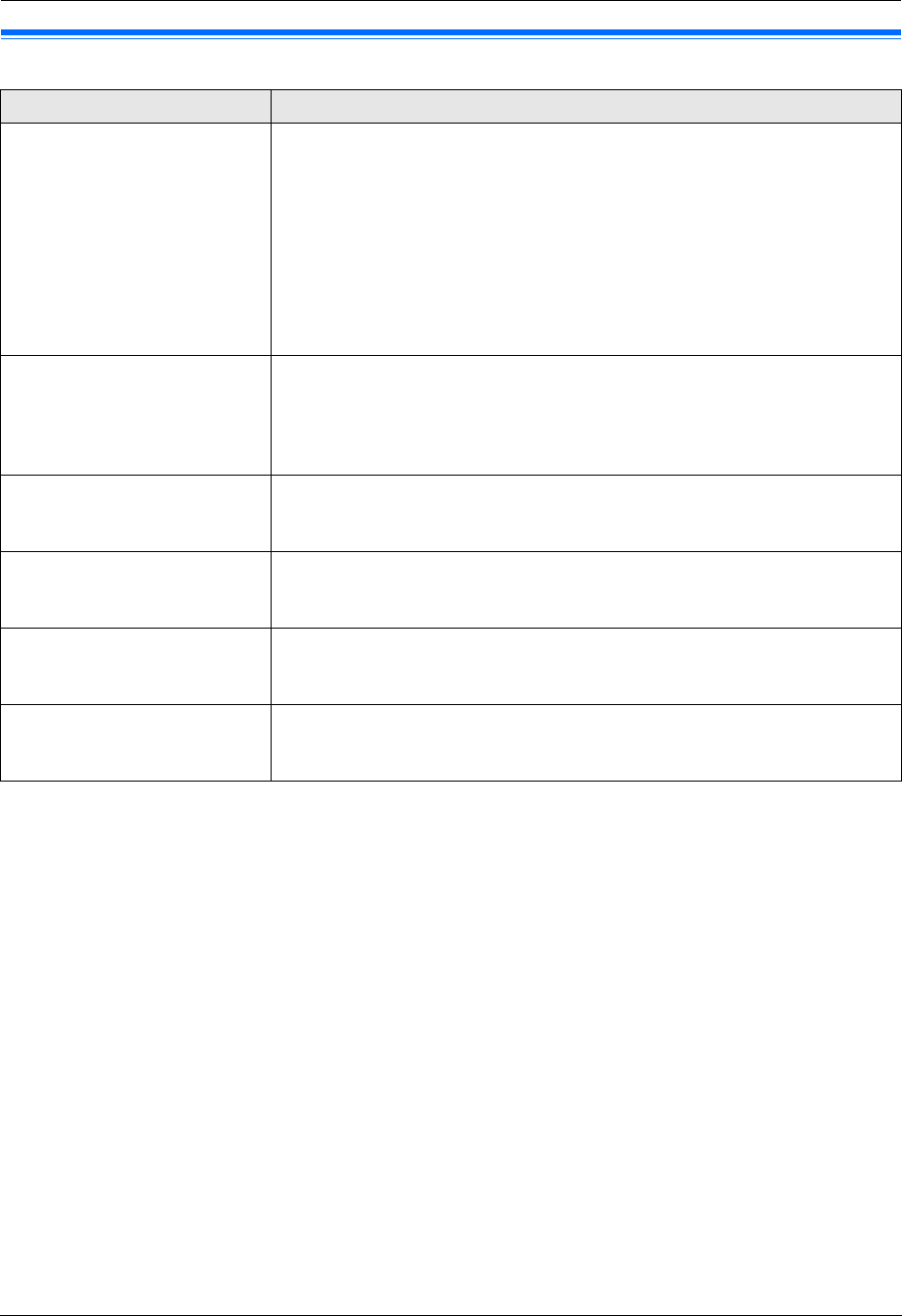
9. Programmable Features
64
9.4 Copy features
Feature/Code Selection
Setting the paper input tray to
use for copy
{#}{4}{6}{0}
This feature will be displayed only when the optional input tray is installed.
{1} “#1” (default): Standard input tray
{2} “#2”: Optional input tray
{3} “#1+#2”
Note:
L If you select “#1+#2”, make sure the same paper size is selected for the
following:
– Standard input tray (feature #380 on page 58)
– Optional input tray (feature #382 on page 58)
If either is changed, “#1” will be selected automatically.
Changing the default copy
resolution
{#}{4}{6}{1}
To change the default resolution setting for copying.
{1} “Text/Photo” (default): For documents containing both text and
photographs.
{2} “Text”: For documents containing only text.
{3} “Photo”: For documents containing photographs, shaded drawings, etc.
Holding the previous page
layout setting
{#}{4}{6}{7}
{0} “Disabled” (default): Deactivates this feature.
{1} “Enabled”: The unit will hold the previous setting.
Holding the previous zoom
setting
{#}{4}{6}{8}
{0} “Disabled” (default): Deactivates this feature.
{1} “Enabled”: The unit will hold the previous setting.
Holding the previous collate
setting
{#}{4}{6}{9}
{0} “Disabled” (default): Deactivates this feature.
{1} “Enabled”: The unit will hold the previous setting.
Holding the previous duplex
setting
{#}{4}{7}{0}
This feature will be displayed only when the automatic duplex unit is installed.
{0} “Disabled” (default): Deactivates this feature.
{1} “Enabled”: The unit will hold the previous setting.