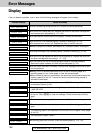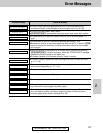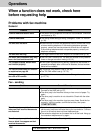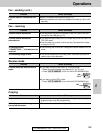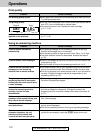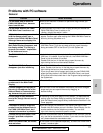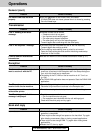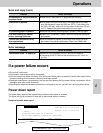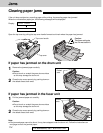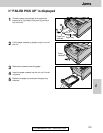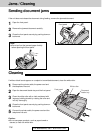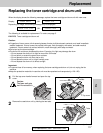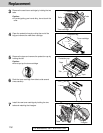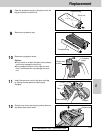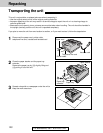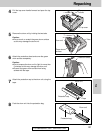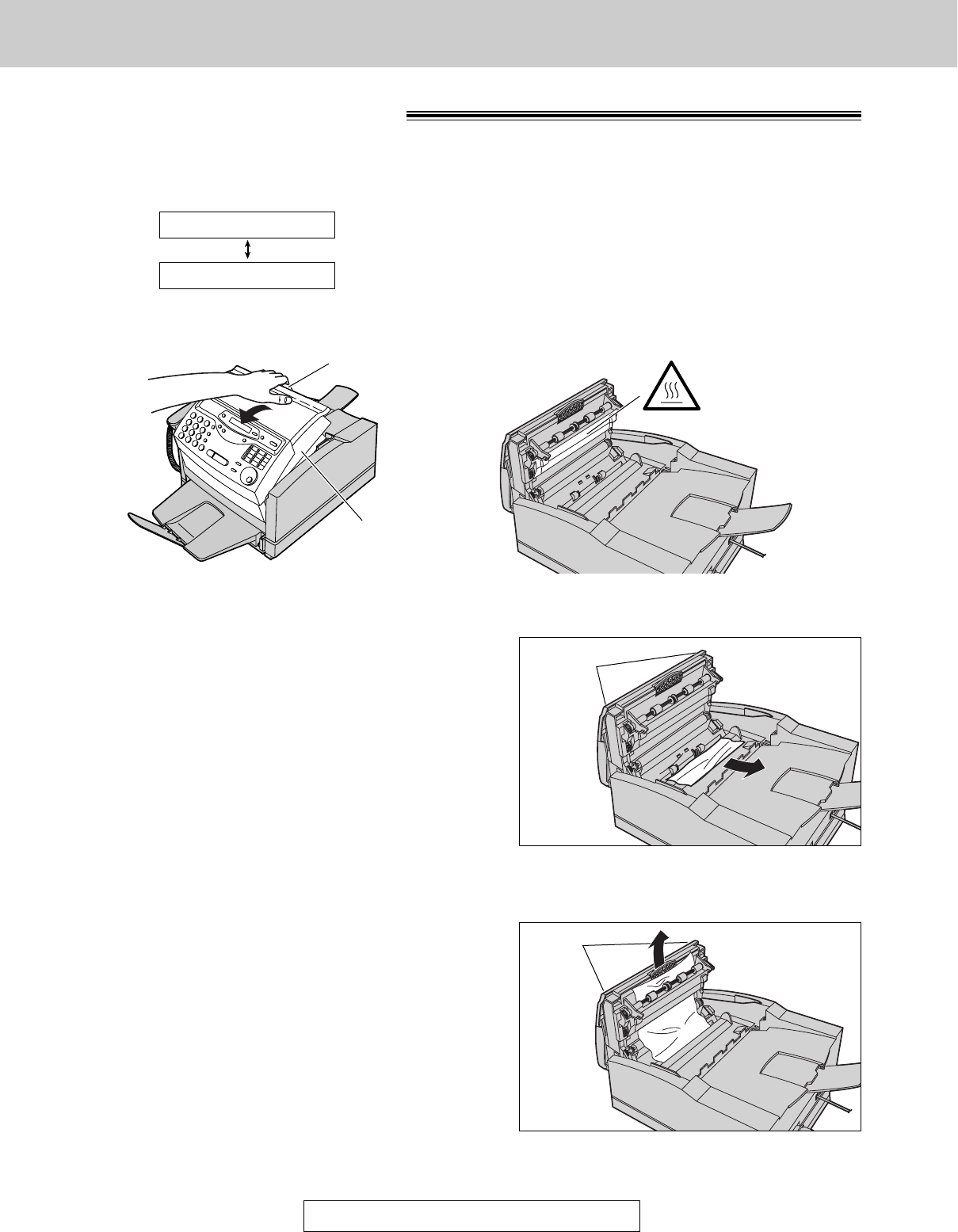
114
Jams
For assistance, call 1-800-435-7329.
Clearing paper jams!
If the unit does not eject any recording paper while printing, the recording paper has jammed.
When the unit detects a paper jam, the following messages will be displayed.
Display:
Open the top cover by pulling the top cover handle forward and check where the paper has jammed.
OPEN TOP COVER
PAPER JAMMED
Top cover handle
Top cover
If paper has jammed on the drum unit
If paper has jammed in the fuser unit
1
Remove the jammed paper carefully.
Caution:
≥Do not touch or scratch the green drum surface
as this may damage the drum unit.
2
Close the top cover securely by pushing down on
the dotted area at both ends.
1
Pull the jammed paper out carefully.
Caution:
≥Do not touch or scratch the green drum surface
as this may damage the drum unit.
2
Close the top cover securely by pushing down on
the dotted area at both ends.
Dotted
area
Dotted
area
Note:
≥If the jammed paper cannot be found, it may have stopped under the drum unit. Follow the instructions on
next page to clear the jammed paper.
Caution:
The fuser unit gets
hot. Do not touch it.