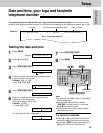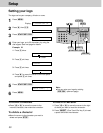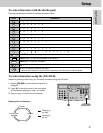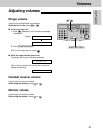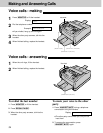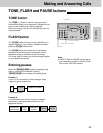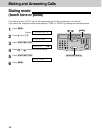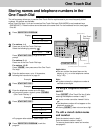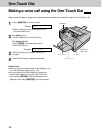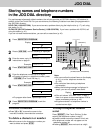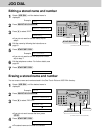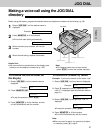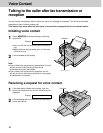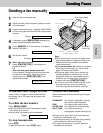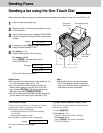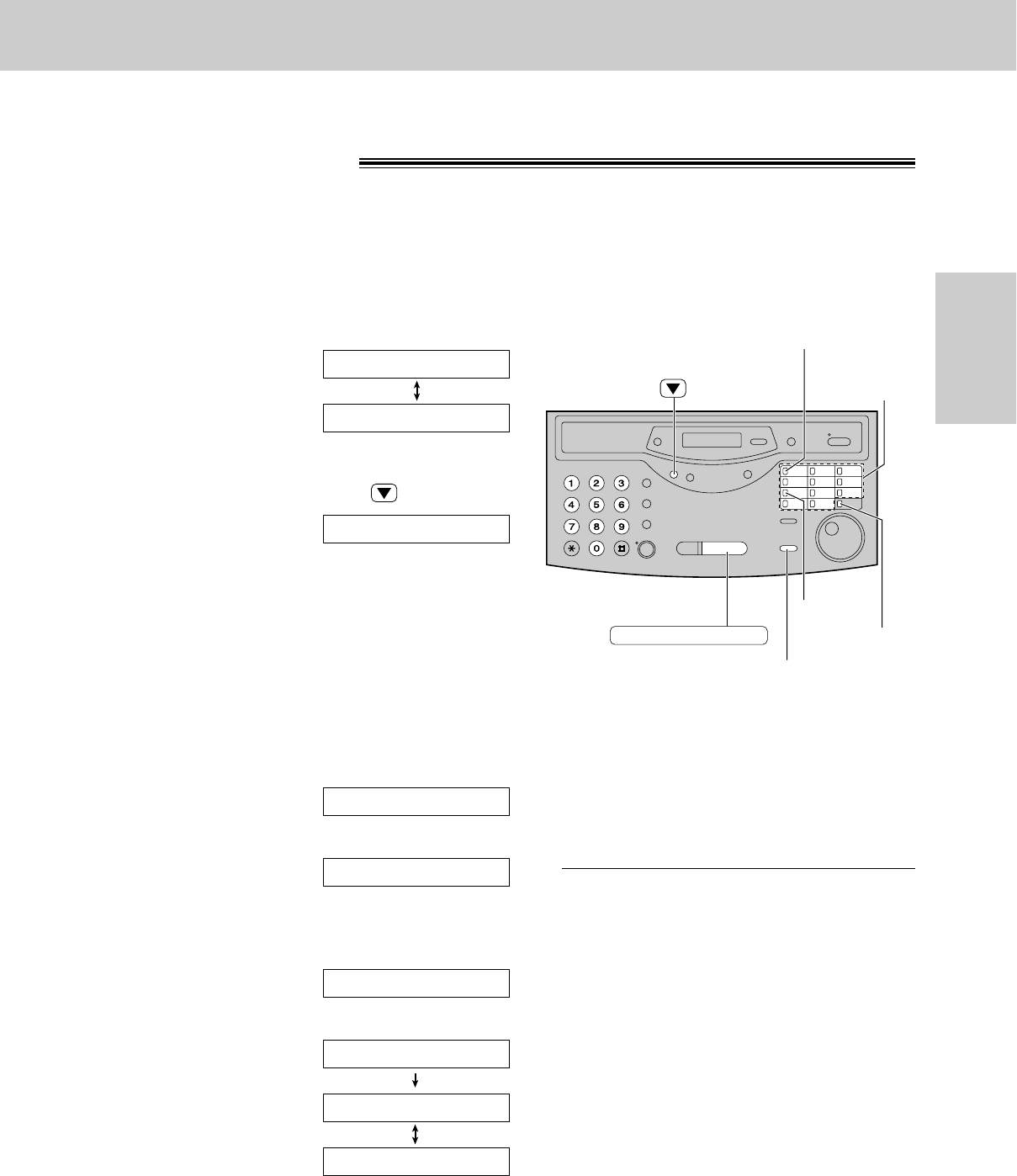
37
One-Touch Dial
Telephone
Helpful hint:
≥You can confirm the stored items on the
display (p. 41), or on the telephone number
list (p. 123).
Note:
≥A hyphen entered in a telephone number is
counted as two digits.
1
Press (DIRECTORY\PROGRAM).
Display:
2
For stations 1–4
Press one of the One-Touch Dial keys.
Select the following by pressing .
Press (START/SET/COPY) to go to the next
prompt.
For stations 5–11
Press one of the One-Touch Dial keys.
For stations 12–22
Press (LOWER), then press one of the One-Touch
Dial keys.
3
Enter the station name, up to 10 characters,
following the instructions on page 31.
Example:
4
Press (START/SET/COPY).
Example:
5
Enter the telephone number up to 30 digits.
≥If you want to enter a hyphen, press (HYPHEN)
(One-Touch Dial key 1).
Example:
6
Press (START/SET/COPY).
≥To program other stations, repeat steps 2 to 6.
7
Press (DIRECTORY\PROGRAM) to exit the
program.
OR USE JOG-DIAL
PRESS STATION
REGISTERED
<S02>=111-4497
<S02>=
NAME=John
DIAL MODE ▼▲
OR USE JOG-DIAL
PRESS STATION
START/SET/COPY
(SECRET)
(HYPHEN)
(LOWER)
One-Touch
Dial keys
(DIRECTORY\PROGRAM)
To keep a telephone number
secret
Press (SECRET) (One-Touch Dial key 3) after
entering the telephone number in step 5.
≥A secret number cannot be viewed if this is
set.
≥The telephone number will not appear on the
telephone number list.
≥Pressing (SECRET) does not count as a digit.
To edit a stored station name
and number
Enter the desired name in step 3.
Enter the desired number in step 5.
To erase a stored station name and number,
see page 40.
Storing names and telephone numbers in the
One-Touch Dial!
The unit’s memory allows you to use the One-Touch Dial for rapid access to your most frequently dialed
numbers. 22 stations are available.
≥One-Touch Dial keys 1 to 4 can be used as One-Touch Dial keys (DIAL MODE) or as broadcast keys
(BROADCAST). These functions cannot be used at the same time. For the broadcast function, see pages
54 to 56.