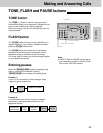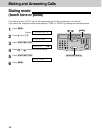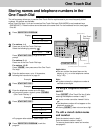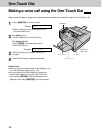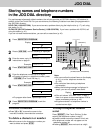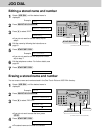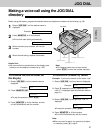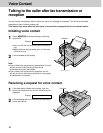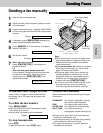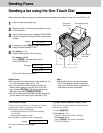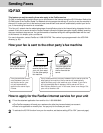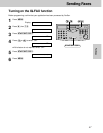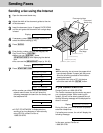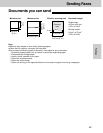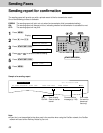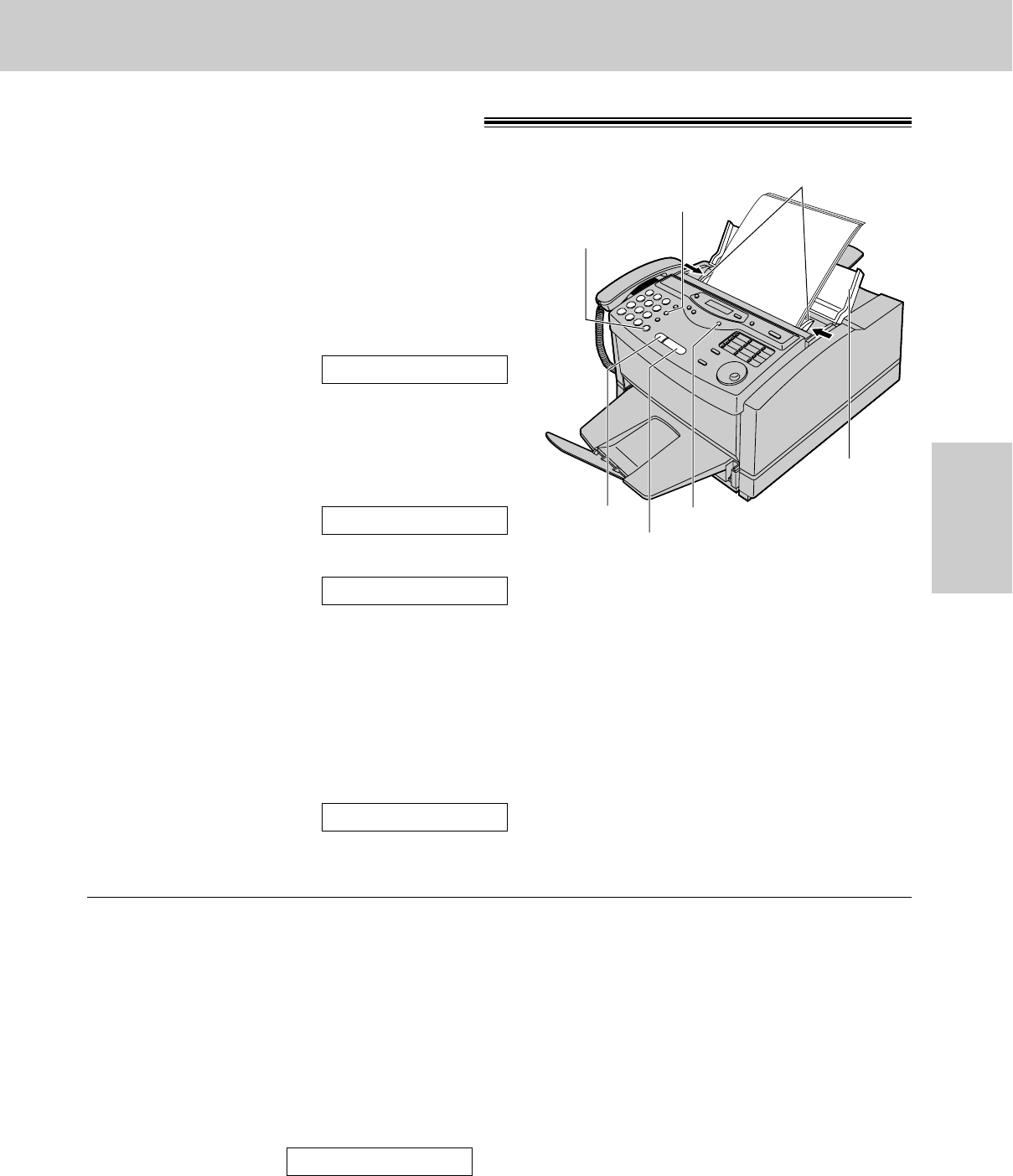
43
Sending Faxes
Fax/Copy
Sending Faxes
Sending a fax manually!
1
Open the document feeder tray.
2
Adjust the width of the document guides to the size
of the document.
3
Insert the document (up to 15 pages) FACE DOWN
until the unit grabs the document and a single beep
is heard.
Display:
4
If necessary, press (RESOLUTION) repeatedly to
select the desired setting (see below).
5
Press (MONITOR) or lift the handset. (This step is
optional. See note.)
6
Dial the fax number.
Example:
7
When a fax tone is heard:
Press (START/SET/COPY), and replace the
handset if using it.
OR
When the other party answers your call:
Lift the handset if using the monitor and ask them
to press their start button. When a fax tone is
heard, press your (START/SET/COPY) and
replace the handset.
CONNECTING.....
TEL=5678901
TEL=
STANDARD
To feed more than 15 pages at a time
Insert the first 15 pages of the document. Add the
extra pages (up to 15) before the last page is fed
into the unit.
To redial the last number
Press (REDIAL/PAUSE).
≥If the line is busy, the unit will automatically redial
the number up to 2 times.
≥During redial, the following will be displayed.
Display:
To stop transmission
Press (STOP).
To eject the document, press (STOP) again.
WAITING REDIAL
To select the resolution
Select the desired resolution according to the type
of document.
STANDARD: For printed or typewritten originals
with normal-sized characters.
FINE: For originals with small printing.
SUPER FINE: For originals with minute printing.
HALF TONE: For originals containing
photographs, shaded drawings, etc.
≥Using the fine, super fine or half tone setting will
increase the transmission time.
≥If the resolution setting is changed during feeding,
it will be effective from the next sheet.
≥The super fine resolution only works with other
compatible fax machines.
Document guides
(REDIAL/PAUSE)
Document
feeder tray
(RESOLUTION)
(START/SET/COPY)
(STOP)
(MONITOR)
FACE DOWN
Note:
≥While scanning, do not move the pages which
have already ejected. A paper jam may occur.
Allow the scanning process to finish before
viewing documents.
≥If you cannot send a fax, confirm the problem
by printing a journal report (p. 123) and see
page 105 to solve the problem.
≥Performing step 5 allows you to identify any
possible problems in sending a fax. For the
parties with whom you have experienced no
problems, you can skip step 5. Dial the fax
number and press (START/SET/COPY).
≥If the other party’s fax number is written on the
document, you can enter the number by
referring to the document before inserting it.