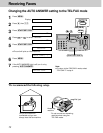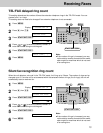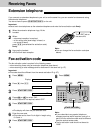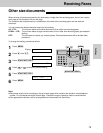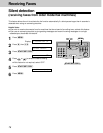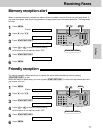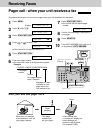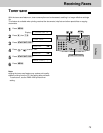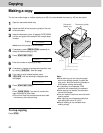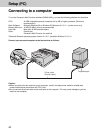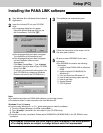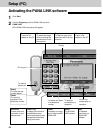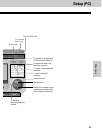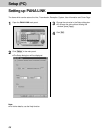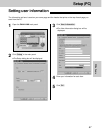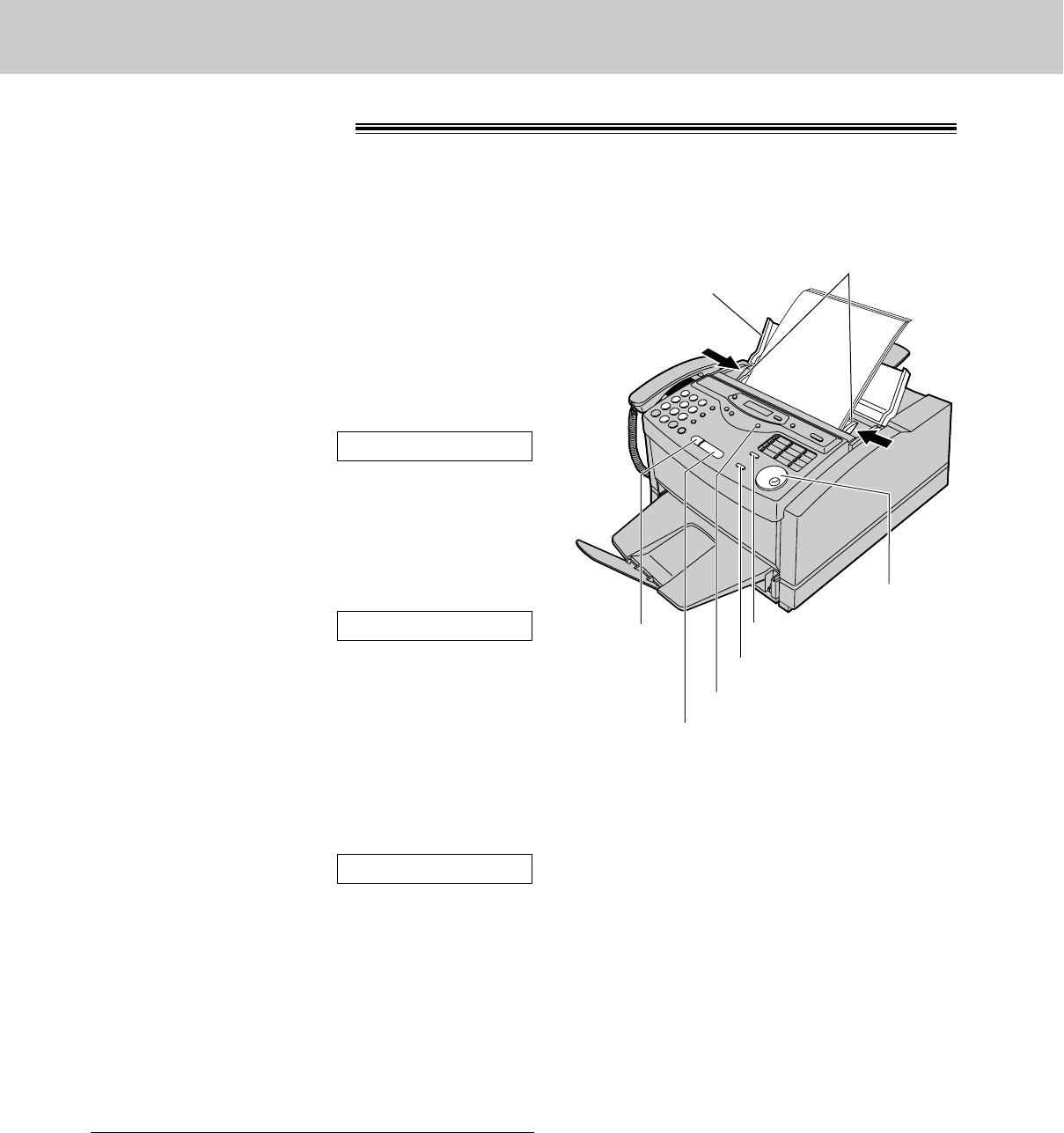
80
Copying
Making a copy!
The unit can make single or multiple copies (up to 99). Any transmittable document (p. 49) can be copied.
1
Open the document feeder tray.
2
Adjust the width of the document guides to the size
of the document.
3
Insert the document (up to 15 pages) FACE DOWN
until the unit grabs the document and a single beep
is heard.
Display:
≥Make sure the handset is on the cradle.
4
If necessary, press (RESOLUTION) repeatedly to
select the desired setting (p. 43).
5
Press (START/SET/COPY).
6
Enter the number of copies (up to 99).
7
If necessary, choose an enlargement/reduction rate
by rotating (JOG\DIAL). See next page.
8
If you want to print collated copies, press
(COLLATE) until the following is displayed (see
next page).
9
Press (START/SET/COPY).
OR
Press (QUICK\SCAN) if you want to remove the
copy document for other uses.
≥The unit will feed the documents and scan them
into memory, then start printing.
COLLATE=ON
NUMBER=1 [100%]
STANDARD
Document guides
Document
feeder tray
(RESOLUTION)
(START/SET/COPY)
(STOP)
FACE DOWN
(JOG\DIAL)
(COLLATE)
(QUICK\SCAN)
To stop copying
Press (STOP).
Note:
≥While scanning, do not move the pages
which have already ejected. A paper jam
may occur. Allow the scanning process to
finish before viewing documents.
≥If a resolution is not selected, FINE
resolution will automatically be selected.
≥Once copying has started, the resolution
cannot be changed.
≥You can make or receive a voice call while
making copies.
≥After copying, the enlargement/reduction
rate setting will return to “100%”.
≥Manual feeding is not available when
making a copy.