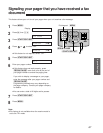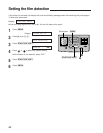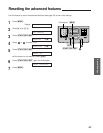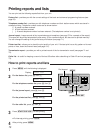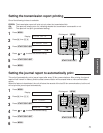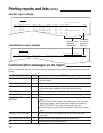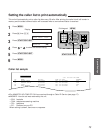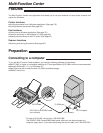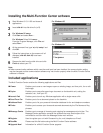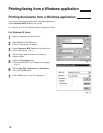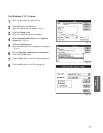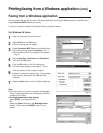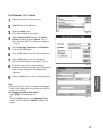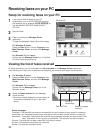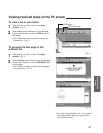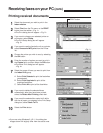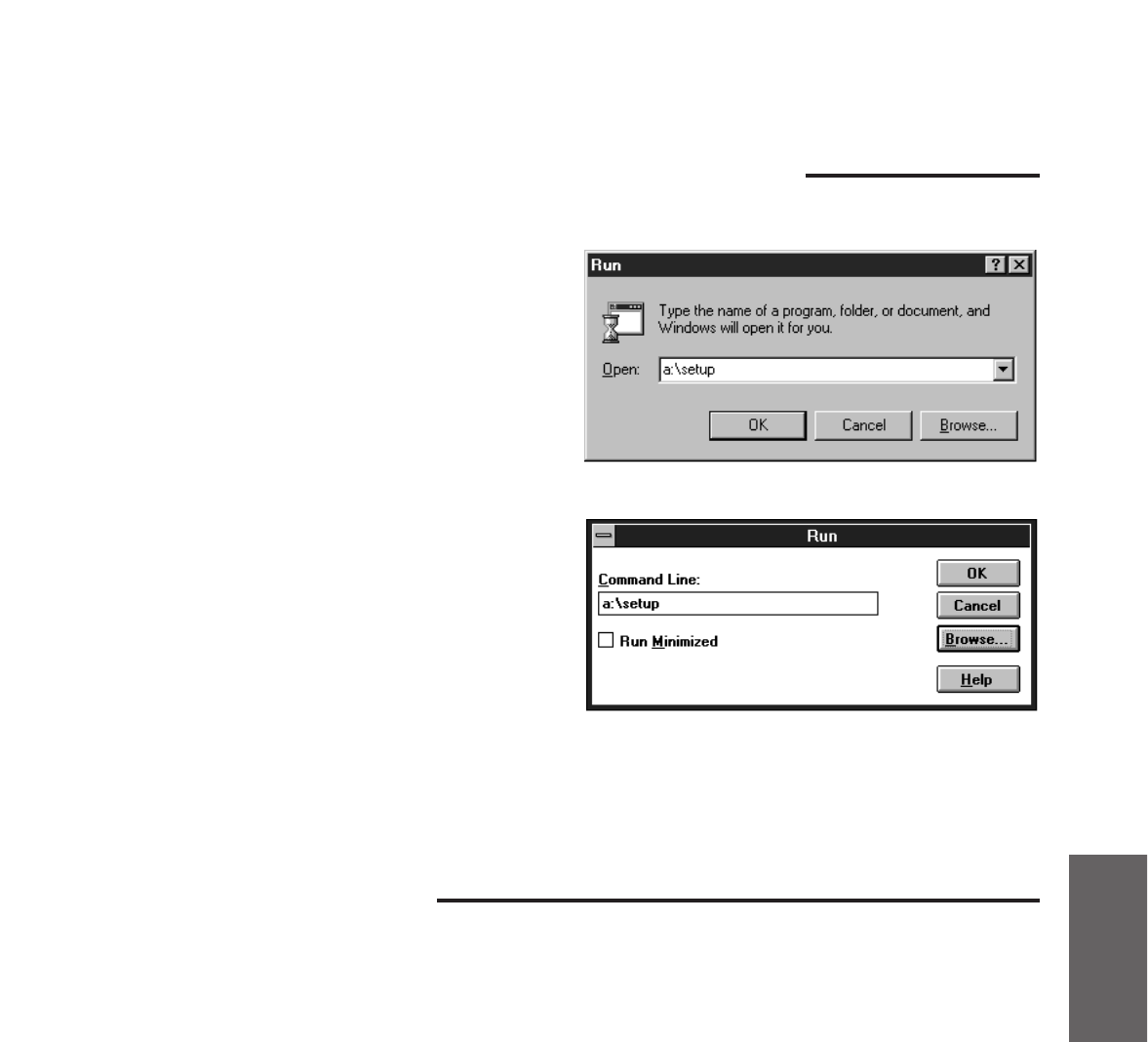
75
Multi-Function
Center
Installing the Multi-Function Center software
1
Start Windows 3.1/3.11/95 and close all
applications.
2
Insert disk #1 into disk drive A (or B).
3
For Windows 95 users:
Click Start and select Run... .
For Windows 3.1 or 3.11 users:
From the Program Manager, click File and
select Run... .
4
At the command line, type “a(or b):\setup” and
click OK.
5
Follow the instructions on the screen until all
diskettes (disk #2, disk #3) have been
installed.
6
Remove the disk from the disk drive and click
Finish to reboot your PC.
For Windows 3.1
For Windows 95
Included applications
The Multi-Function Center contains the following applications and files.
» Viewer Enables you to scan a new image or open an existing image, and then print, fax or edit
that image.
» Copier Enables you to copy after scanning a document on the facsimile unit, setting the
reduction, etc., from your PC.
» Launch Pad Enables you to launch any Windows application with a single mouse click.
» Send From Fax Enables you to fax a document placed on the facsimile.
» Address Book Enables you to list your personal information database for fax and telephone numbers.
» Finder Enables you to access your faxes and scanned documents by the File Name and Key
phrases.
» Message Center Enables you to manage all incoming and outgoing fax messages and print jobs. The
Message Center application contains five windows that may remain open or be
minimized to one icon within the Message Center main window.
» Register Used to register your unit with Panasonic by fax, mail, telephone or E-mail.
» ReadMe Please read this file before using the Multi-Function Center software.
» Upgrade Now! Information for a Multi-Function Center upgrade.
Note:
¡If other communication software which uses the serial port has been installed, the communication setting
may be changed and the communication software may not function properly when the Multi-Function Center
software is installed.