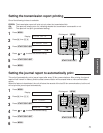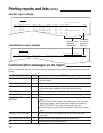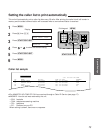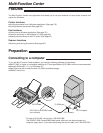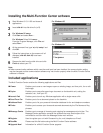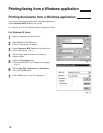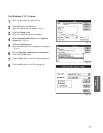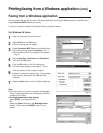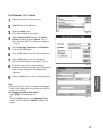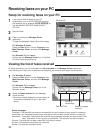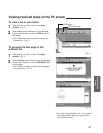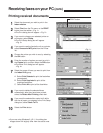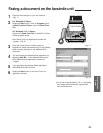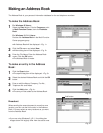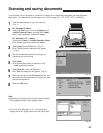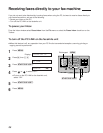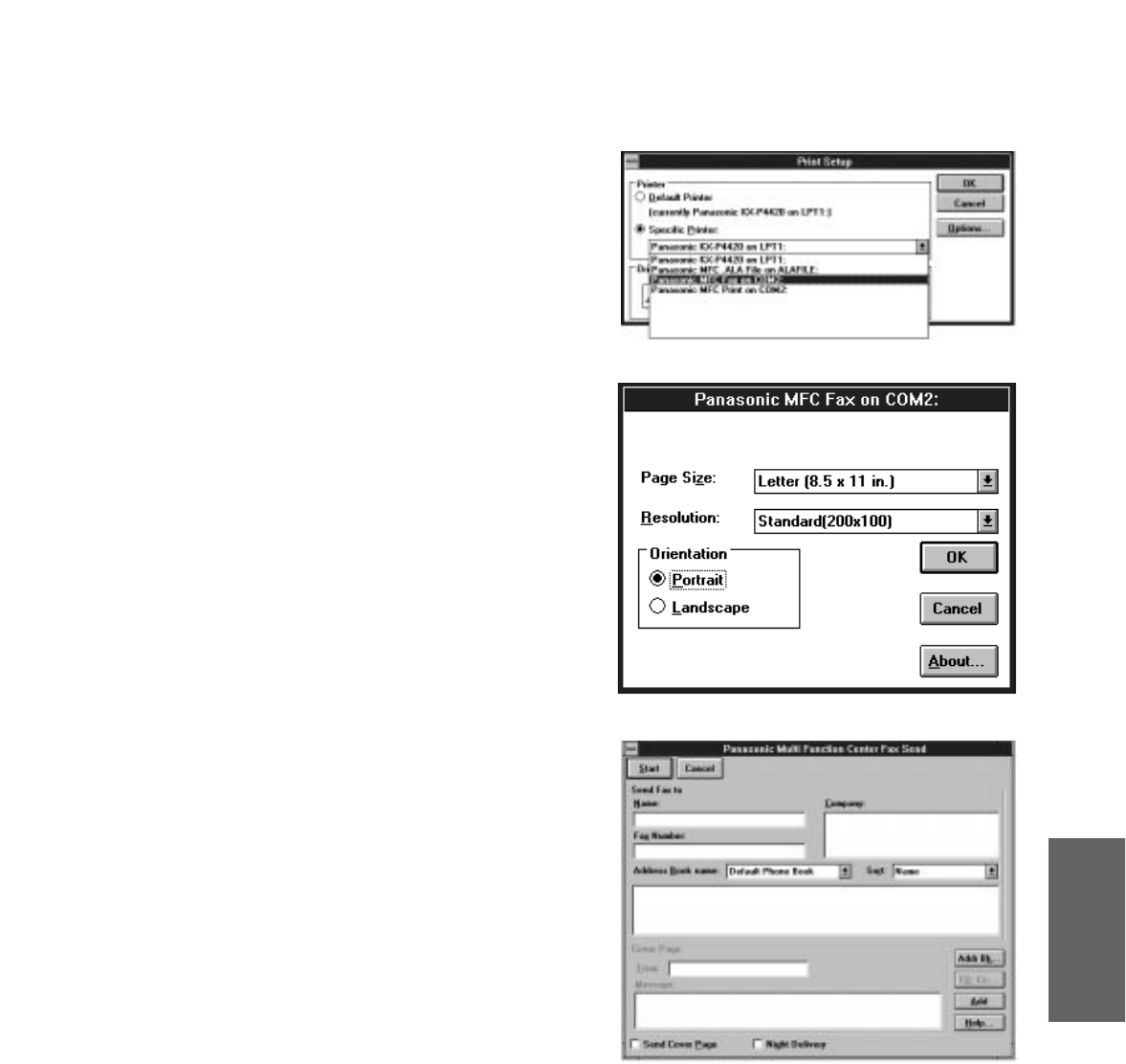
79
Multi-Function
Center
For Windows 3.1/3.11 Users
1
Open the document you wish to send.
2
Select Print from the File menu.
3
Select the Setup button.
¡The Setup dialog box will appear.
4
Select Panasonic MFC Fax from the Specific
Printer field and then select Options. <Fig. 1>
¡The Panasonic MFC Fax dialog box will appear.
<Fig. 2>
5
Set the Page Size, Resolution and Orientation.
Then click the OK button.
6
Click the OK button on the Print Setup dialog box.
7
Click the OK button on the Print dialog box.
¡The Fax Send dialog box will appear. <Fig. 3>
8
Enter the name and fax number using the
keyboard or select the desired entry in the address
book currently displayed in the Address Book
name box.
9
Select the Start button in the Fax Send dialog box.
Note:
¡If the line is busy or there is no answer, the Message
Center Outbox application will automatically redial the
number up to 5 times.
¡To cancel transmission after dialing:
Press (STOP) on the facsimile unit.
OR
Select the Outbox window in the Message Center
window, and then select the CANCEL button on the
toolbar.
<Fig. 1>
<Fig. 3>
<Fig. 2>