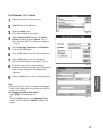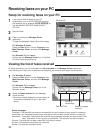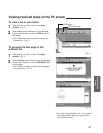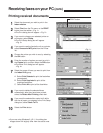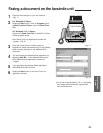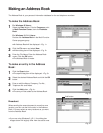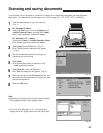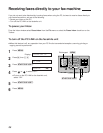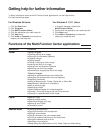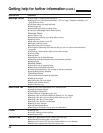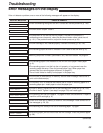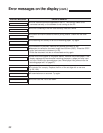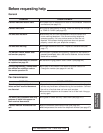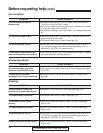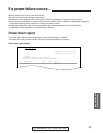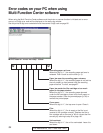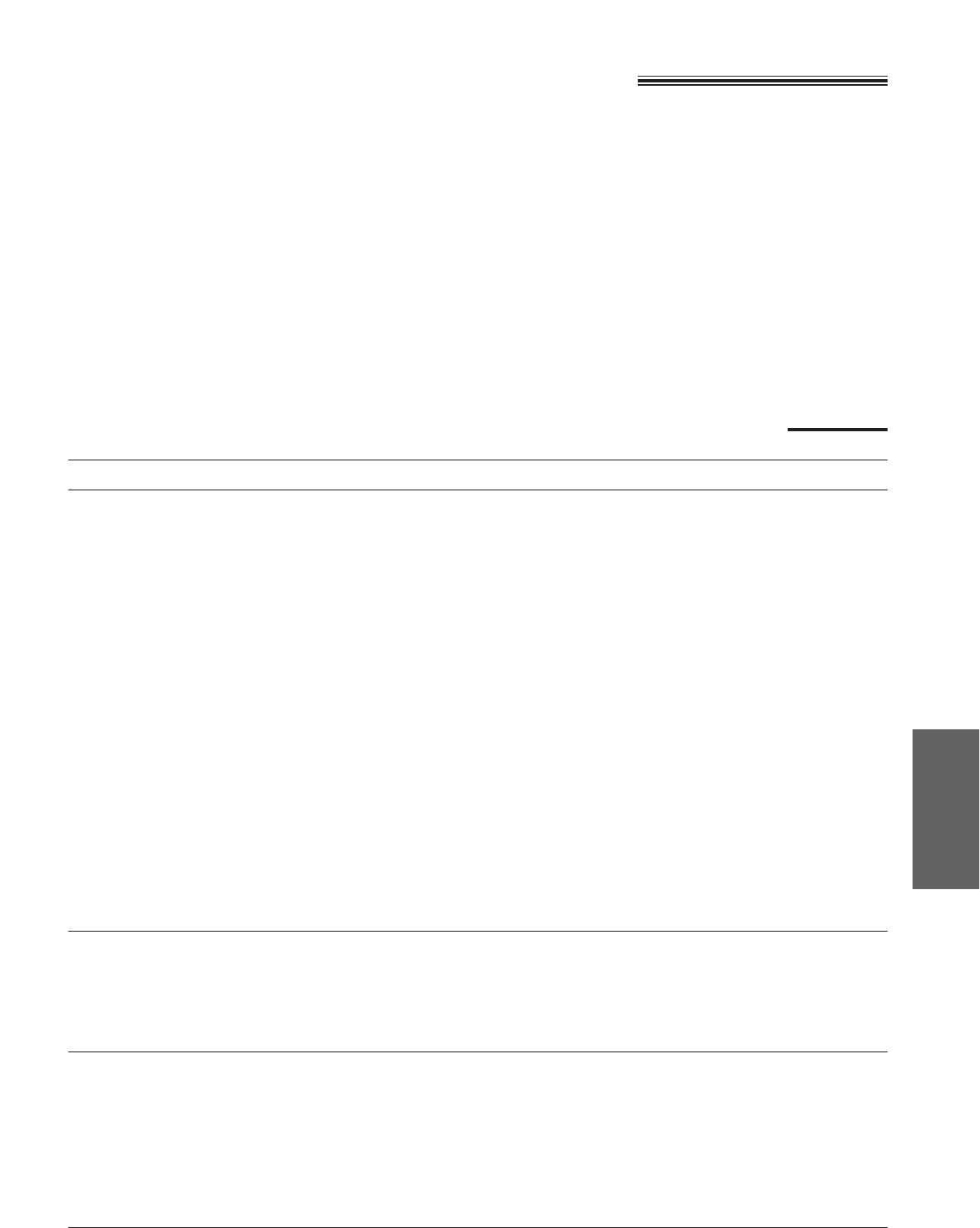
87
Multi-Function
Center
Getting help for further information
To obtain information about the Multi-Function Center applications, use the help function.
For help, follow these steps.
Editing images
¡Clearing portions of an image
¡Copying to the Windows Clipboard
¡Cropping images
¡Cutting images
¡Cutting or copying an entire image
¡Inverting the color of an image
¡Pasting from the Windows Clipboard
¡Stretching and shrinking images
¡Symmetrically changing the size of an image
Viewing Images
¡Adding an application button to the Action Bar
¡Arranging how windows and icons are displayed
¡Displaying thumbnails
¡Hiding or displaying the Toolbar, Status Bar or Action Bar
¡Magnification, reductions or orientations
¡Next or previous page
¡Rotating the image
¡Viewing different pages of a multiple page file
¡Zooming—Sizing the image to the size of the window
¡Zooming in a specified area of the image
¡Making a Copy
¡Making multiple copies
¡Reducing/enlarging your copy
¡Setting up your Copier
¡Choosing a printer
¡Changing address books
¡Copying Information into the clipboard
¡Dialing a voice number
¡Pasting information into your address book
¡Printing an address book entry or the entire book
¡Saving the address book as a file
¡Sending a cover page fax
¡Using editing key combinations to Cut, Paste, Copy and Undo editing
Viewer
Copier
Address Book
Applications Functions
For Windows 95 Users:
1. Click the Start button.
2. Click Programs.
3. Click Multi-Function Center.
4. Click the application you need help with.
5. Click Help menu.
6. Click Index or Contents and choose the
subject you need help with.
For Windows 3.1/3.11 Users:
1. In Program manager, double click
Multi-Function Center.
2. Double click the application you need help with.
3. Click Help menu.
4. Click Index or Contents and choose the
subject you need help with.
Functions of the Multi-Function Center applications