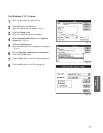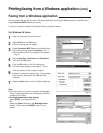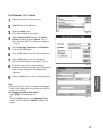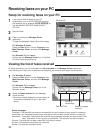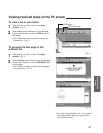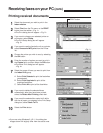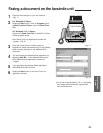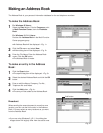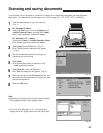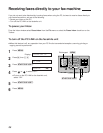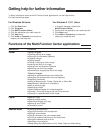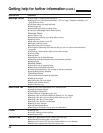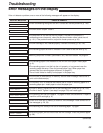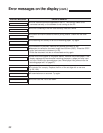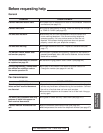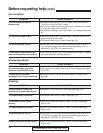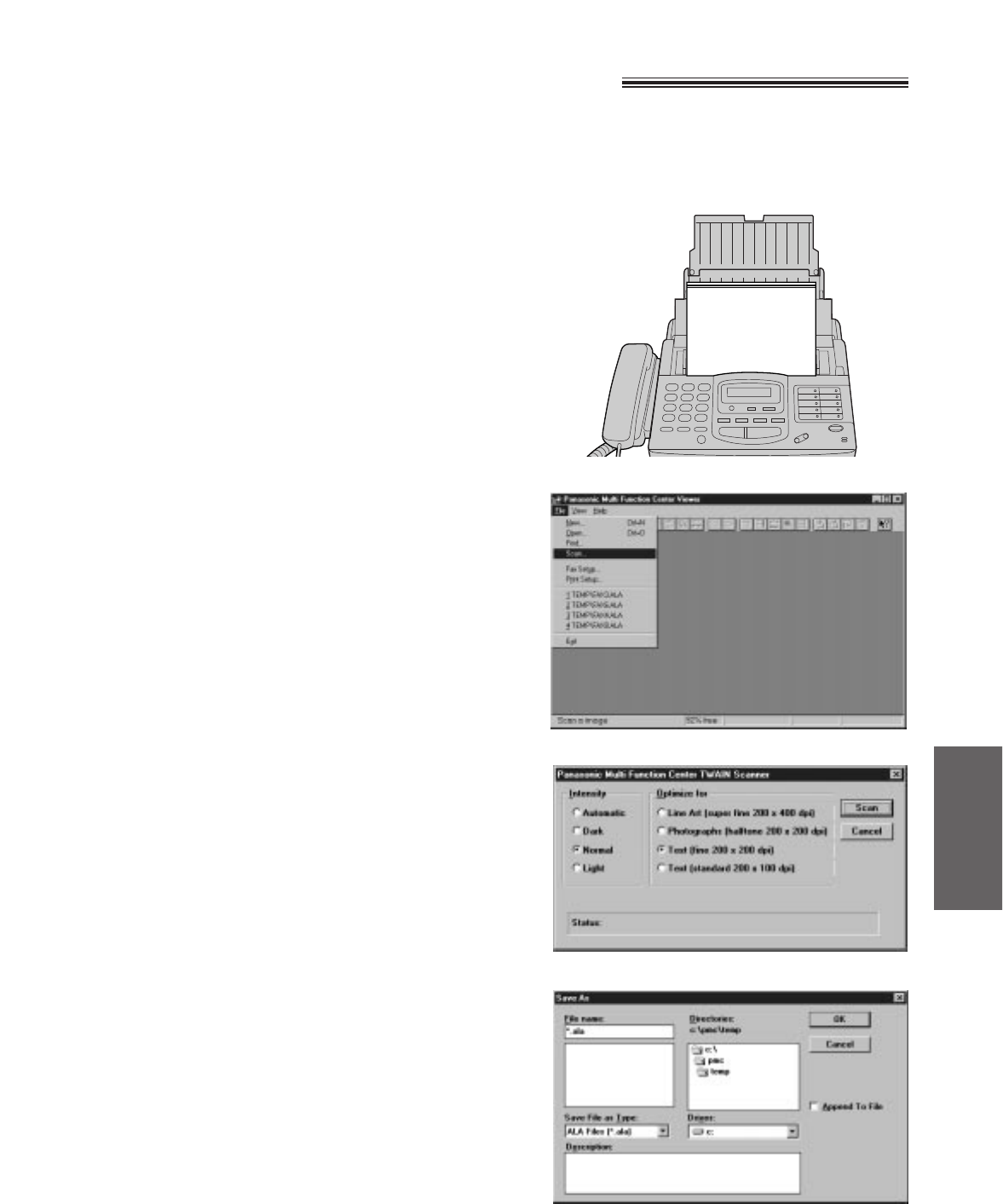
85
Multi-Function
Center
Scanning and saving documents
Your facsimile unit can be used as a scanner to enable you to incorporate image files into other Windows
applications. The scanned file can be saved as an .ALA (image) file, a .TIF, .PCX, .DCX, or .BMP file.
1
Place the document(s) on your fax machine.
<Fig. 1>
2
For Windows 95 Users:
Select the Start button. Point to Programs, point
to Multi-Function Center, and then click Viewer.
¡The Viewer application window will appear.
For Windows 3.1/3.11 Users:
Double click Viewer in the Multi-Function Center.
¡The Viewer application window will appear.
3
Select Scan from the File menu. <Fig. 2>
¡The TWAIN Scanner dialog box will appear.
<Fig 3>
4
Set the intensity and optimize for the type of
document you are scanning.
5
Select Scan.
¡The scanned document is displayed in the
Viewer application window.
6
Select Save As... from the File menu.
¡The Save As dialog box will appear. <Fig. 4>
7
Enter the file name in the File name text box, and
then select the drive and directory where you want
to store the document.
8
Select the OK button.
FACE DOWN
\If you are using Windows 3.1/3.11, the dialog box
images shown will slightly differ from the actual ones.
<Fig. 2>
<Fig. 3>
<Fig. 1>
<Fig. 4>
Note:
¡Text editing cannot be performed with this unit without
OCR upgrade software. See Upgrade Now!