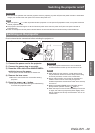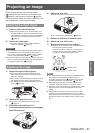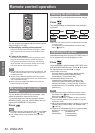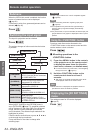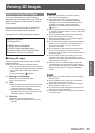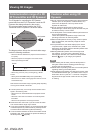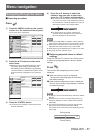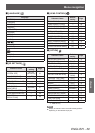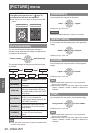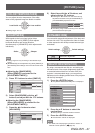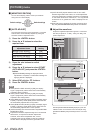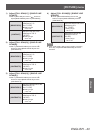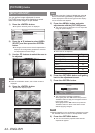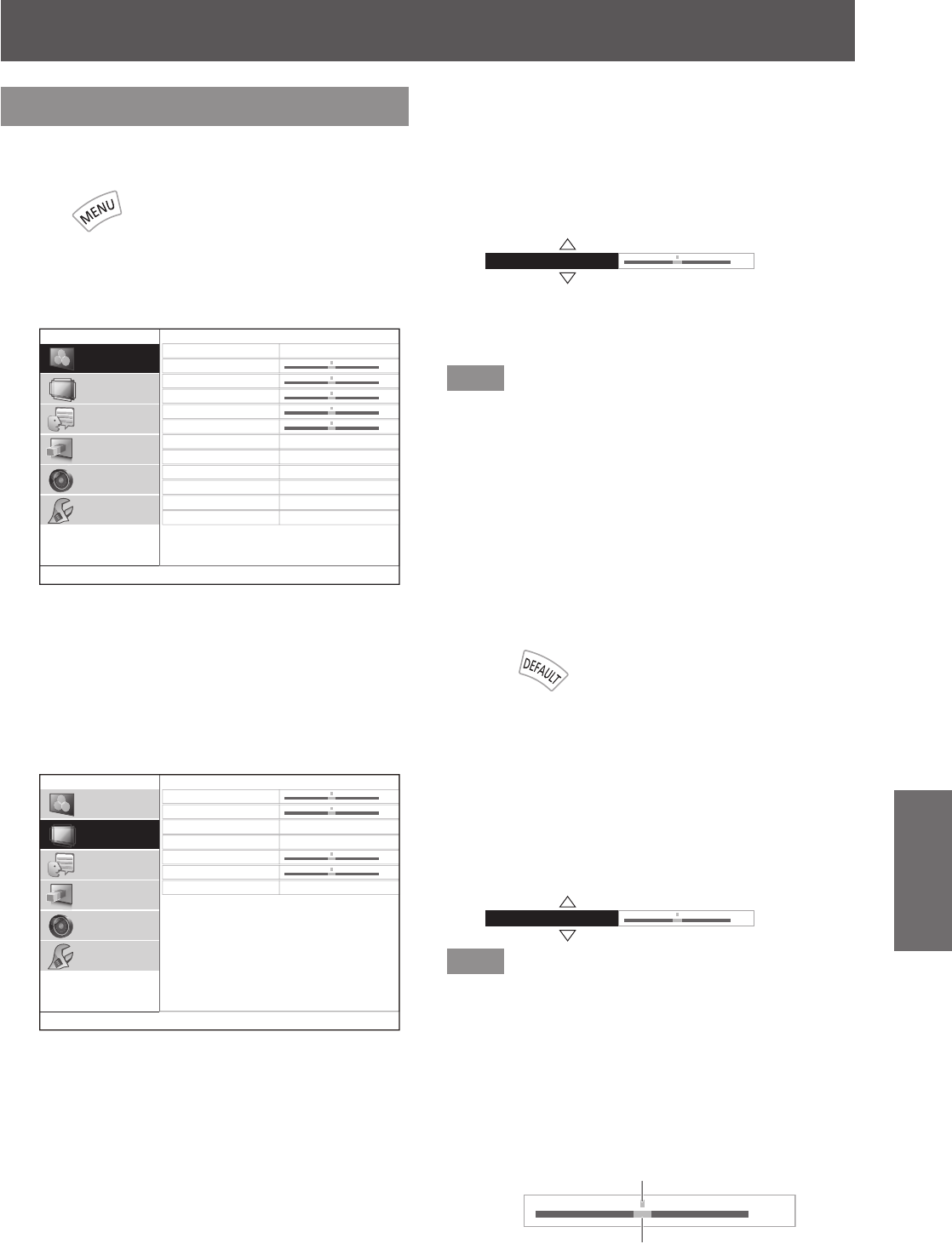
Menu navigation
ENGLISH
- 37
Settings
Menu navigation
Navigating through the menu
Operating procedure
■
Press
Press the <1) MENU> button on the remote
control or in the controls of the projector.
The main menu is displayed.
z
PICTURE MODE
CONTRAST
BRIGHTNESS
COLOR
TINT
COLOR TEMPERATURE
SHARPNESS
DYNAMIC IRIS
WAVEFORM MONITOR
SPLIT ADJAST
ADVANCED MENU
PICTURE MEMORY
NORMAL
SIMPLE
ON
0
0
0
0
0
PICTURE
POSITION
LANGUAGE
3D SETTINGS
LENS CONTROL
OPTION
Press the ▲▼ buttons to select main 2)
menu items.
Select the item to be adjusted from the 6 items
z
[PICTURE], [POSITION], [LANGUAGE], [3D
SETTINGS], [LENS CONTROL] and [OPTION].
The selected item is indicated with a yellow cursor,
and the submenu is displayed on the right hand
side.
H-POSITION
V-POSITION
ASPECT
WSS
OVER SCAN
KEYSTONE
SCREEN AREA MEMORY
16:9
ON
0
0
0
0
PICTURE
POSITION
LANGUAGE
3D SETTINGS
LENS CONTROL
OPTION
Press the <ENTER> button.3)
The submenu is displayed, and submenu items
z
become selectable.
Press the ▲▼ buttons to select the 4)
submenu item you wish to alter, then
press the
▲
▼
to switch settings/adjust.
For items where the setting is switched or that have
z
a bar scale, the menu screen disappears and only
the selected item (individual adjustment screen) is
displayed, as shown in the diagram below.
H-POSITION 0
For items that are only names, pressing the
z
<ENTER> button displays the next screen and
advanced settings can be performed.
Note
Pressing the <RETURN> or <MENU> button when the
z
menu screen is displayed returns to the previous screen.
Depending on the signal input, some items may not be
z
adjustable and some functions may not be usable.
Some items can be adjusted even if a signal is not input.
z
See page
z
38 for the submenu items.
■
Returning adjusted values to default
settings
Press the <DEFAULT> button on the remote control
to return the settings/adjustment values to default
settings.
Press
This function differs depending on the screen
displayed.
When the submenu screen is displayed:
●
The submenu items displayed are returned to
their default settings.
When individual adjustment screen is displayed:
●
Only the item currently being adjusted is returned
to its default settings.
H-POSITION 0
Note
All settings cannot be simultaneously returned to default
z
settings.
Some items do not return to default settings even you
z
press the <DEFAULT> button. Please set those items
individually.
The vertical bar above the bar scale on the individual
z
adjustment screen indicates the default setting.
The position of the vertical bar varies depending on the
input signal.
0
Current setting
Default setting