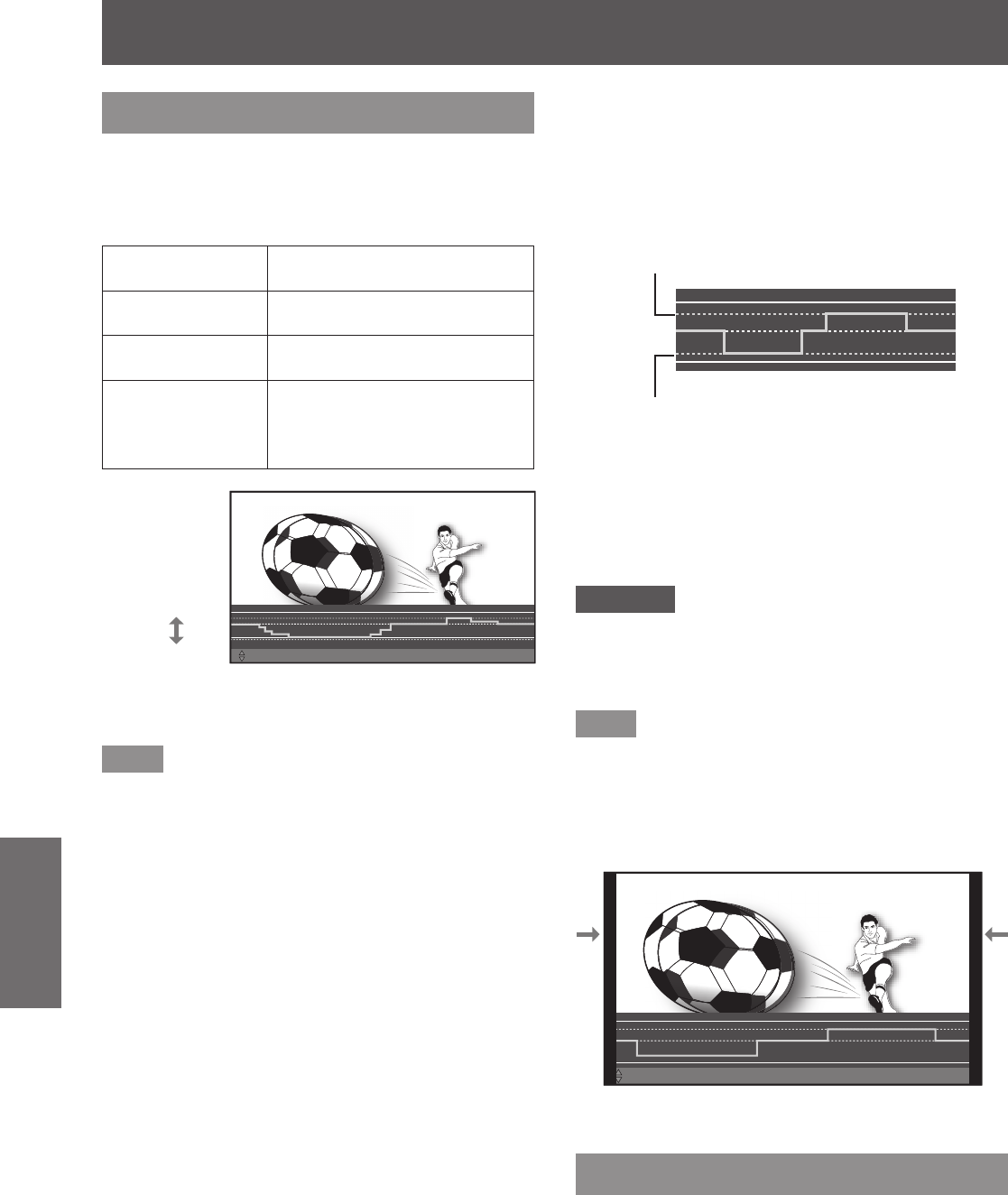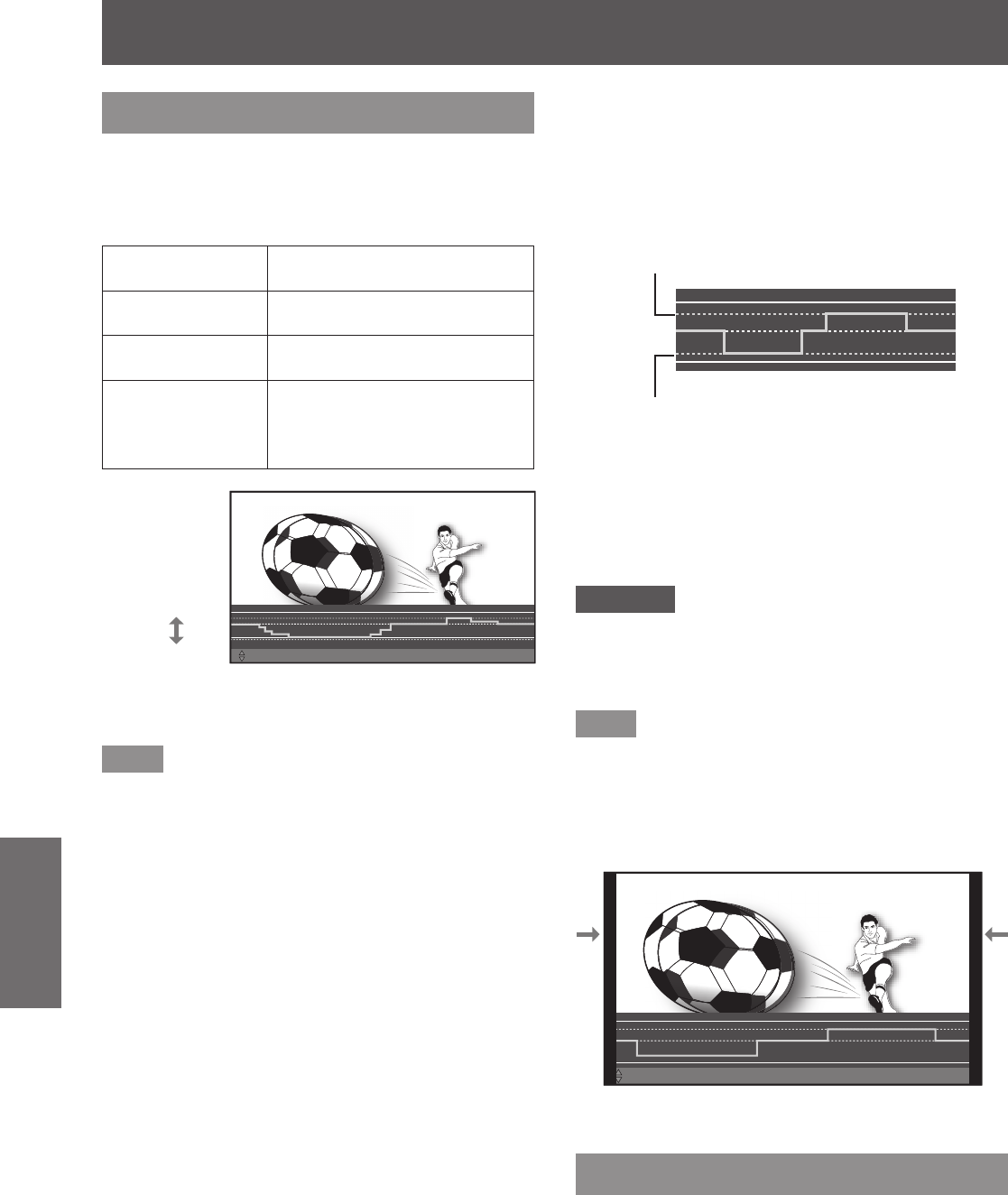
[3D SETTINGS] menu
68 -
ENGLISH
Settings
[3D VIEWING MONITOR]
In the 3D video the depth of eld effects in front of and
into the screen are adjusted while conrming on the
monitor display.
The respective lines show the following details.
White (dashed line) Default display for video without
parallax
Orange (solid line) Displays the parallax within the
screen
White (solid line) Displays an estimate for parallax
of general 3D video
Yellow (dashed line) Displays the maximum
estimate for 3D video parallax
while displaying the parallax
adjustment monitor
Into screen
parallax
In front of
screen parallax
ADJUST
ƷƷ
ENTER : APPLY
ƷƷ
DEFAULT : RESET
ƷƷ
FUNCTION : FREEZE
The illustration gives a suggestion.*
Note
In the cases such as 3D video input has a very large
z
parallax or in dark scenes, the correct parallax may not
be detected.
If the depth of eld effects in front of and into the screen
z
for the 3D video parallax are set stronger than the
target, this may cause some individuals to feel extreme
discomfort or fatigue. Adjust the parallax so as to not
exceed target displaying (white (solid line)).
Press the ▲▼ buttons to select the 1)
optimum parallax.
Press the <DEFAULT> button to return to
z
pre-adjustment settings.
Press the <FUNCTION> button to freeze and
z
unfreeze.
This indicates the maximum estimate
in front of screen parallax while measuring.
This indicates the maximum estimate
into screen parallax while measuring.
Press the <ENTER> button.2)
When you have nished making 3)
adjustments, press the <RETURN>
button to return to [3D SETTINGS].
Attention
If the orange (solid line) is beyond the white (dashed
z
line) in both into screen parallax (upper) and in front of
screen parallax (lower), either move further away from
the screen or discontinue use.
Note
When an action is performed such as switching the
z
power off and on, switching input, or switching the signal,
the parallax adjustment set becomes inactive.
When adjusting the parallax using the [3D VIEWING
z
MONITOR], the ends on both sides of the video are
masked. Also note that the aspect size is changed.
ADJUSTƷƷENTER : APPLYƷƷDEFAULT : RESETƷƷFUNCTION : FREEZEƷƷƷƷFREEZE
The illustration gives a suggestion.*
[3D SAFETY PRECAUTIONS]
A request message regarding 3D viewing is displayed.