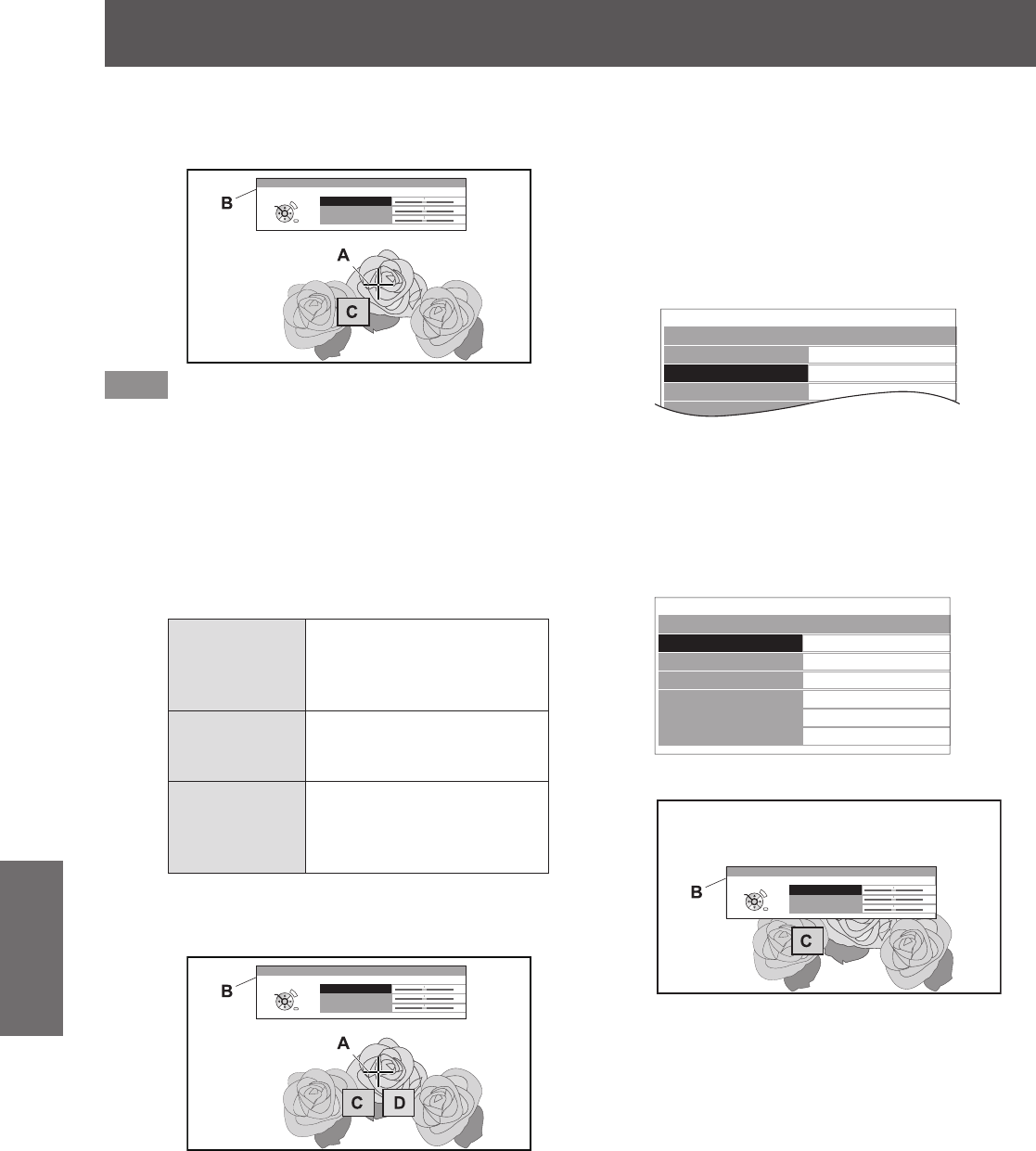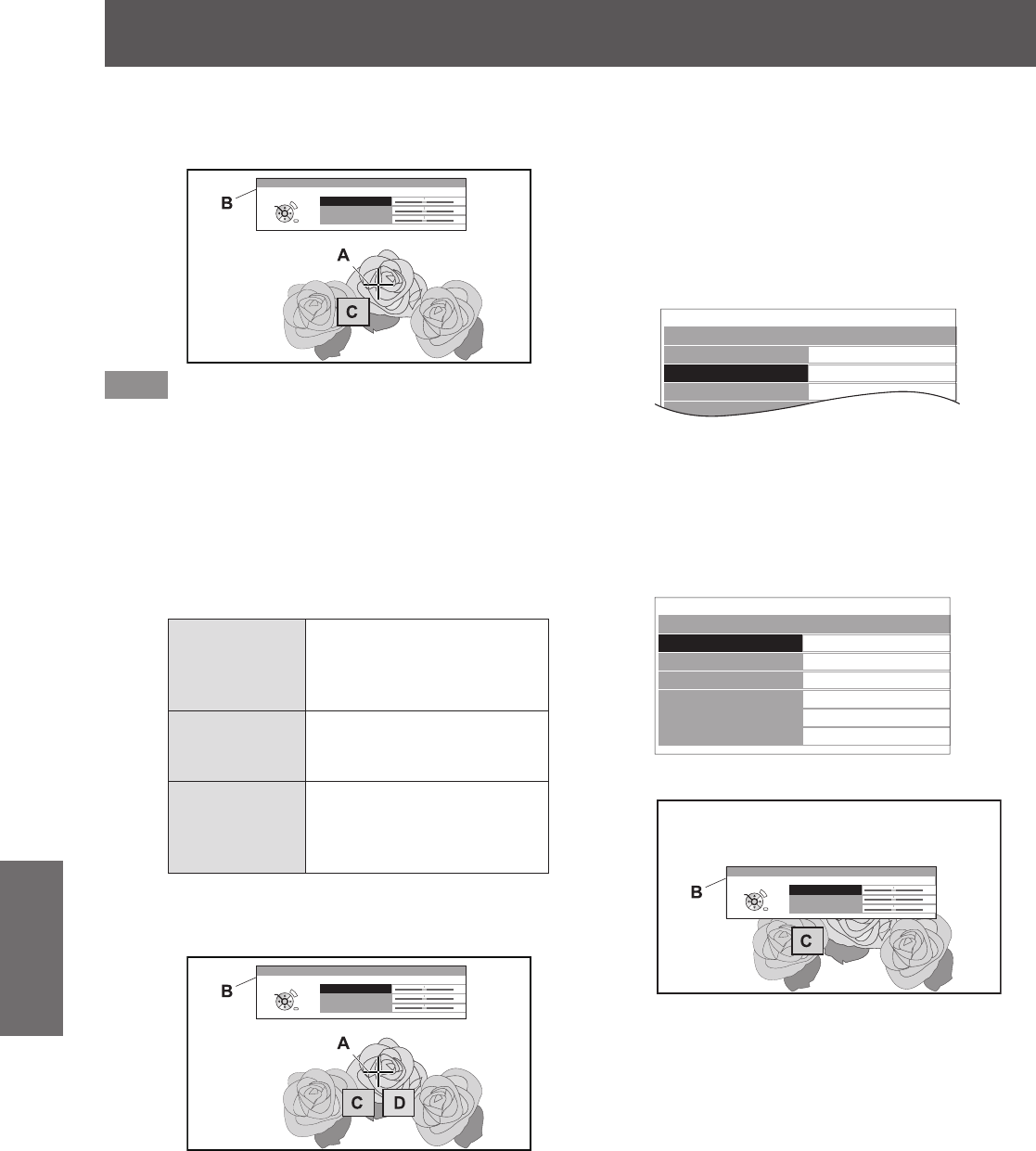
[PICTURE] menu
50 -
ENGLISH
Settings
Press the <ENTER> button.4)
[CURSOR] menu
z
(B) and the color selected (C)
are displayed.
COLOR
TINT
BRIGHTNESS
CURSOR
0
0
0
RETURN
DEFAULT
SELECT
ENTER
Screen
Note
In some cases you may be unable to adjust when the
z
very edge point of the projection area is selected.
You can create a prole only when [ADJUSTMENT
z
MODE] is set to either [CURSOR] or [RGBCMY]. A prole
cannot be created from both adjustments.
White, gray and black cannot be edited.
z
Press the ▲▼ buttons to select a menu 5)
item and the ◄► buttons to adjust each
item level.
[COLOR]
Adjust the vividness of the
color.
Setting range:
z
−30 to +30
[TINT]
Adjust the color tone.
Setting range:
z
−30 to +30
[BRIGHTNESS]
Adjust the brightness of the
color.
Setting range:
z
−20 to +20
The default setting for each item is [0].
z
After adjusting, the post-adjustment color (D) is
displayed.
COLOR
TINT
BRIGHTNESS
CURSOR
RETURN
DEFAULT
SELECT
ENTER
0
0
0
Screen
Press the <ENTER> button.6)
[PROCESSING] message is displayed for a few
z
seconds and the result is stored in [LOG].
You can store up to 8 logs under [LOG]. Press
the <RETURN> or <MENU> button to return
to the previous menu. Repeat from step 3) to
store more adjustments.
Press the <RETURN> button or <MENU> 7)
button twice.
This returns you to the [COLOR
z
MANAGEMENT] menu.
Adjusting the selected color (when
z
[RGBCMY] is selected for [ADJUSTMENT
MODE])
Select the color from 6 different color types ([RED],
[GREEN], [BLUE], [CYAN], [MAGENTA], [YELLOW]) and
adjust [COLOR], [TINT] and [BRIGHTNESS].
Press the ◄► buttons to select [RGBCMY] 1)
in [ADJUSTMENT MODE].
COLOR MANAGEMENT
PROFILE
ADJUSTMENT MODE
START ADJUSTMENT
LOG
NORMAL
RGBCMY
Press the ▲▼ buttons to select [START 2)
ADJUSTMENT] and press the <ENTER>
button.
Press the ▲▼ buttons to select your 3)
desired color and press the <ENTER>
button.
RGBCMY ADJUSTMENT
RED
GREEN
BLUE
CYAN
MAGENTA
YELLOW
Menu
z
(B) and the base color (C) is displayed.
COLOR
TINT
BRIGHTNESS
RED
0
0
0
RETURN
DEFAULT
SELECT
ENTER
Screen