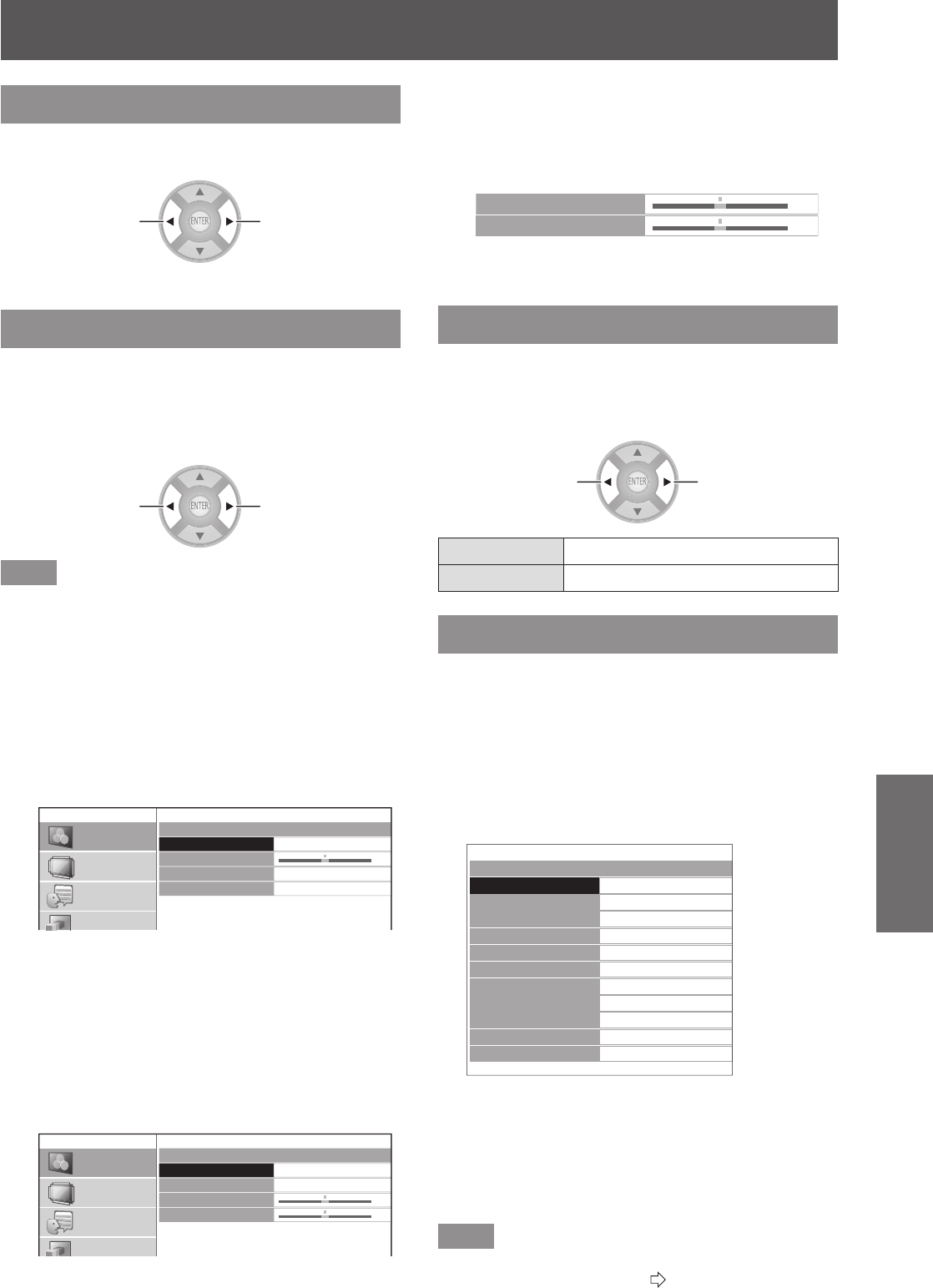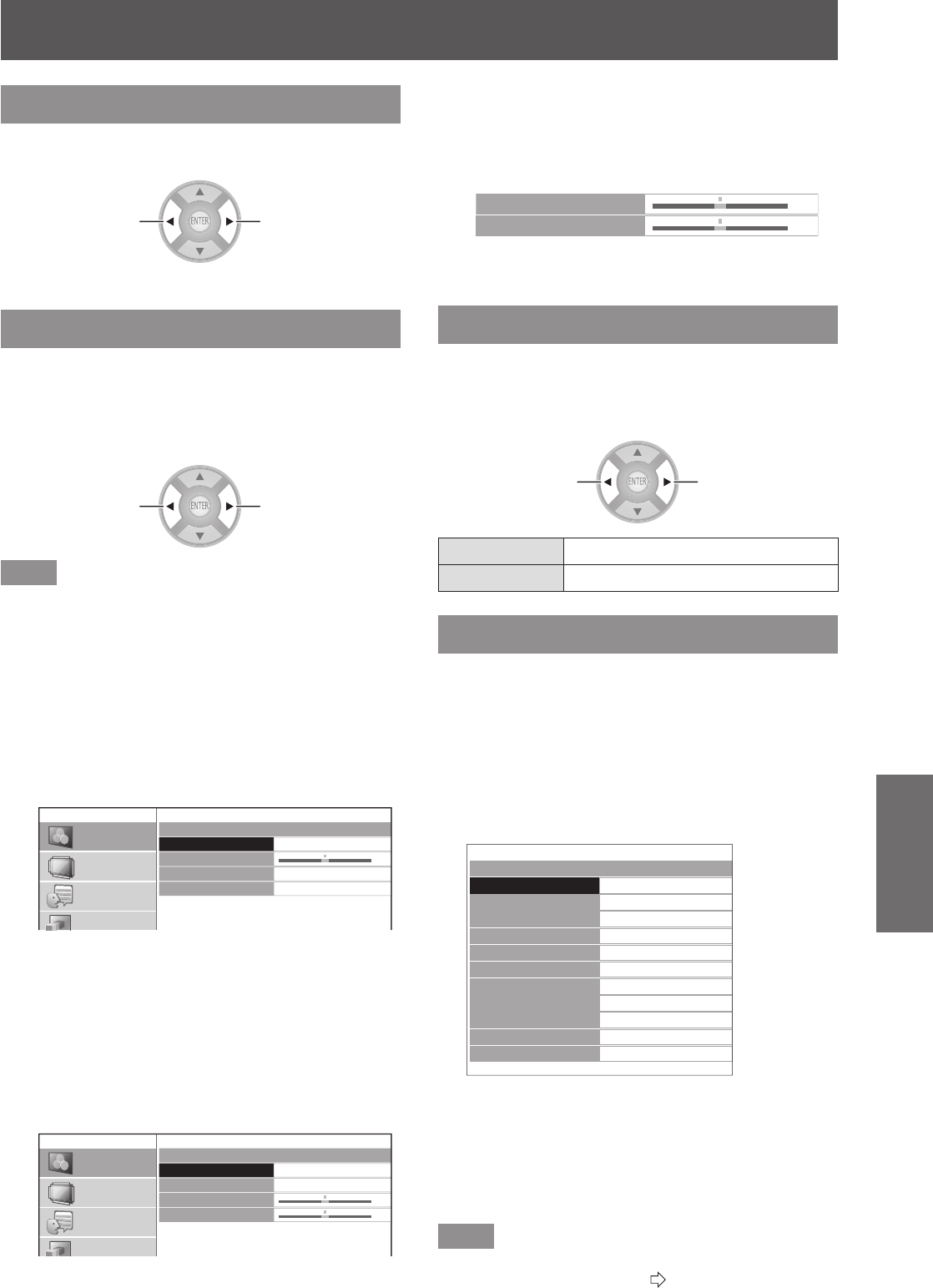
[PICTURE] menu
ENGLISH
- 41
Settings
[COLOR TEMPERATURE]
You can adjust the color temperature if the white
areas of the projected image are bluish or reddish.
Less bluish Less reddish
Setting range: -6 to +6
z
[SHARPNESS]
With regards to the input signal, adjust video
sharpness using one of [SIMPLE] which adjusts
horizontal direction and vertical direction
simultaneously or [ADVANCED] which adjusts each
individually.
Softer Sharper
Note
Setting range will vary according to the selected input
z
signal.
[SHARPNESS] can be adjusted using either [SIMPLE] or
z
[ADVANCED]. Both settings cannot be used at the same
time.
Adjusting the [SHARPNESS].
z
(When [SIMPLE] is selected for the
[ADJUSTMENT MODE].)
Press 1)
▲
▼
buttons to select [SIMPLE].
SHARPNESS
ADJUSTMENT MODE
SHARPNESS
H-SHARPNESS
V-SHARPNESS
SIMPLE
0
PICTURE
POSITION
LANGUAGE
3D SETTINGS
LENS CONTROL
OPTION
Select [SHARPNESS] with the ▲▼ 2)
buttons, and adjust with the
▲
▼
buttons.
Adjusting the [SHARPNESS].
z
(When [ADVANCED] is selected for the
[ADJUSTMENT MODE].)
Press the ◄► buttons to select 1)
[ADVANCED].
SHARPNESS
ADJUSTMENT MODE
SHARPNESS
H-SHARPNESS
V-SHARPNESS
ADVANCED
0
0
PICTURE
POSITION
LANGUAGE
3D SETTINGS
LENS CONTROL
OPTION
Select item with the ▲▼ buttons, and 2)
adjust with the
▲
▼
buttons.
Pressing the ▲▼ buttons on the screen during
z
adjustment switches to the [H-SHARPNESS] or
[V-SHARPNESS] adjustment screen.
H-SHARPNESS
V-SHARPNESS
0
0
The setting range varies according to the selected
z
picture mode and input signal.
[DYNAMIC IRIS]
You can switch automatic adjustment of the lamp and
the lens iris on/off. This augments the video to create
a video expression with sharp contrast between light
and shade.
Switch settings Switch settings
[ON] Automatic adjustment
[OFF] No adjustment
[WAVEFORM MONITOR]
By using a commercial test disk etc. and setting the
luminance level of the output (brightness) signal from
a connected external device to a value within this
projector’s recommended range, you can perform
adjustment so the display performance of the projector
can be fully leveraged.
Press the <ENTER> button.1)
The [WAVEFORM MONITOR] menu is displayed.
z
WAVEFORM MONITOR
OFF
FULL SCAN(Y)
FULL SCAN(R)
FULL SCAN(G)
FULL SCAN(B)
SINGLE LINE SCAN(Y)
SINGLE LINE SCAN(R)
SINGLE LINE SCAN(G)
SINGLE LINE SCAN(B)
MONITOR POSITION
AUTO ADJUST
UPPER LEFT
Press the ▲▼ buttons to select the 2)
required item.
Select [OFF] to close the waveform monitor.
z
Press the <ENTER> button.3)
The waveform monitor is displayed.
z
Note
For details, see “Displaying the waveform monitor” in
z
“Remote control operation”. (
page 33)