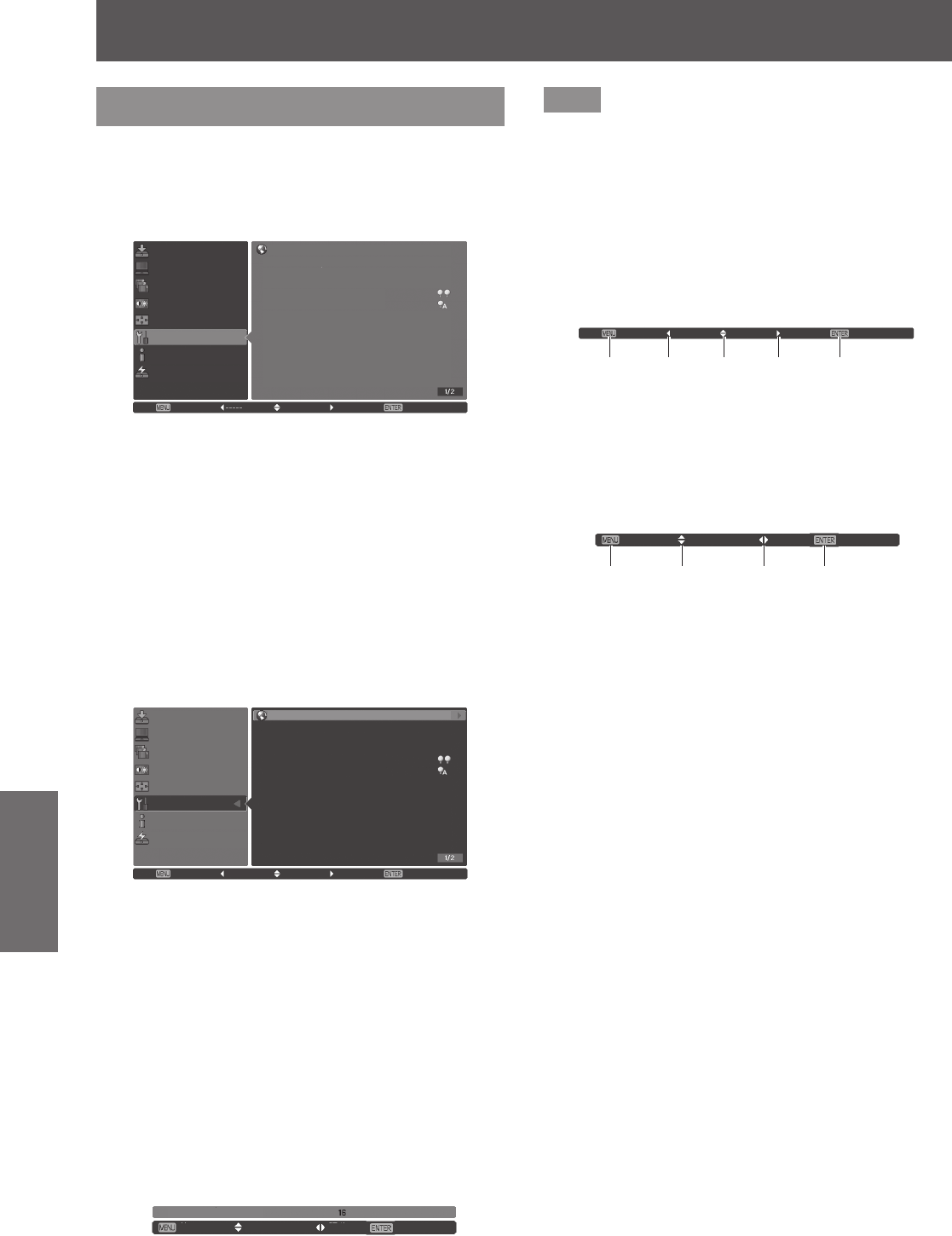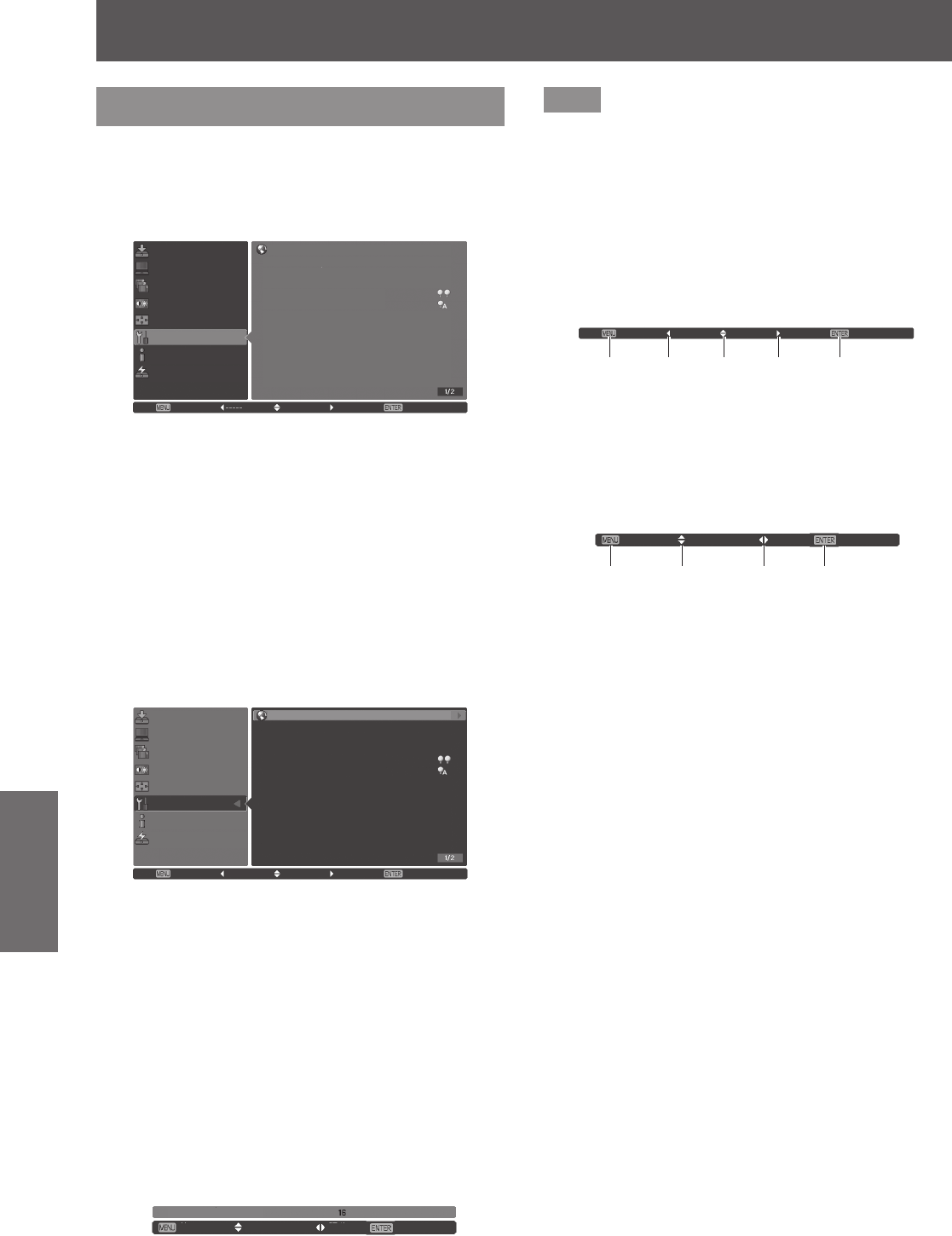
Menu navigation
50 - ENGLISH
Settings
Menu navigation
Navigating through menu
■■
Operating procedure
1) Press the <MENU> button.
■
z
The menu is displayed.
Language English
On
Black
Off
Normal
Normal
Code 01
Menu position
Display
Background
Lamp select
Lamp power
Lamp interval
Edge blending
Color matching
HDMI setup
Logo
Fan control
Remote control
Exit Next NextMove
PC adjust
Image select
Input
Image adjust
Screen
Setting
Information
Network
2) Press
▲▼
to select the main menu
item.
■
z
Select the item to adjust from [Input], [PC
adjust], [Image select], [Image adjust], [Screen],
[Setting], [Information], and [Network]. The
currently selected item appears with an orange
cursor, and the sub menu of the selected item
is displayed to the right-hand side.
3) Press the <ENTER> button.
■
z
The sub menu is displayed, and the items on
the sub menu can be selected.
■
z
Alternatively, press
▶
to access the sub menu.
Language English
On
Black
Off
Normal
Normal
Code 01
Menu position
Display
Background
Lamp select
Lamp power
Lamp interval
Edge blending
Color matching
HDMI setup
Logo
Fan control
Remote control
Exit Next NextMove
PC adjust
Image select
Input
Image adjust
Screen
Setting
Information
Network
Back
4) Press
▲▼
to select the sub menu item
to change, then press the <ENTER>
button and
◀▶
to change the settings
or adjust the parameter values.
■
z
For some sub menus, a further menu (sub
menu 2) containing advanced settings will be
displayed. To display sub menu 2, select a sum
menu item and press the <ENTER> button or
▶
.
■
z
For items where the setting can be changed
or there is a bar scale, the menu screen
disappears and, as illustrated below, an
adjustment screen for the selected setting
(individual adjustment screen) is displayed.
Exit Adjust BackScroll
Fine sync
Note
■
z
For certain formats of signal input to the projector,
it will not be possible to adjust some items or use
some functions. The menu items that cannot be
adjusted or used are grayed out, and cannot be
selected.
■
z
Some items can be adjusted without a signal input.
■
z
For details on the sub menu items, refer to “Sub
menu” (
pages 51 to 53).
■
z
A guide menu is displayed below the menu. Buttons
to be selected and executed are displayed.
–■
The guide menu of the sub menu
(1) (2) (3) (4) (5)
Exit Back Next NextMove
(1) Press the <MENU> button to close the menu.
(2) Press
◀
to return to the main menu.
(3) Press
▲▼
to navigate among the items.
(4) Press
▶
to adjust or select an item.
(5) Press the <ENTER> button to execute an item.
–■
The guide menu of the adjustment screen
(1) (2) (3) (4)
Exit Adjust BackScroll
(1) Press the <MENU> button to close the menu.
(2) Press
▲▼
to move backwards and forwards
between menus.
(3) Press
◀▶
to make adjustments.
(4) Press the <ENTER> button to return to the sub
menu.