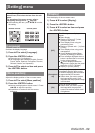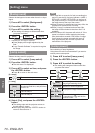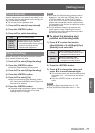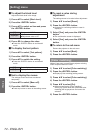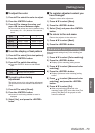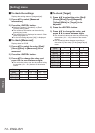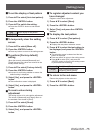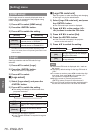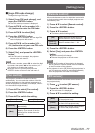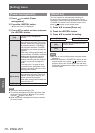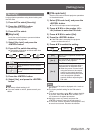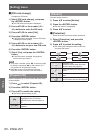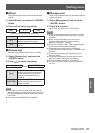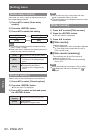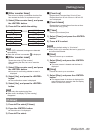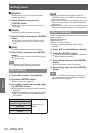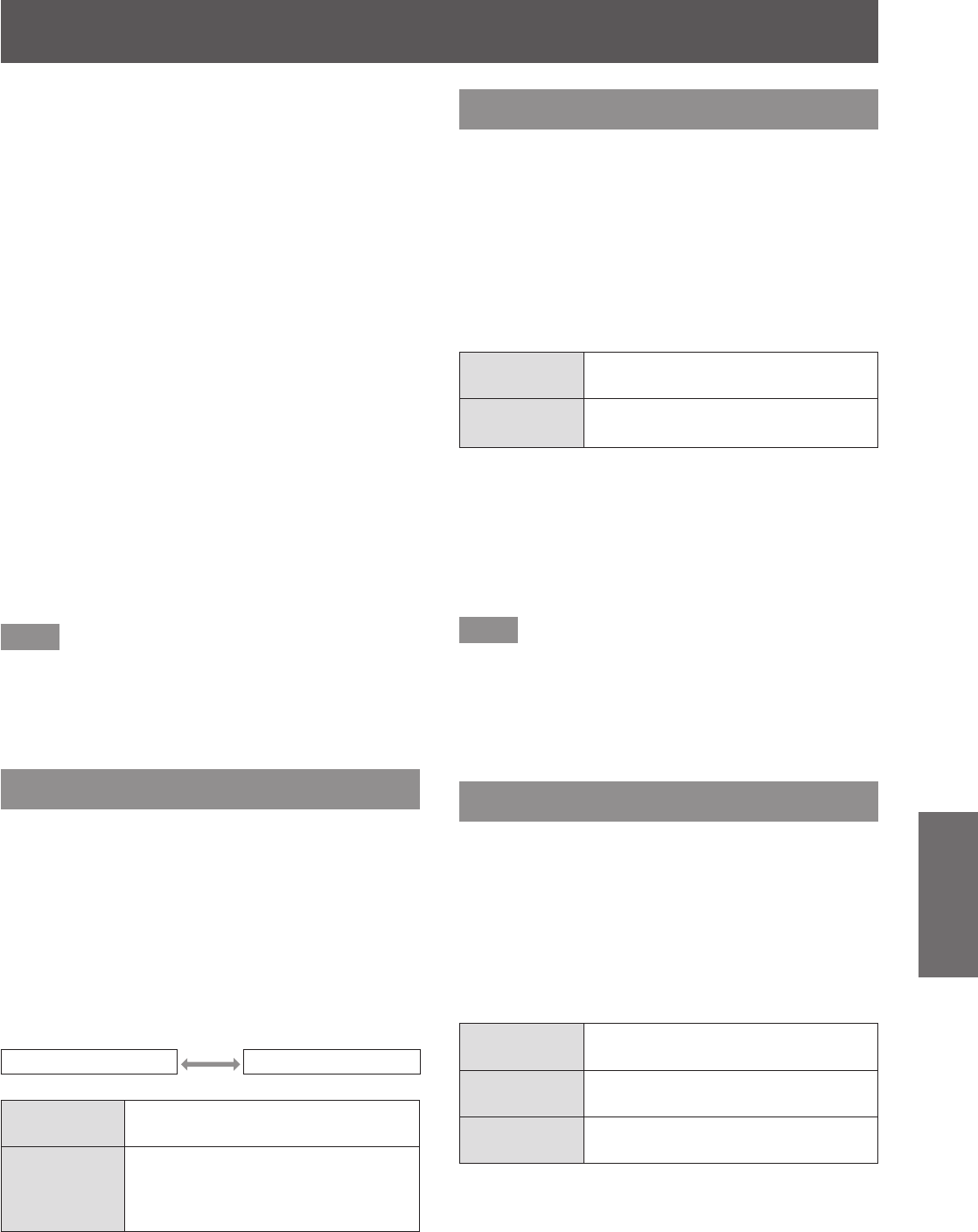
[Setting] menu
ENGLISH - 77
Settings
■■
[Logo PIN code change]
Changes the logo PIN code.
1) Select [Logo PIN code change], and
press the <ENTER> button.
■
z
The PIN code input screen is displayed.
2) Press
▲▼◀▶
or the number (<0> -
<9>) buttons to enter the PIN code.
3) Press
▲▼◀▶
to select [Set].
4) Press the <ENTER> button.
■
z
If the PIN code is accepted, the new logo PIN
code is displayed on the screen.
5) Press
▲▼◀▶
or the number (<0> -
<9>) buttons to set your new PIN code.
6) Press the <ENTER> button.
7) Select [Yes], and press the <ENTER>
button.
■
z
If the PIN code is accepted, the projector
returns to the sub menu 2.
Note
■
z
To re-enter a number, press
◀▶
to select the digit
to re-enter, then press
▲▼
or the number (<0> -
<9>) buttons to re-select the number.
■
z
Move the cursor to [Cancel] and press the
<ENTER> button to return to the sub menu 2.
[Fan control]
The projector controls the rotation of the fan
automatically. You can make the rotation of the fan
stronger depending on the ambient temperature or
where the projector is installed (for example, when it
is to be used at a high altitude).
1) Press
▲▼
to select [Fan control].
2) Press the <ENTER> button.
3) Press
▲▼
to switch the setting.
[Normal] [Max]
[Normal]
Controls the fan operation
automatically.
[Max]
Forces the fan to work at maximum
capacity. Then sound of the fan
rotating will be louder than with
[Normal].
[Remote control]
Allows simultaneous control or individual control with
a single remote control when multiple projectors are
used side by side.
1) Press
▲▼
to select [Remote control].
2) Press the <ENTER> button.
3) Press
▲▼
to select.
■
z
The factory default setting is [All].
[All]
Makes projector accept input from
remote control of any ID number.
[Code 01] -
[Code 64]
Sets ID numbers from 1 - 64.
4) Press the <ENTER> button.
5) Select [Yes], and press the <ENTER>
button.
■
z
[Remote control] will change.
■
z
Returns the projector to the sub menu.
Note
■
z
When the ID number of the projector is changed,
the ID number of remote control must be matched
to the ID number of the projector.
■
z
If a projector is set to [All] with multiple projectors in
use, the projector cannot be controlled separately
from the projectors with other ID numbers.
[RC sensor]
Enables and disables the remote control sensor on
the projector body.
1) Press
▲▼
to select [RC sensor].
2) Press the <ENTER> button.
■
z
The sub menu 2 is displayed.
3) Press
▲▼
to switch the setting.
[Both]
Enables all sensors on front or rear
of the projector body.
[Front]
Enables only remote control sensor
on front of the projector body.
[Back]
Enables only remote control sensor
on rear of the projector body.