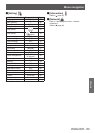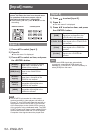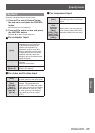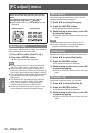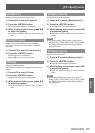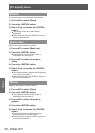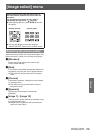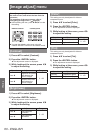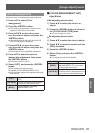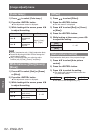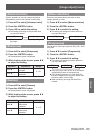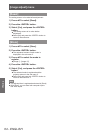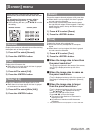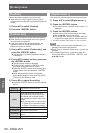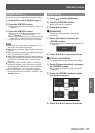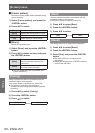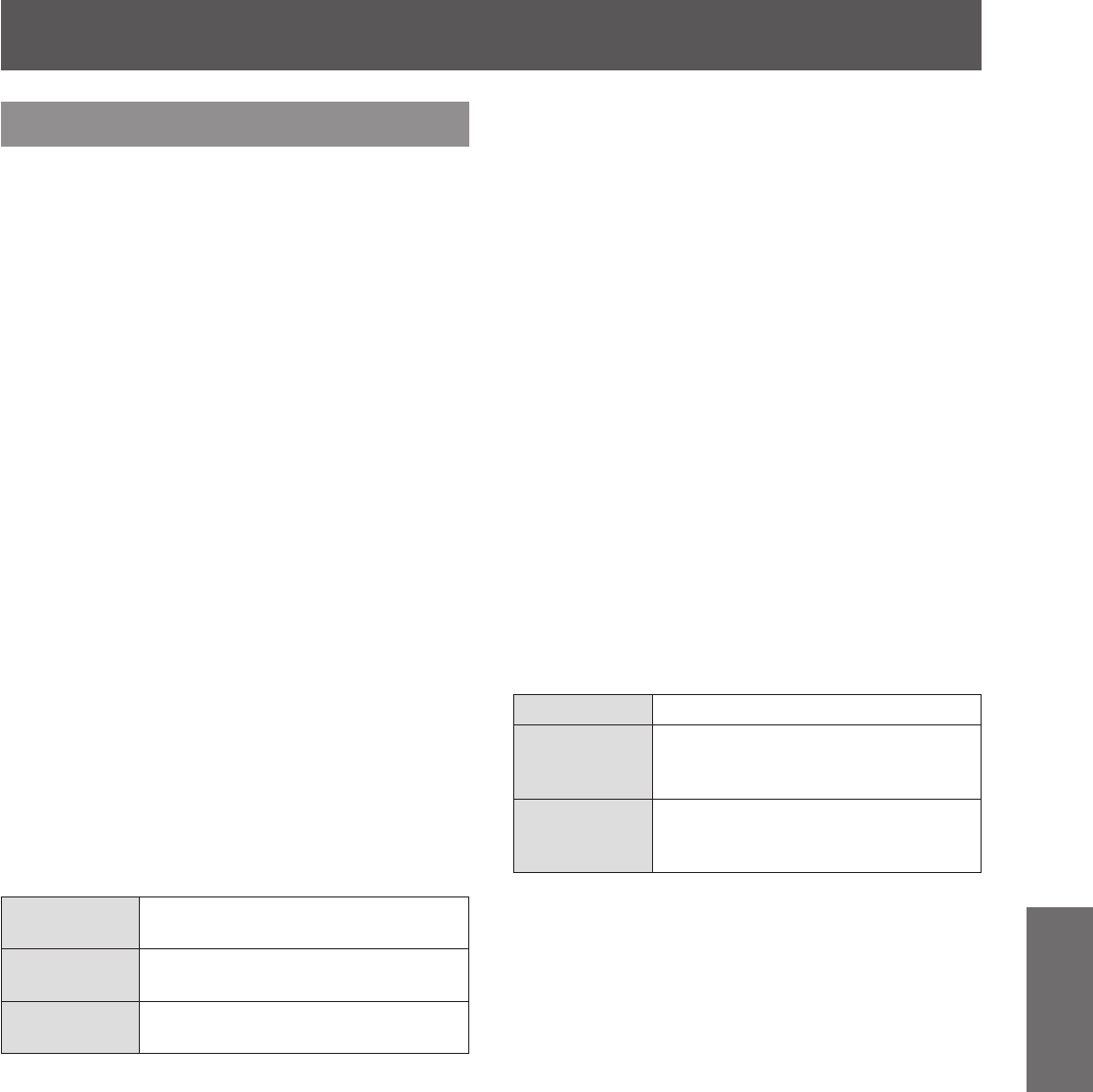
[Image adjust] menu
ENGLISH - 61
Settings
[Color management]
Adjusts the color of the projected image as desired.
1) Press
▲▼
to select [Color
management].
2) Press the <ENTER> button.
■
z
The image is paused and a colorless cursor
appears in the center of the screen.
3) Press
▲▼◀▶
to move the cursor
over the color to adjust, and press the
<ENTER> button.
■
z
The cursor becomes that color and [COLOR
SELECTION] menu is displayed.
4) Press
▲▼◀▶
to move the cursor
over the color to adjust, and press the
<ENTER> button.
■
z
The screen moves to [GAMMA] adjustment.
5) Press
▲▼
to select the color to
display after adjustment, then press
the <ENTER> button.
■
z
The cursor moves to [LIST].
6) Select [LIST], and press the <ENTER>
button.
■
z
This registers the adjusted color.
■
z
Displays [COLOR MANAGEMENT LIST].
■
z
You can check whether the registered color has
been stored.
[LIST]
Displays [COLOR MANAGEMENT
LIST].
[COLOR M.]
Cancels the adjustment and returns
the cursor to the colorless state.
[MENU]
Ends the display of [COLOR
MANAGEMENT LIST].
■■
[COLOR MANAGEMENT LIST]
operations
z
Re-adjusting stored colors
1) Press
▲▼
to select the color to re-
adjust.
2) Press the <ENTER> button to return to
the [COLOR SELECTION] menu.
■
z
You can re-adjust the color.
z
Re-adjusting stored colors
1) Press
▲▼
to select the color to delete.
2) Press
◀▶
to move the cursor onto the
[DEL] checkbox.
3) Press the <ENTER> button.
4) Select [Yes], and press the <ENTER>
button.
■
z
The registered color will be deleted.
[ALL DEL] Deletes all stored items on the list.
[MENU]
Ends the display of [COLOR
MANAGEMENT LIST], and returns
to the [Image adjust] menu.
[COLOR M.]
Stores the adjustment. A new
colorless cursor is displayed and you
can continue to make adjustments.