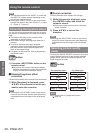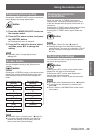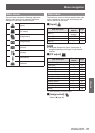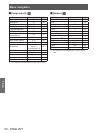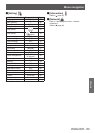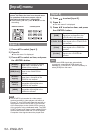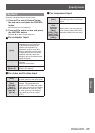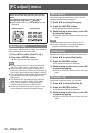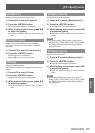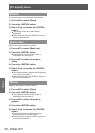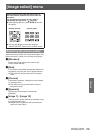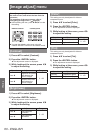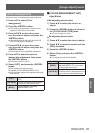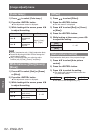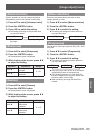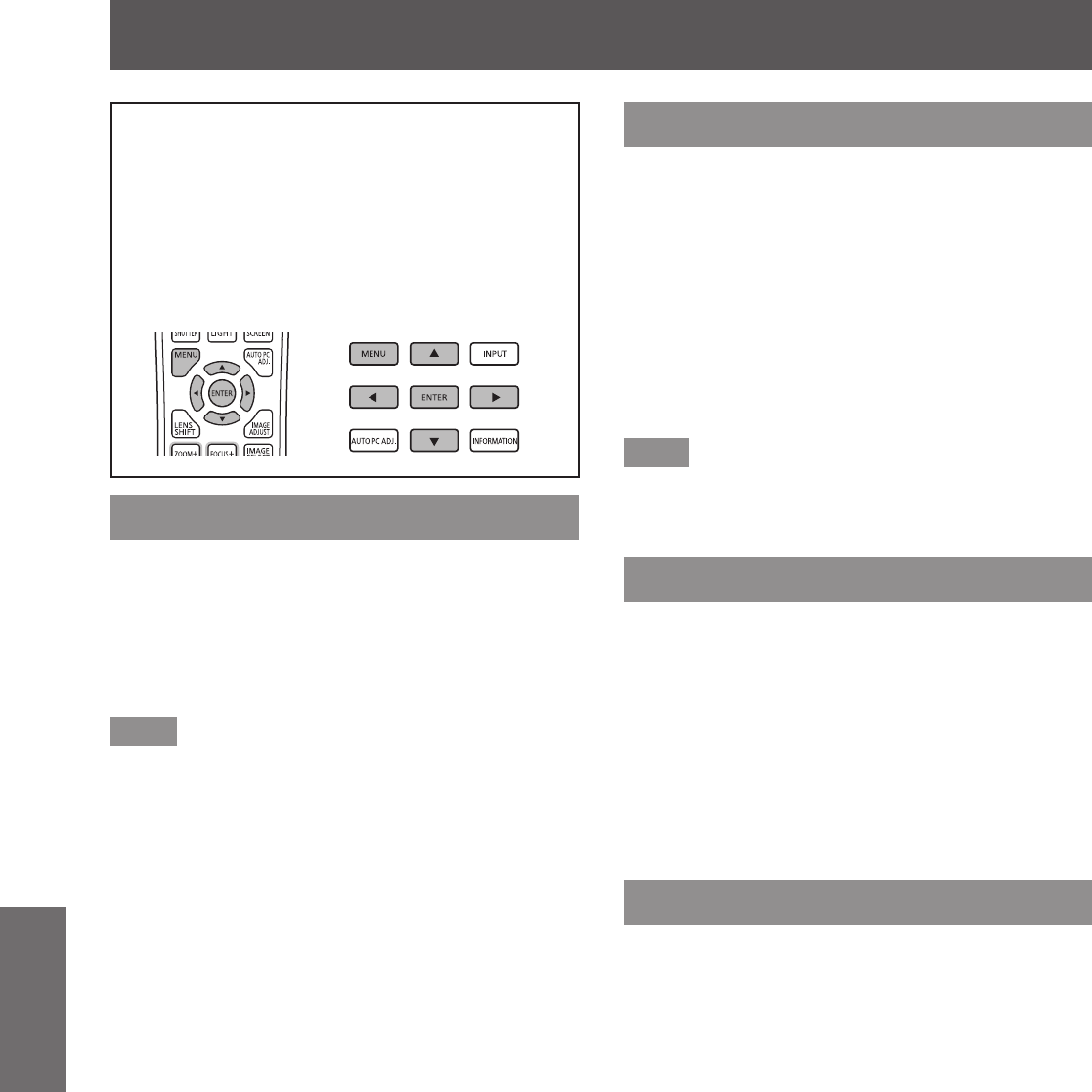
[PC adjust] menu
56 - ENGLISH
Settings
[PC adjust] menu
Select [PC adjust] from the main menu on the
menu screen, and select the item from the sub
menu.
For operation of the menu screen, refer to
“Navigating through menu” (
page 50).
■
z
After selecting the item, press
▲▼◀▶
to make
the setting.
Control panelRemote control
[Auto PC adj.]
Automatically adjusts synchronization, total number of
dots, horizontal shift, and vertical shift.
1) Press
▲▼
to select [Auto PC adj.].
2) Press the <ENTER> button.
■
z
This executes automatic adjustment.
Note
■
z
You can also use [Auto PC adj.] by pressing the
<AUTO PC ADJ.> button on the remote control.
■
z
Some computers will be unable to adjust any of
[Fine sync], [Total dots], [Position H], or [Position V].
In this case, adjust manually and register in [Store].
■
z
After registering the automatically adjusted settings,
you can select that mode using [System] in the
[Input] menu.
■
z
The automatic PC adjustment function does not
work when any of [480p], [576p], [720p], [480i],
[576i], [1035i], [1080i], or [1080p] have been
selected using [System] in the [Input] menu.
■
z
With some computers and types of signal, it may
not be possible to project the images correctly.
[Fine sync]
Adjusts the projector when there is icker due to a
tracking (synchronization) mismatch.
1) Press
▲▼
to select [Fine sync].
2) Press the <ENTER> button.
■
z
The adjustment screen is displayed.
3) While looking at the screen, press
◀▶
to adjust the setting.
■
z
Press the <ENTER> button to return to the sub
menu.
Note
■
z
The adjustment value can be set from 0 to 31.
■
z
For some computers, it may not be possible to
completely eliminate the screen icker.
[Total dots]
Adjusts total number of dots in the horizontal interval.
1) Press
▲▼
to select [Total dots].
2) Press the <ENTER> button.
■
z
The adjustment screen is displayed.
3) While looking at the screen, press
◀▶
to adjust the setting.
■
z
Press the <ENTER> button to return to the sub
menu.
[Position H]
Adjusts the horizontal position of the screen.
1) Press
▲▼
to select [Position H].
2) Press the <ENTER> button.
■
z
The adjustment screen is displayed.
3) While looking at the screen, press
◀▶
to adjust the setting.
■
z
Press the <ENTER> button to return to the sub
menu.