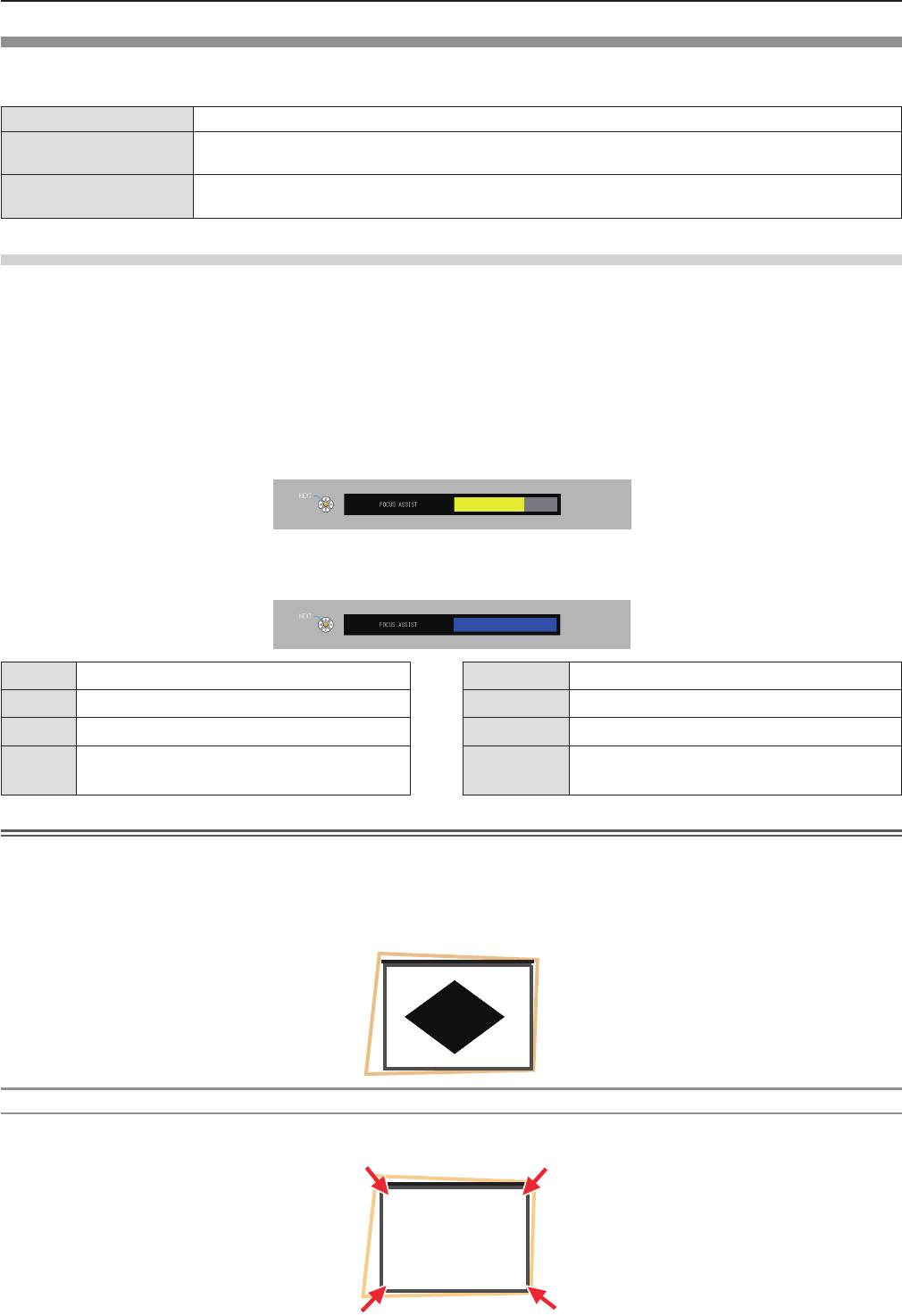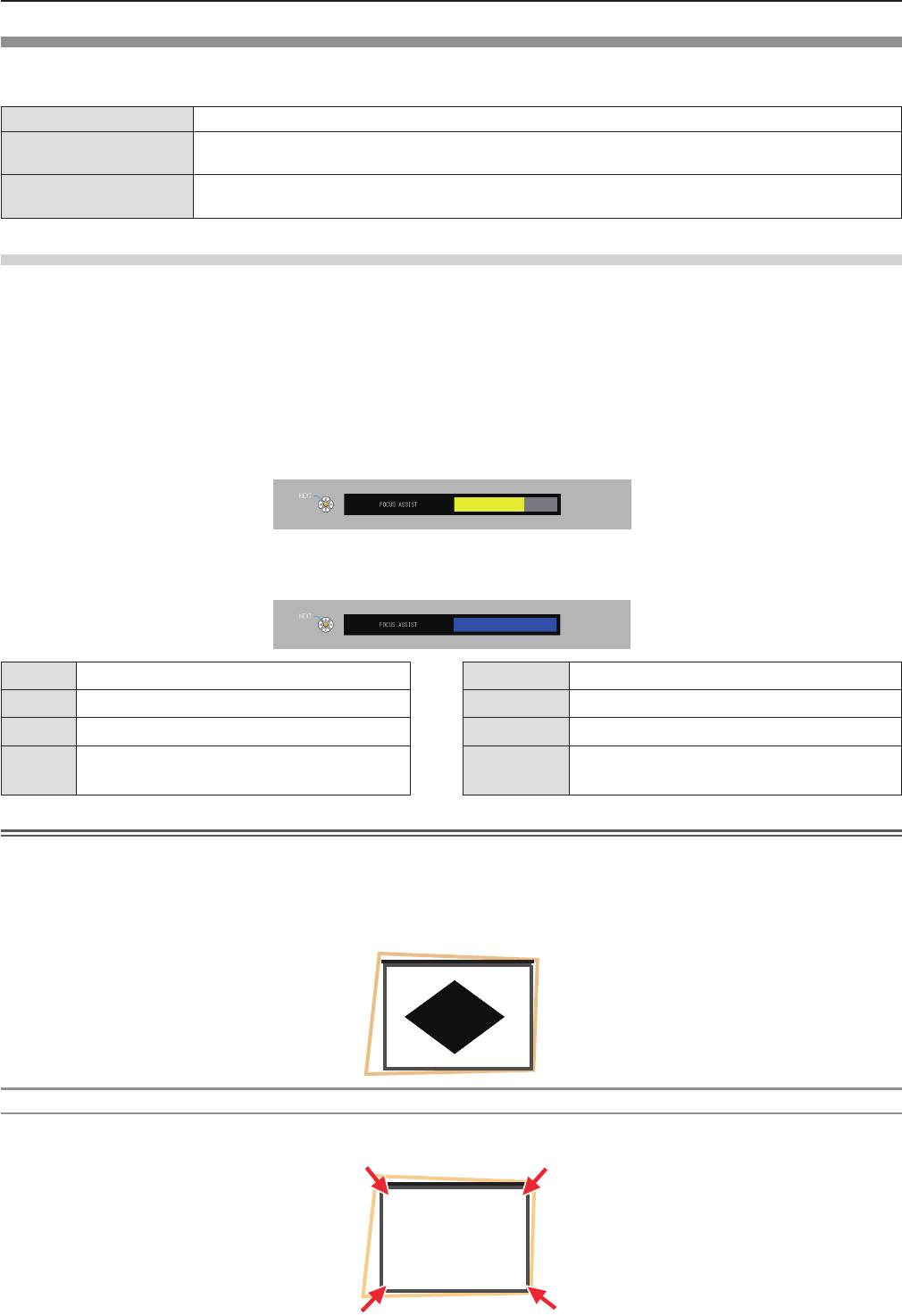
Adjusting the projected image via EASY SETTING function
EASY SETTING function makes the semi-automatically adjustment possible, so that to get the optimal image.
EASY SETTING function including these following setting items:
[FOCUS ASSIST]
The color and the length of the bar assists the focus adjustment.
[SCREEN FIT]
Detect and correct the image automatically to t the frame. If you can not detect the frame of the
screen, Keystone executes automatically.
[COLORBOARD]
The color values will change automatically to reach the optimal white balance according to the
color of screen.
Executing the EASY SETTING function
When all of the above mentioned functions are set to [ON] (However, [SCREEN FIT] is set to [FULL] or [ORIGINAL]), the
adjustment orders are as follows.
Project an image.1)
Adjust the zoom ring 2) so that the image is larger than the screen frame.
Press the <EASY SETTING/CANCEL> button on the control panel during projection.3)
A test pattern for [FOCUS ASSIST] appears on the screen and the focus assist bar appears in the center bottom of the f
screen.
Rotate the focus ring until the bar changes to the maximum level. 4)
The focus assist bar will display different colors and different lengths according to the clarity of image. f
Color State Length State
Red
The projected image is turning unclear.
Short
The projected image is shifting greatly.
Yellow
The projected image is turning clear.
Long
The projected image is shifting slightly.
Blue
The projected image is optimal.
Maximum
length
The projected image is optimal.
Attention
When the EASY SETTING function is started, the focus assist bar does not display blue color, even if the focus adjustment
f
is optimal. So readjust the focus with rotating the focus ring.
Press the <ENTER> button on the remote control or the control panel.5)
The adjustment image of [SCREEN FIT] appears. f
Screen frame detected
If it detects a screen frame, the projected image is corrected to t the screen frame automatically.
ENGLISH
-
45
Chapter 3 Basic Operations - Projecting