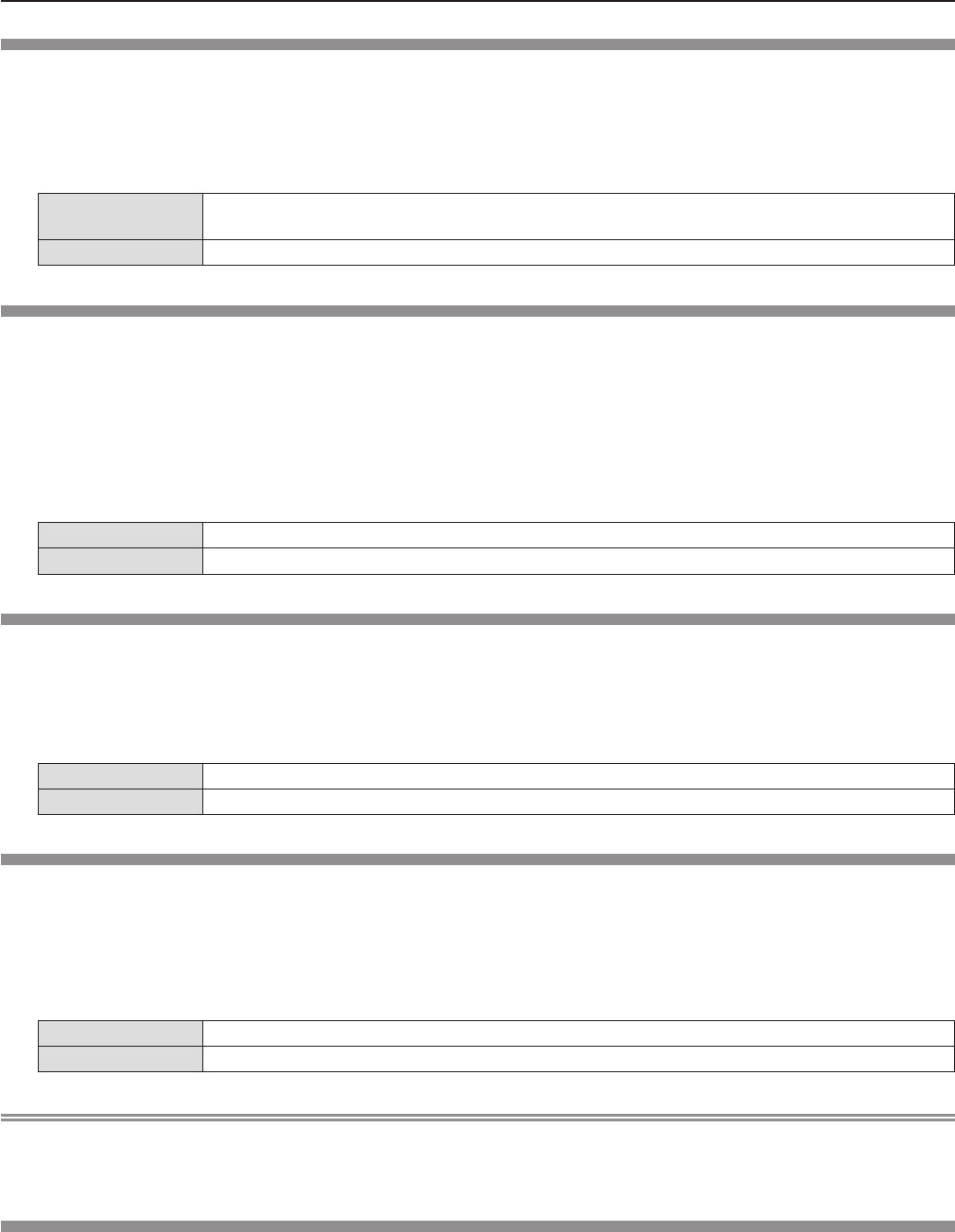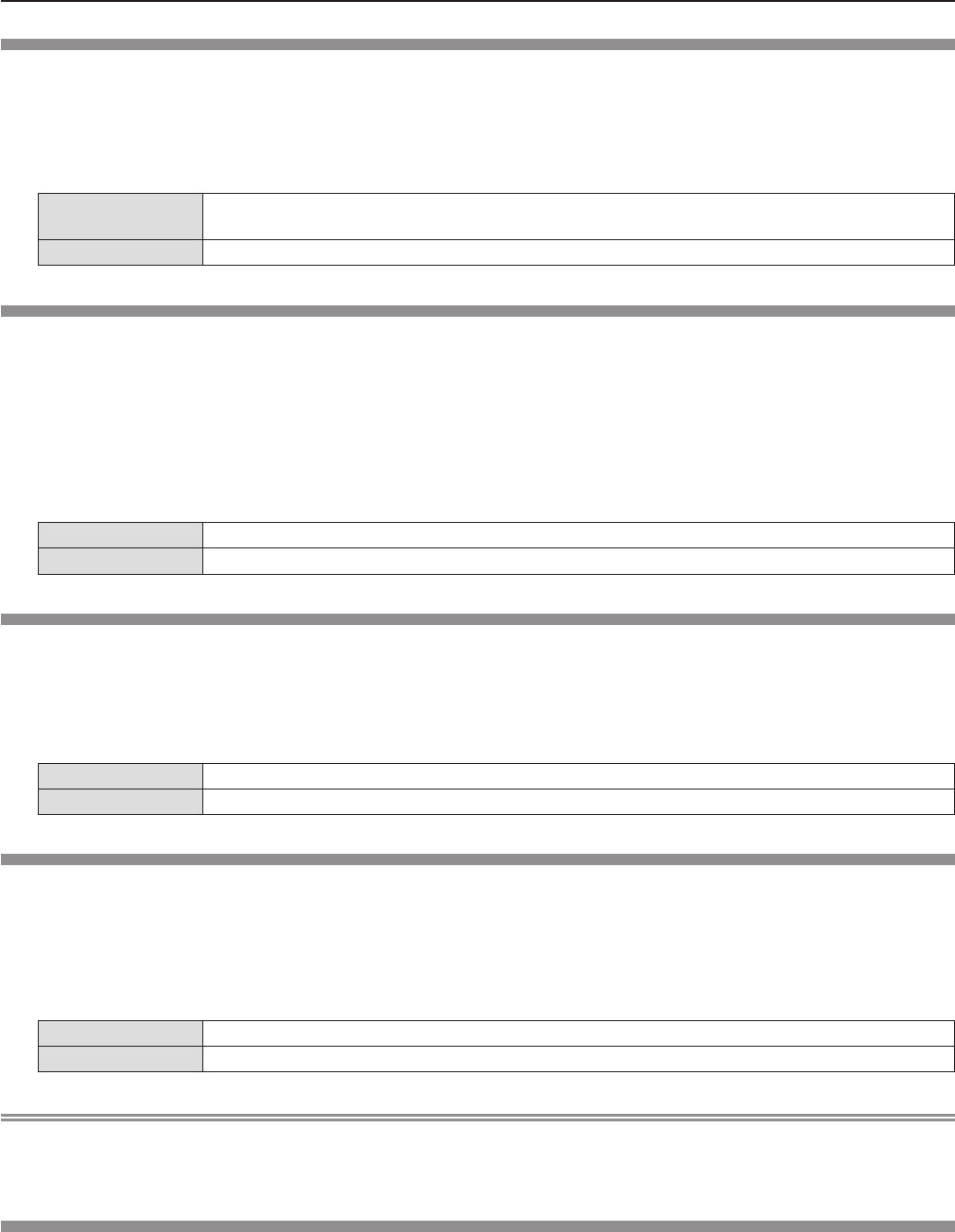
[NETWORK CONTROL]
Set when you want to control the projector from a computer connected to the network.
Press 1) as to select [NETWORK CONTROL].
Press 2) qw to switch the item.
The items will switch each time you press the button. f
[ON]
This function is enabled. WEB control, PJLink control, the command control of the LAN are
enabled.
[OFF]
This function is disabled.
[AMX D. D.]
Set to [ON] to control with the controller of AMX Corporation.
Setting this function to [ON] enables detection through “AMX Device Discovery”. For details, refer to the website of AMX
Corporation.
URL http://www.amx.com/
Press 1) as to select [AMX D. D.].
Press 2) qw to switch the item.
The items will switch each time you press the button. f
[ON]
This function is enabled.
[OFF]
This function is disabled.
[Crestron Connected(TM)]
Set to [ON] to control with Crestron Connected™ of Crestron Electronics, Inc.
Press 1) as to select [Crestron Connected(TM)].
Press 2) qw to switch the item.
The items will switch each time you press the button. f
[ON]
This function is enabled.
[OFF]
This function is disabled.
[LIVE MODE CUT IN]
Set this [ON] to allow interrupt of the Live mode by other users, or to allow delivery of images by the “Multi Projector Monitoring
& Control Software”, while the Live mode is active (sending image) by the “Wireless Manager ME6.0”.
Press 1) as to select [LIVE MODE CUT IN].
Press 2) qw to switch the item.
The items will switch each time you press the button. f
[ON]
This function is enabled.
[OFF]
This function is disabled.
Note
If you use the “Wireless Manager ME6.0” and the “Multi Projector Monitoring & Control Software” on the same computer at f
the same time, the function of delivering image to all may not be available. If you want to use them at the same time, please
use another computer with respective software.
[MULTI-LIVE]
Switch to the Multi-live mode when using the “Wireless Manager ME6.0”. For details, refer to "Wireless Manager ME6.0"
operating instructions. You can also use the application that is used for iOS or Android.
Press 1) as to select [MULTI-LIVE].
Press the <ENTER> button.2)
To switch the multi mode. f
The items will switch each time you press the button. f
4-screen multi style → 4-screen index style → 16-screen index style → 4-screen multi style →...
90 -
ENGLISH
Chapter 4 Settings - [NETWORK/USB] menu