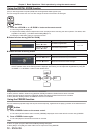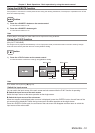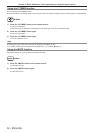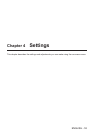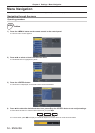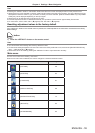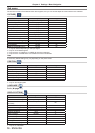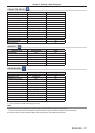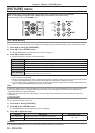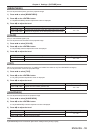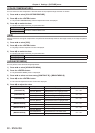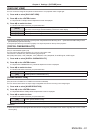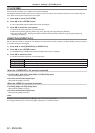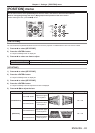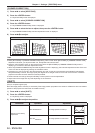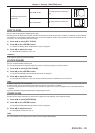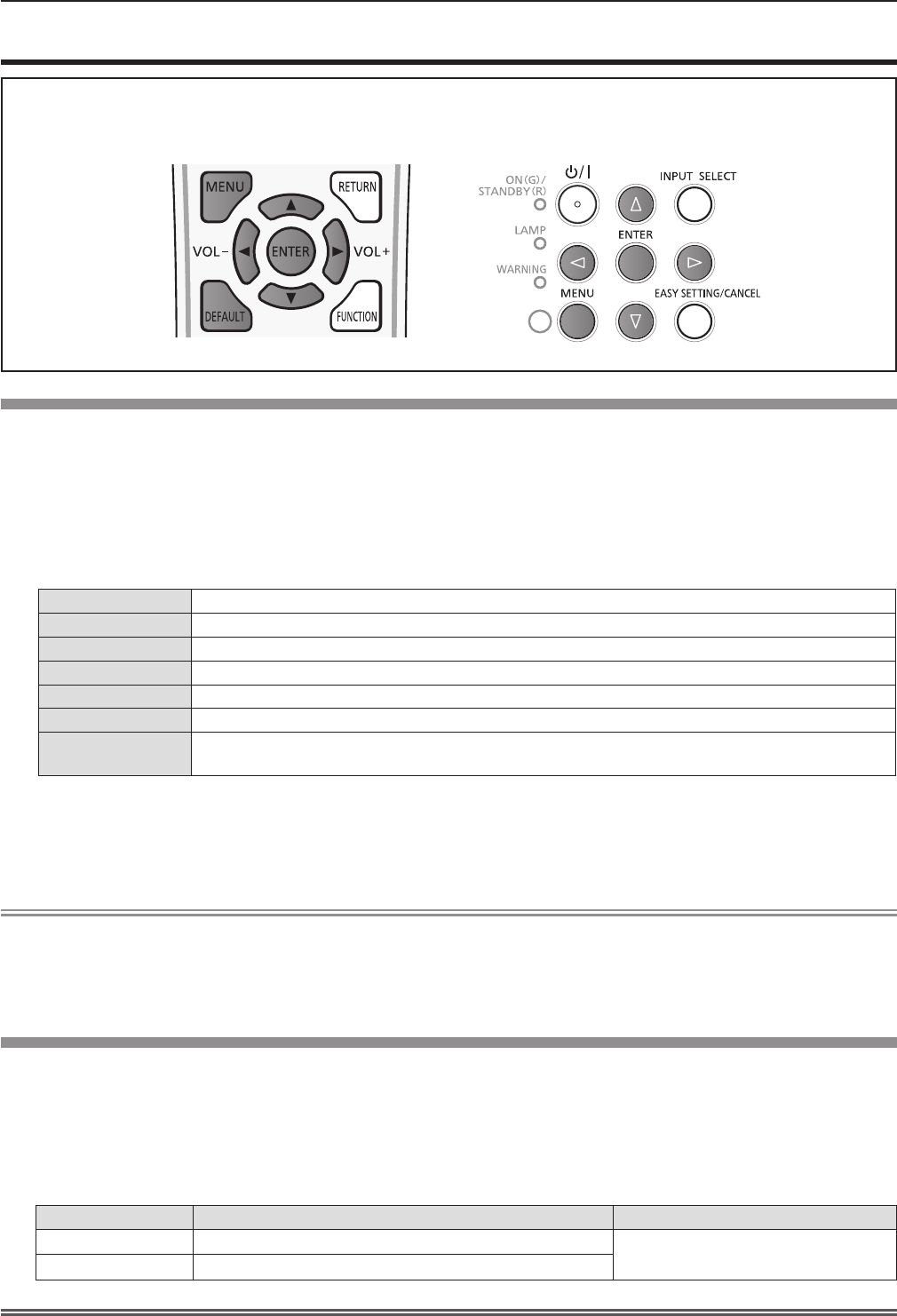
[PICTURE] menu
On the menu screen, select [PICTURE] from the main menu, and select an item from the submenu.
Refer to "Navigating through the menu" (Æpage 54) for the operation of the menu screen.
After selecting the item, press f asqw to set.
[PICTURE MODE]
You can switch to the desired picture mode suitable for the image source and the environment in which the projector is used.
Press 1) as to select [PICTURE MODE].
Press 2) qw or the <ENTER> button.
The [PICTURE MODE] individual adjustment screen is displayed. f
Press 3) qw to switch the item.
The items will switch each time you press the button. f
[STANDARD]
The picture becomes suitable for moving images in general.
[DYNAMIC]
The light output is maximized for use in bright areas.
[BLACKBOARD]
The picture becomes suitable for projecting on a black board.
[WHITE BOARD]
The picture becomes suitable for projecting on a white board.
[CINEMA]*
1
The picture becomes suitable for movie sources.
[NATURAL]*
2
The picture complies with sRGB.
[EASY SETTING]*
3
When executing the EASY SETTING function, it will be the optimal hue for the projected image
according to the projection environment.*
4
Only for the movie-based signals.*1
Only for the still image signals.*2
When the projector leaves the factory, [EASY SETTING] does not appear. When execute the EASY SETTING function *3
by setting [COLORBOARD] to [ON] in [EASY SETTING], [EASY SETTING] is added to the items.
If you use the projector in different environment, the screen may change. Please execute the EASY SETTING function *4
again by setting [COLORBOARD] to [ON] in [EASY SETTING].
Note
The factory default picture mode is [DYNAMIC] for still image input signals and [STANDARD] for movie-based input signals. f
[EASY SETTING] will not be displayed when leaves the factory. It will be displayed when executed the adjustment of f
[COLORBOARD] in the [EASY SETTING].
sRGB is an international standard (IEC61966-2-1) for color reproduction dened by IEC (International Electrotechnical f
Commission).
[CONTRAST]
You can adjust the contrast of the colors.
Press 1) as to select [CONTRAST].
Press 2) qw or the <ENTER> button.
The [CONTRAST] individual adjustment screen is displayed. f
Press 3) qw to adjust the level.
Operation Adjustment Adjustment range
Press the w button.
Brightens the screen and makes the color deeper.
-32 ~ +32
Press the q button.
Darkens the screen and makes the color lighter.
Attention
Adjust [BRIGHTNESS] rst when you need to adjust [BRIGHTNESS] and [CONTRAST]. f
58 -
ENGLISH
Chapter 4 Settings - [PICTURE] menu