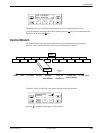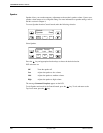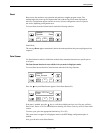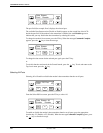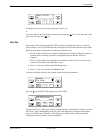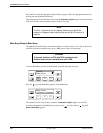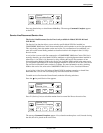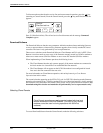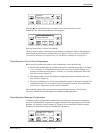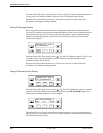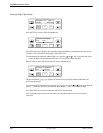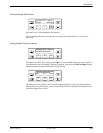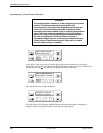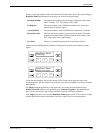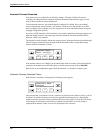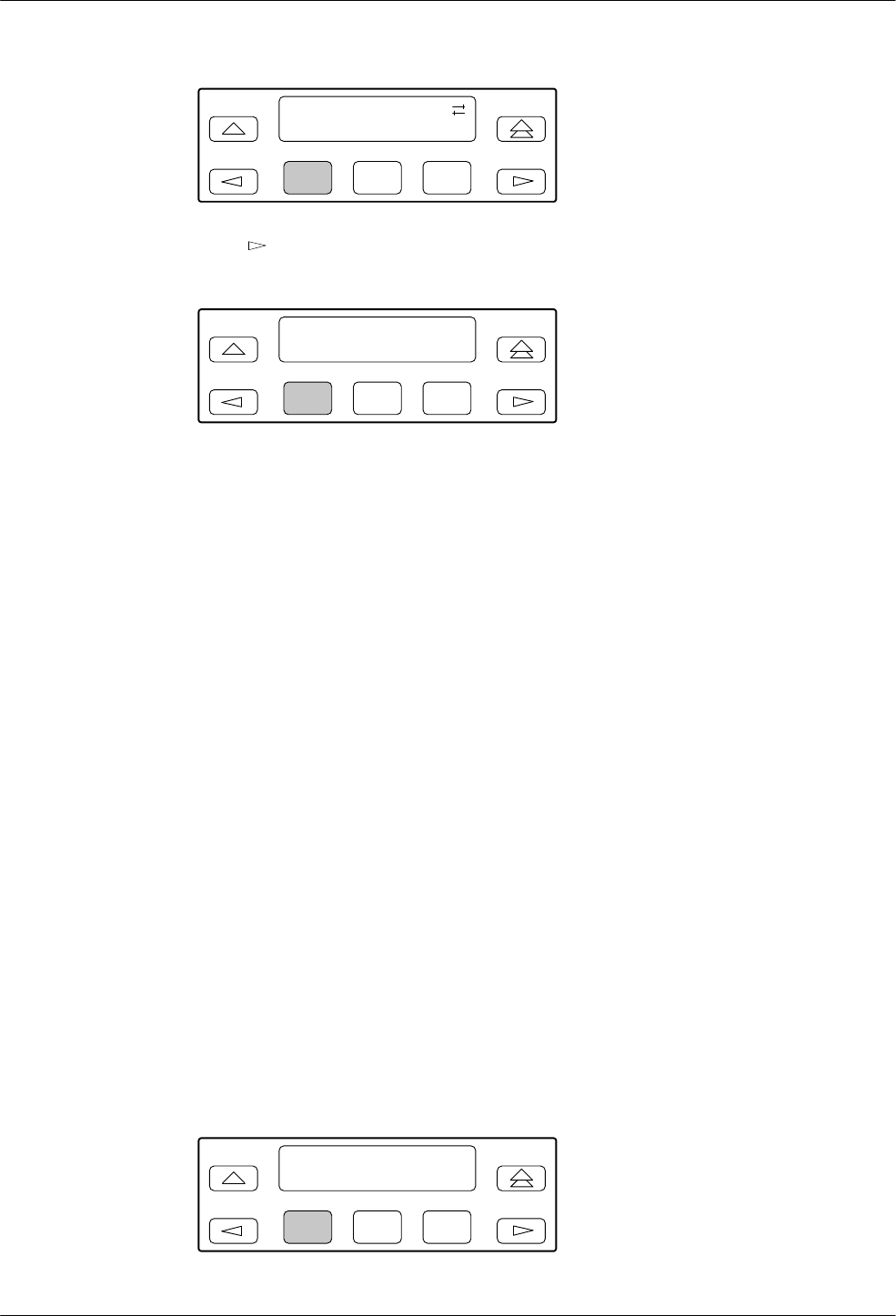
DCP Operation
3-433920-A2-GN31-30 November 1996
F1
Control:
Download_Code
F2
F3
Press the
key until Download_Code appears. Press any function key to select
Download_Code. The DwnLoadSoftware screen appears.
F1
DwnLoadSoftware >
Clone_Remote
F2
F3
Press any function key to select Clone_Remote.
The next screen to appear is determined by the modem’s configuration. Refer to the appropriate
section based on your modem’s configuration; Clone Remote in Point-to-Point Configurations,
Clone Remote in Br
oadcast Configuration
s, or Clone Remote in Multipoint Configuration.
Clone Remote in Point-to-Point Configurations
Before using Clone Remote in point-to-point configurations, verify the following:
• The 392xPlus
modems have an established leased-line connection using either V
.34 family,
V.33, V.32 family, or V.29 modulation (refer to the
Leased Line
section in Chapter 4) or a
dial network connection using either V.34 family or V.32 family modulations (refer to the
Dial Line section in Chapter 4).
• The remote modem’s Access From Remote configuration option is enabled (refer to the
Misc section in Chapter 4).
•
The password (Remote Access Password configuration option) is the same in both the local
and remote modems. (For an example of how to change the password, refer to the Editing
and Saving a Configuration Option section in Chapter 4.)
After completing these checks, proceed to the section titled
Implementing a Clone Remote
Operation, which follows the descriptions of multipoint cloning operations.
Clone Remote in Broadcast Configurations
A tributary modem configured for extended diagnostics (Diagnostic Connection configuration
option set to Modem(DC)) can perform two types of Remote Clone operations. It can clone the
upstream, VF connected, control modem (SC_Clone) or it can clone all the 392xPlus
modems
attached to its downstream Diagnostic Channel (DC_Broadcast).
F1
Choose DLL Type >
SC_Clone
F2
F3