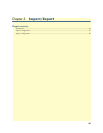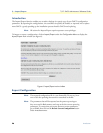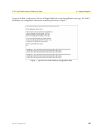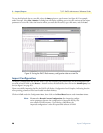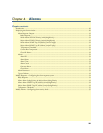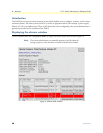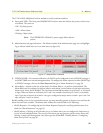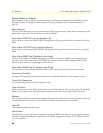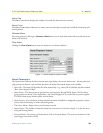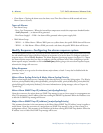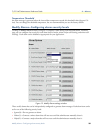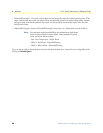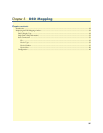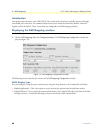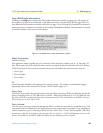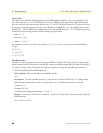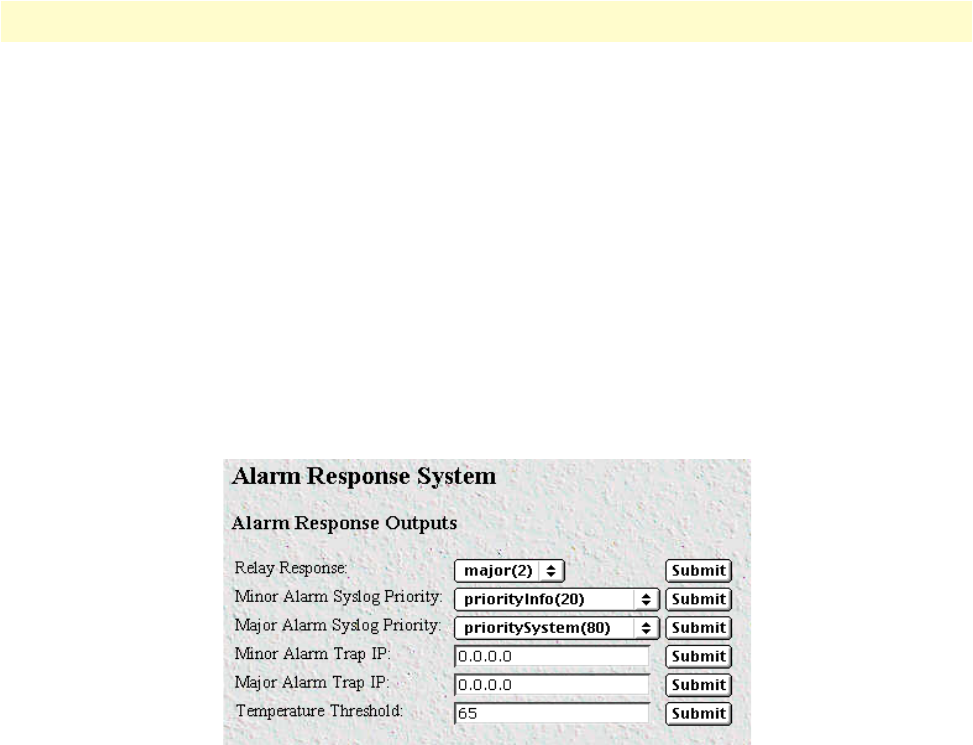
Displaying the alarms window 33
T1/E1 DACS Administrators’ Reference Guide 4 • Alarms
Alarm Time
The Alarm Time column displays the number of seconds the alarm has been activated.
Alarm Count
The Alarm Count column indicates how many times the alarm has occurred and is useful for monitoring self-
clearing alarms.
Generate Alarm
For testing purposes, clicking the Generate Alarm button next to each alarm name will cause that alarm con-
dition to be activated.
Clear Alarm
Clicking the Clear Alarm button resets the alarm to a non-alarm condition.
Figure 11. Alarm Response System window
Alarm Parameters
The Alarm Status Table on the Alarm System main page displays the current alarm status. You may also man-
ually generate an alarm as a test and clear the alarm, the alarm time and the alarm count variables.
• Alarm ID—The Alarm ID identifies the alarm numerically. E.g., Alarm ID #2 identifies the alarm named
“Box: Power Supply I Failed.”
• Alarm Name—The alarm items are grouped into two categories: Box and WAN alarms. The Box alarm
group contains the alarms “Over Temperature” and “Power Supply Fail” for each of the two power supplies.
The WAN alarm group includes yellow and red alarms.
• Alarm Severity—For each alarm, it shows whether the alarm is disabled or configured to generate a major,
minor, major self-clearing, or minor self-clearing alarm.
• Time Since Alarm—Elapsed time since the alarm occurred.
• Alarm Count—The number of times this alarm has occurred since it has been cleared. It is also for moni-
toring self-clearing alarms.
• Generate Alarm—For testing a particular alarm, click on Generate Alarm. This activates the alarm as if the
actual trigger event had occurred.