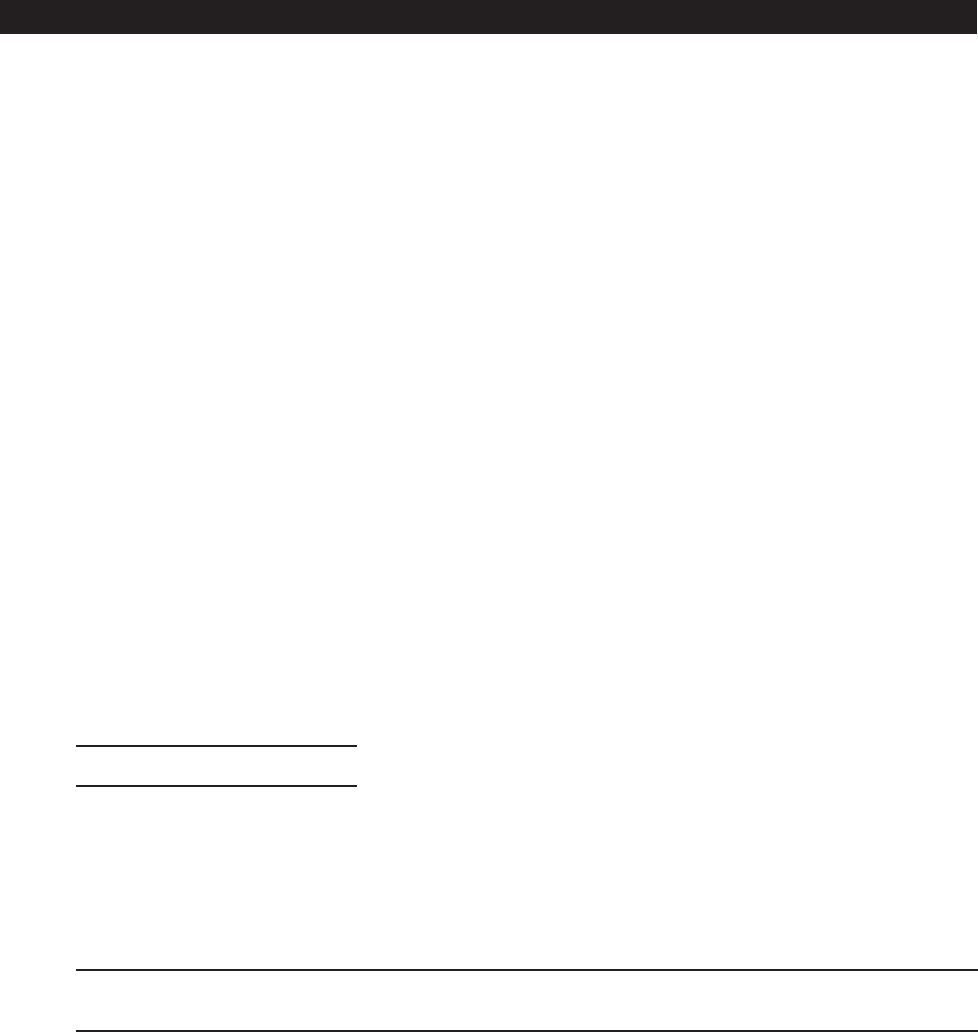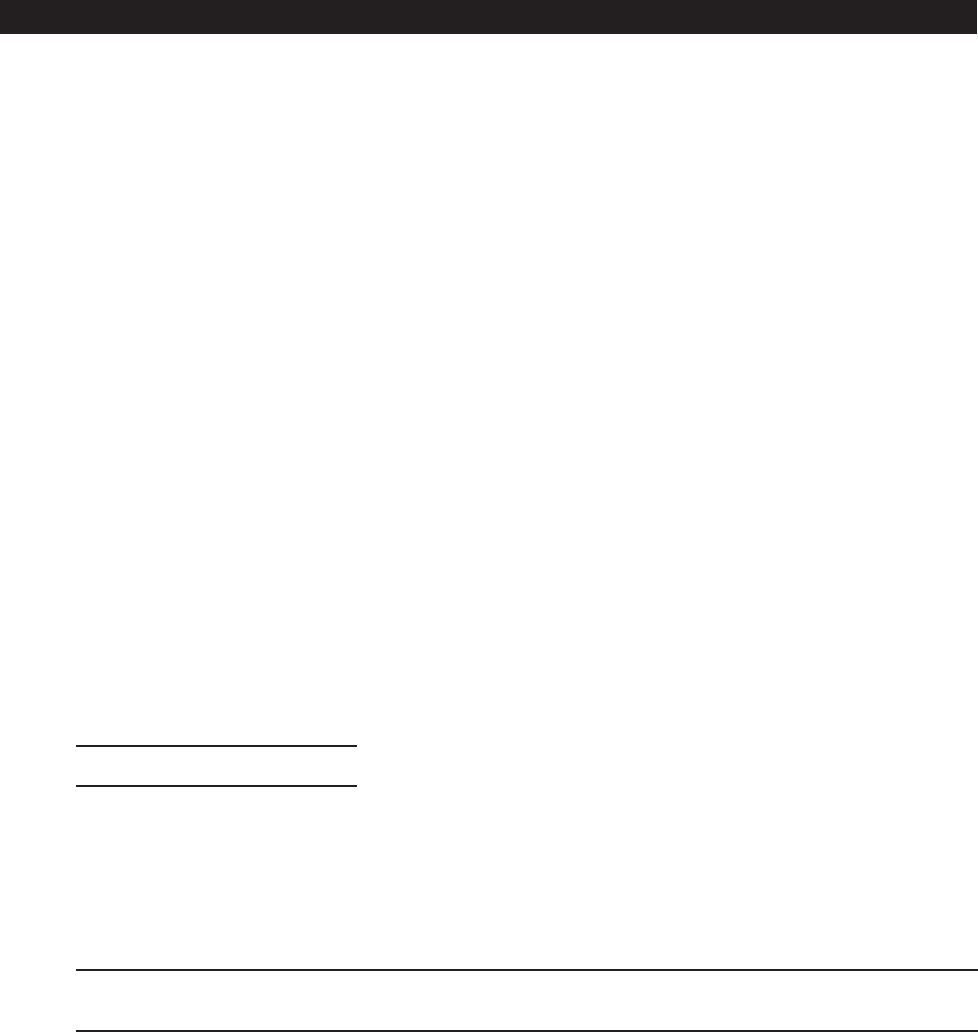
28 C2904M-B (2/05)
CONFIGURATION
There are three ways to configure your system:
• The most basic configuration is accomplished by connecting a terminal to the RS-232 terminal port. You then type in commands and
parameters. Refer to the
Configuration Using a Terminal Program
section.
• Another way is to use the Telnet command and IP address from your PC to access the same interface as the terminal program. (Click
the Start button at the bottom of your PC screen, click Run, type command, type telnet and the IP address.) You can then follow
the instructions in the
Configuration Using a Terminal Program
section.
•A more convenient, complete configuration and display of video is through the built-in HTTP server, which connects to any standard
web browser (for example, Internet Explorer). You then configure using screens and menus. This is the recommended method. Refer
to the
Configuration Using a Web Browser
section.
CONFIGURATION USING A TERMINAL PROGRAM
Using a terminal program (for example, the Windows application HyperTerminal) connected to the RS-232 terminal port on the unit’s rear
panel provides limited configuration and control capabilities (null modem cable required). Ensure that the PC’s COM port is set up properly
(default properties are 19200 baud, 8N1) and that the local terminal echo is disabled.
Do the following:
1. Connect the COM 1 on the NET4001A to an unused serial port on the PC.
2. After the connection is made, you will be prompted for the case-sensitive username (service).
3. All commands consist of single characters you type inside the terminal window. Enter only one command at a time and do not
terminate this input by pressing the Enter key. After entering a value (for example, an IP address), check the entered characters again
and only then press Enter to transmit the values to the NET4001A.
The following section shows a typical session.
TYPICAL SESSION
The terminal program menu appears as follows in the terminal window. Refer to the
Terminal Program Menu Structure
section for more
information.
VJ1000 (172.16.0.80)
‘0’ Main Menu
‘1’ IP
‘2’ MPEG-2 encoder
‘3’ MPEG-4 encoder
‘4’ Misc
‘5’ Rcp+
‘6’ logout
NOTE: You cannot use backspace during a terminal session—if you mistype a character, end your entry by pressing Enter and try again. If
you see duplicate characters on any entry, the “local echo” feature of your PC’s terminal program is not disabled.
If you are using the terminal to set up the unit’s IP address, just type 1 and then type 1 again. You are prompted to enter a new IP address:
local IP (*) 192.168.01
192.168.0.2 [Enter]
If you want to establish a live video connection to a remote unit, you have to specify the remote IP address by typing 5 and then entering
the remote IP address in the same manner as the unit IP address as shown in the example above.
To establish a connection, go to the menu, and then press 5, and then 1. To disconnect, press 3 in the same menu.