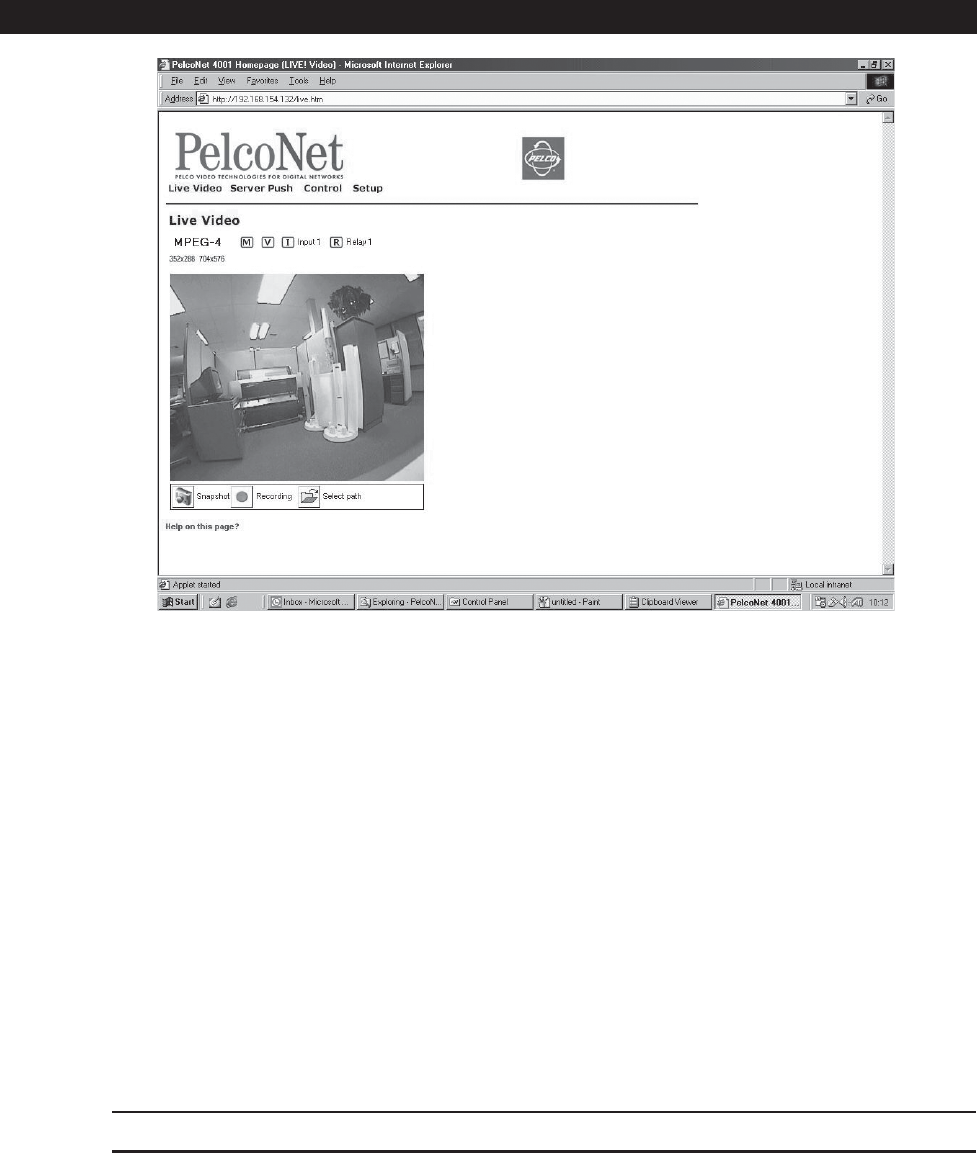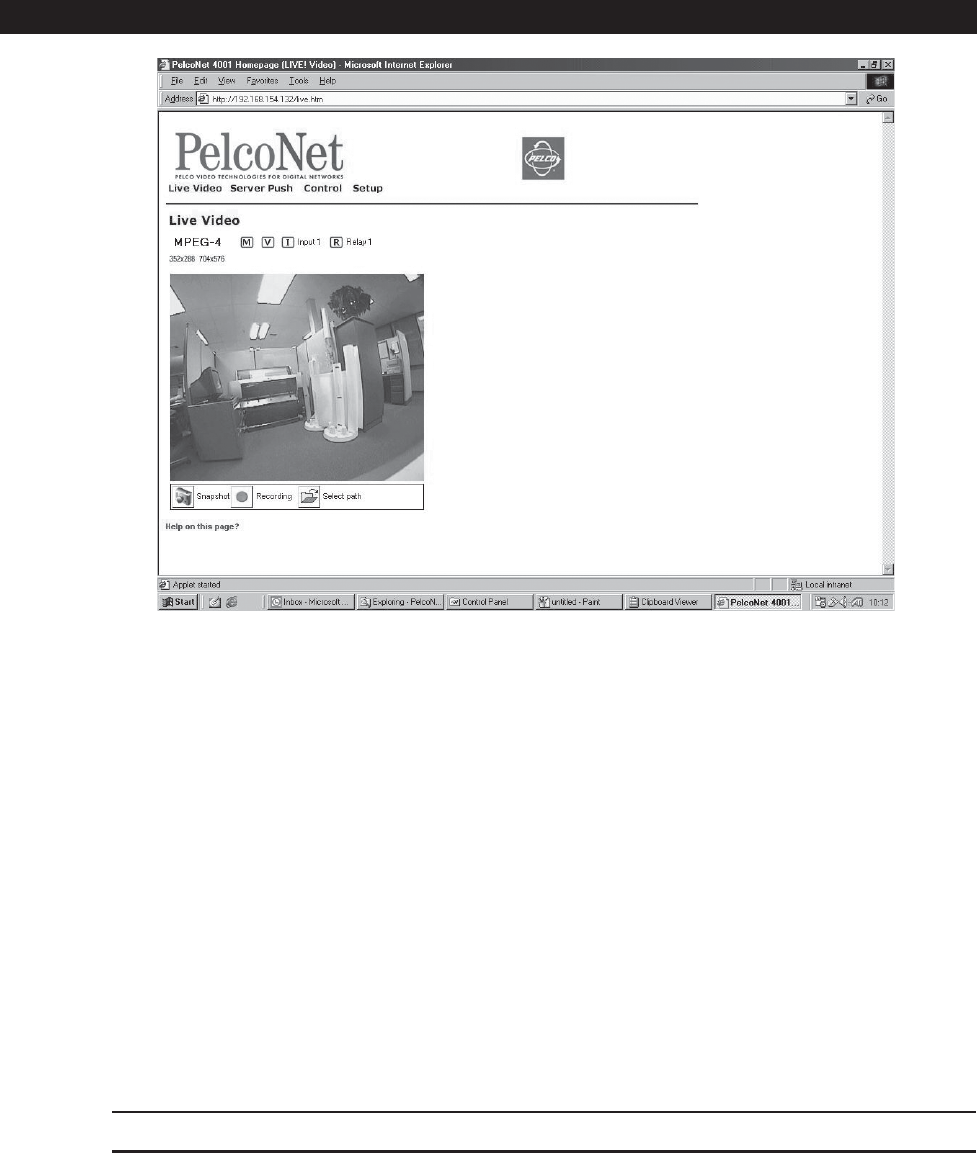
C2904M-B (2/05) 49
LIVE VIDEO AND SERVER PUSH VIDEO PAGES
Figure 37. Live Video Page
The Live Video page shows a real-time picture of a camera view with update rates and image quality similar to a box-to-box configuration.
It can be configured for bandwidth use and for various image quality settings. The Server Push page shows still pictures that are updated
periodically, and image quality is fixed.
1. To access the PelcoNet NET4001 transmission system home page, you must first connect to the Internet/intranet network and open
Internet Explorer (the browser).
2. Then, enter the default address 192.168.0.1 in the address box. If this address has been changed, enter the application address. The
home page appears.
3. Click either Live Video or Server Push on the home page.
To exit either page, click an option at the top of the page.
The program displays dialog boxes when you try to view live video under any of the following conditions:
• With a browser other than Internet Explorer
• Without first installing ActiveX
• When your computer display is not set for 16- or 32-bit color
To change: right-click the desktop, and then click Properties, the Settings tab, and select High Color [16 bit] or True Color [32
bit]. For NT, select 65536 Colors.
NOTE: Do not change the video properties while viewing live video. You may get a gray background if you do.
• When Microsoft Virtual Machine is not enabled
To enable: on the Tools menu select Internet Options, select the Advanced tab, locate Microsoft VM, checkmark Java Console
Enabled and JIT compiler for virtual machine enabled. Reboot your PC.
With any of these conditions, you can only view the video as a series of still images.